Top iOS 15 Features to Try Out Right Now
iOS 15 is here, and it is loaded with new features. As excited as users are to try these iOS 15 features, they can be quite a handful to sift through. There are features like an iCloud private relay, enhanced Apple Maps, increased mail privacy control, Live Text, in-Built Authenticator, expanded app store capabilities, a wallet app that supports home keys, car keys, and ID cards.
Whether you have already upgraded your iOS, or you’re still deciding if it’s worth the upgrade, here are our top picks from the new iOS 15 release.
Best iOS 15 Features

To make it easier for you to get the most out of using the iOS 15 features, we compiled this list of new features to try right now.
- Safari Tab Groups
- On-Device and Offline Siri
- Drag and Drop Across Apps
- Find Erased and Powered Off Devices
- FaceTime For Android and Web-Enabled Devices
- Built-In Authenticator
- Improved System-Wide Translate
- Notification Summary
- New Trends for Health App
- Live Text and Visual Lookup
Safari Browser Tab Groups
iOS 15 Tip: In the Safari browser app the Address bar is now at the bottom. You can change by going to settings, then tap on Safari, then toggle on the single tab and it’s back on the top for you. 👍🏻 pic.twitter.com/Xf73Bjy68I
— Edward Ferguson (@EdwardFerguson_) September 20, 2021
After the fuss of Safari browser design changes in iOS 14, Apple decided to tone it down and add new features instead. For iOS 15, Apple provided Tab Groups for the Safari browser. Tab Groups allow you to put all your open tabs into a single folder. This then can be opened later after being closed. Let’s say there are a couple of websites you frequently use for schoolwork or your job; you can use this feature to group them into one.
To use this feature, open the tiled tab view icon in the far-right corner of your Safari browser. Then, long-press on the tabs icon to open one of your Tab Groups or save your tabs into a Tab Group. One of the best things about this new Tab feature is that it syncs across Mac and iOS so that they can be accessed on all your Apple devices.
Other Safari browser features include hiding addresses, block trackers, Safari extensions, and an upgraded Safari Reader.
On-Device and Offline Siri Capabilities
iOS 15 – Siri works offline with on-device speech recognition pic.twitter.com/iA5bZno12Z
— domenico panacea (@domenicopanacea) June 9, 2021
Siri requests are now largely processed on devices rather than being sent back to Apple’s servers. This has made Siri quicker and safer to use, and Siri also has increased capacity to understand commands the more the device is used. Enabled by the data on your device, Siri picks up on your preferred topics, contacts you often communicate with, and words you often type.
On-Device Siri is available on iPads and iPhones that have an A12 Bionic chip or higher. Because Siri commands are managed on the device, most Siri requests can now function offline. You can launch apps, open settings, disable alarms, set timers, and so on without connectivity.
Related Article: How to Take a Screenshot on Chromebook
Drag And Drop Across Apps
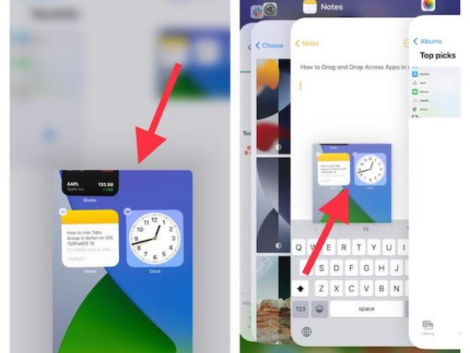
Photo Credit: beebom.com
iOS 15 allows cross-app drag and drop, so you can grab links, files, text, and images with a finger and move them from one app to another app. For instance, if you want to send a picture from the Photos app to iMessage, you can hold your finger over the picture, drag it to the iMessage app, and drop it in the chatbox of whatever contact you want.
You can also drag and drop more than one file at once. All you need to do is drag one item with one finger, then tap on the other items you want with another finger to make up a stack. When you’re done, you can move the stack from that app to whatever app you want.
It is one of the most convenient iOS 15 features.
Find Erased and Powered Off Devices
The Find My app in iOS 15 can be used to find turned off or erased devices through Find My Network. This particular feature makes it more difficult for thieves to hide any stolen iOS devices. Also, it’s easier for users to find their lost iPhone, iPad, or Mac. If a stolen iOS device was switched off or powered off due to low battery, it could be tracked near an active Apple device.
In the same vein, a stolen and erased iPhone will still pop up in the Find My app. It can also be tracked even after being wiped. For it to work, the Find My network feature has to be enabled, and by default, it is switched on. However, you can double-check by opening your profile, tapping ‘Find My’, choosing to Find My iPhone, and checking that Find My Network is turned on.
FaceTime For Android and Web-Enabled Devices
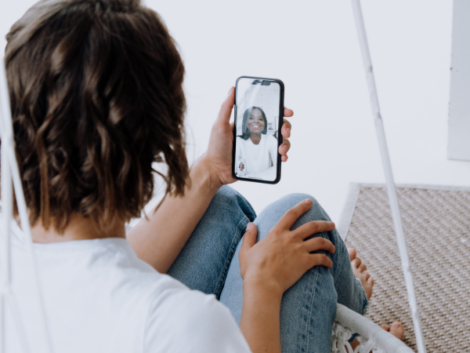
FaceTime is finally available for Non-Apple devices. This means Android and even PC users can now hop in on a FaceTime call. Here’s how it works – on your Apple device, open and launch the FaceTime app, click on ‘Create Link’. This is to set up a room people can join via the web on a PC, Android devices, and other compatible devices. You also have the option to create a link while in the middle of a FaceTime call.
To join a FaceTime call, all a non-Apple device user needs is a device with a web browser, microphone, and camera. The FaceTime link can be sent to whoever you want. This can be through email, text message, or any of the other available ways that pop up. When the person clicks on the link, they will be asked to type in their name before entering the video call. The creator of this link has the authority to approve who is granted access to the room as part of safety measures.
The new Group FaceTime allows participants to be displayed in a grid view. It also provides spatial audio to make calls feel more natural. Users can also switch between portrait mode and focus modes.
To join a FaceTime call, all a non-Apple device user needs is a device with a web browser, microphone, and camera. Even though PC and Android users can join FaceTime calls, a Mac, iPad, iPhone, or is needed to create the FaceTime link and grant access to invited users.
Built-In Authenticator
The built-in authenticator on iOS 15 works great so far #iOS15 pic.twitter.com/JuRZ1WqE42
— Apple Software Updates (@AppleSWUpdates) July 20, 2021
This built-in Authenticator is located in the passwords section of your device Settings app. You need a setup key or a QR code to set up the Authenticators. This is just like other authentication third-party apps require.
As soon as you add this code or key, you can receive a code from the Passwords section when logging into a website with browsers like Chrome or Edge. However, if you’re using the Safari browser, the password will be conveniently auto-filled for you.
Improved System-Wide Translation
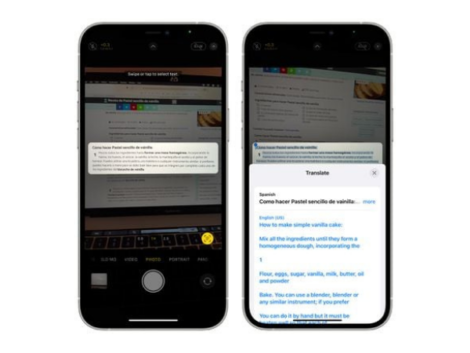
Photo Credit: macrumors.com
On the list of significantly upgraded iOS, 15 features are Translate.
Translate has been made a system-wide feature. This means any text you select anywhere on your iOS device can be translated to or from another language. Some supported languages include Spanish, French, Japanese, English (US and UK), Chinese and Arabic.
Notification Summary
iOS 15 introduces the notification summary, a collection of notifications delivered each day at the times selected by the user.#AAPL pic.twitter.com/eA9MIPE4s4
— 𝚔𝚎𝚟𝚒𝚗 𝚞𝚑𝚕𝚎𝚜 (@KevinUhles) September 30, 2021
The number of notifications you receive daily on your device depends largely on your notification permissions setting. Also, the number of apps you have. The Notification Summary feature lets you set particular periods for any ‘less important notifications to pop up. This way, you can focus on your work without being interrupted by minor alerts. For users who love to improve their productivity, this is one of the iOS 15 features that will come in handy.
Typically, important and necessary notifications will still be delivered. Still, things such as Twitter likes, game alerts, and so on can be set to a specific time that suits your schedule. You can manage Notification Summary by tapping on the Notifications section of your Apple device settings. Under this tab, you can choose what app notifications go under the summary and what time they should pop up.
Health App New Trends
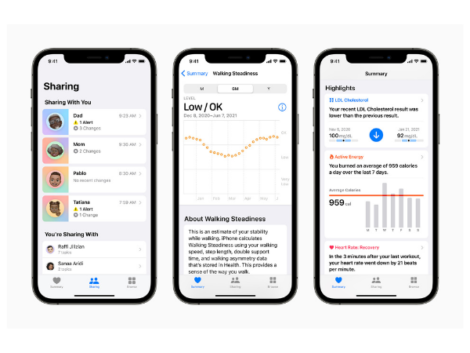
Photo Credit: time.com
The Health app now has a new Trends section, which helps you monitor all your health trends as time progresses. At a glance, you can tell if your oxygen levels have dropped or if you’re falling short of your exercise goals.
You can choose to receive notifications if a change occurs in your health and trends. The Health app also lets you send your health records to friends and family. It has a Health Checklist that keeps you updated with all the great health features provided by your iPhone and Apple Watch.
Related Articles
Live Text and Visual Lookup
Tested iOS 15′s new visual lookup feature with some old photos, and dang: it ain’t perfect, but it’s pretty cool! pic.twitter.com/ewYQ2YvtPK
— a lost bodhisattva (@lostbodhisattva) September 26, 2021
If you look at an image on the web, preview a picture you’re about to snap or view a picture in Photos, and there’s text within the image, your iPad and iPhone can now recognize it.
Whenever text gets recognized, a little box with three text lines pops up, and you can click it to view all the text found and highlighted in the image. The highlighted text can be copied, selected, translated, looked up, and shared. All you have to do is long-press the text. Live Text is great for taking stock of receipts, copying notes, and so on.
The Photos app also comes with a Visual Lookup feature that identifies animals, landmarks, and plants.
FAQS on IOS 15
Should I update my iPhone to iOS 15?
iOS now allows you to either keep using your old iOS 14 (which will still receive necessary security updates) or update the new iOS 15. If you choose to update your device, you will get access to new iOS 15 features. These features include Live Text, built-in Authenticator, Drag, and drop across apps, as well as important security updates.
What iPhones can get iOS 15 updates?
The iOS 15 update is compatible with the iPhone 6s and above. This is including iPhone X/XR, iPhone 11, iPhone 11 Pro/Pro Max, iPhone 12, iPhone 12 Mini/Pro/Pro Max, iPhone 13, and iPhone Mini/Pro/Pro Max.
Summing it All Up
iOS 15 has come with multiple amazing new features to help users explore. Also to connect and do so many things from the comfort of their iPhone and other Apple devices. We rounded up the top ten iOS 15 features to help make your transition to this new operating system smoother. Let us know in the comments what your favorite iOS 15 features are!














