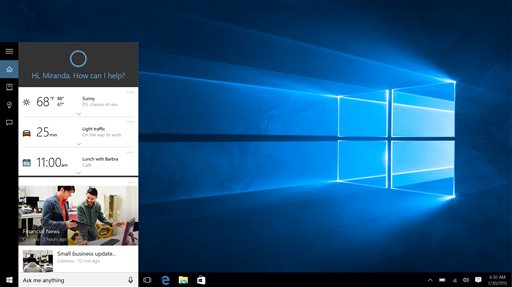
This screen shot provided by Microsoft shows Cortana, Microsofts voice-activated digital assistant, left, in Windows 10. Microsoft’s new Windows 10 system offers more personalization than before, but it also collects more data than people might be used to on PCs, from contacts and appointments to their physical location and even Wi-Fi passwords. (Microsoft via AP)
SAN FRANCISCO — Microsoft’s new Windows 10 system offers more personalization than before, but it also collects more data than people might be used to on PCs, from contacts and appointments to their physical location and even Wi-Fi passwords.
The information is used by Cortana, Microsoft’s voice-activated digital assistant, and other new features that try to be helpful by remembering a user’s likes and habits. Apple and Google have developed similar services for smartphones in recent years. Microsoft’s new features are a big part of its strategy to make Windows more relevant in a world where people use multiple devices throughout the day.
Most of these features get turned on when you set up Windows 10 with the “Get going fast” option. But you can take back control and disable features in the settings. Here are some examples:
Wi-Fi worries
A feature called Wi-Fi Sense promises to make it easy for users and their friends to connect with new Wi-Fi networks. It lets Windows 10 computers log in automatically to known networks, so your friends don’t have to ask for the password when they visit.
Despite some initial reports, Wi-Fi Sense doesn’t hand over your password to all your friends. Instead it stores your password online in an encrypted form. It then provides that encrypted code to your friend’s Windows 10 device so it can automatically log into your network. Your friends never actually see the password, and Microsoft says your friends won’t get access to other computers or files on the network.
Even so, critics say the feature shares too freely, as you can’t choose which friends to share with — only with your full list of friends or contacts on Facebook, Outlook.com or Skype. To disable this, open the “Settings” menu in Windows 10, select “Network & Internet” and click on “Manage Wi-Fi Settings.” You can uncheck groups you don’t want to share with. You can also choose not to share access to a particular network when you log in for the first time; just uncheck the box next to “Share network with my contacts.”
But if you let friends manually log into your network by giving them your password, be aware they might be able to share the password via Wi-Fi Sense with their friends. You can ask them not to, or completely block Wi-Fi Sense by changing your Wi-Fi network’s name to include the underscore followed by these characters: optout.
Cortana knows you
Many people are used to voice-activated services like Apple’s Siri or “OK Google” on smartphones and tablets. Windows 10 brings Microsoft’s digital assistant, Cortana, to desktops and laptops. Cortana can answer questions, remind you of appointments and even recommend nearby restaurants. But to do that, Cortana uploads and saves information about your Web browsing, search queries and location, as well as some details from your messages, contacts and calendar.
Microsoft says it doesn’t use the Cortana personalization to target ads. Nor will it use your emails, chats or personal files for advertising. But it does tailor ads to websites visited with its Edge browser and queries made on its Bing search engine, including queries through Cortana. (Google’s browser and search engine do this, too.)
You can review what Cortana knows about you: Click on the search field in the lower left of your screen, then click the “Notebook” icon and select “About Me” to edit or delete individual items. If you want to turn Cortana off, open “Notebook,” click on “Settings” and toggle Cortana to “Off.” That clears information stored on the device, but not the data uploaded to Microsoft’s servers. To get to that, open “Notebook,” choose “Settings” and click “Manage what Cortana knows about me in the cloud.”
More privacy settings
Anyone concerned about privacy should take a run through the “Privacy” section of the Windows 10 “Settings” menu. This is different from the “Settings” menu for Cortana. You find it by clicking on the Windows icon in the lower left of your screen.
Windows 10 assigns each user on each device a unique “advertising ID,” which lets app developers track how each person uses the device and apps. If that bothers you, you’ll find the button to turn it off by going to “Settings” and opening the “Privacy” section. You might have to hit the back arrow at the top left if you’re already in another section. Click on “General” in the left-hand column to turn off advertising ID. You might still get ads, but they won’t be tailored to you.
Similarly, open “Privacy” and click on “Location” to turn off location-tracking or clear the history of where you’ve traveled with your laptop, tablet or Windows phone.
Another heading under “Privacy” has the innocuous title of “Other devices.” That’s where you can turn off the ability to “Sync with devices.” That feature lets apps on your device share information with things like store-tracking beacons, which send you ads as you walk nearby. If that sounds creepy, turn it off.
Some critics complain that Microsoft hasn’t been more up front about all the ways Windows 10 collects user information. But you can find most of them by scrolling through the nooks and crannies of the “Settings” menu. That’s a good thing to do with any new software program or Internet service. It’s also good to go back there from time to time to make sure the settings match your comfort level.