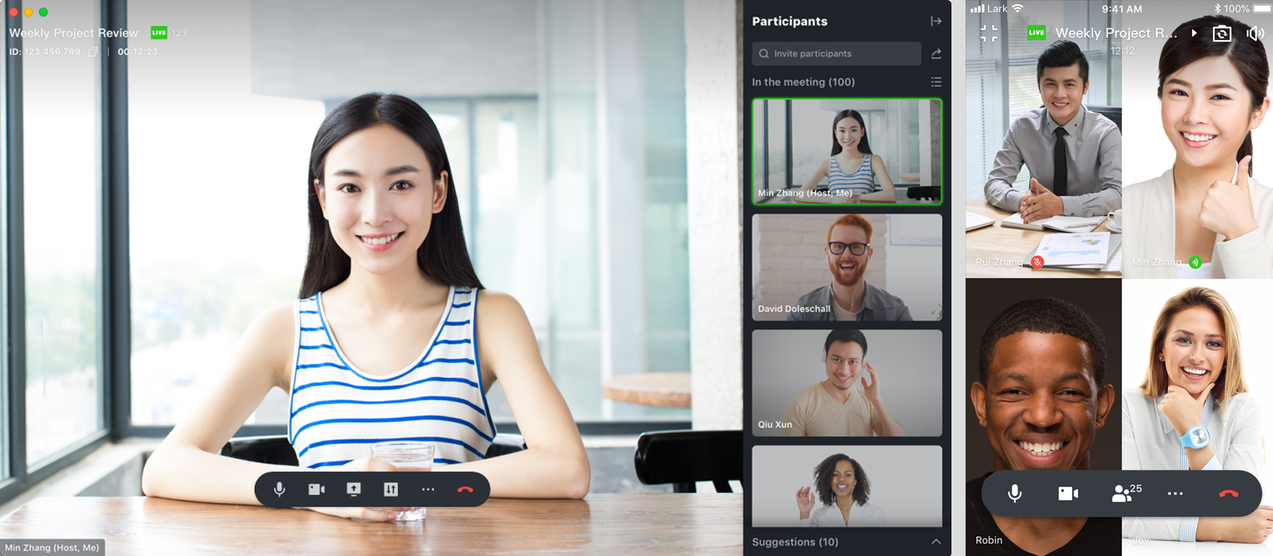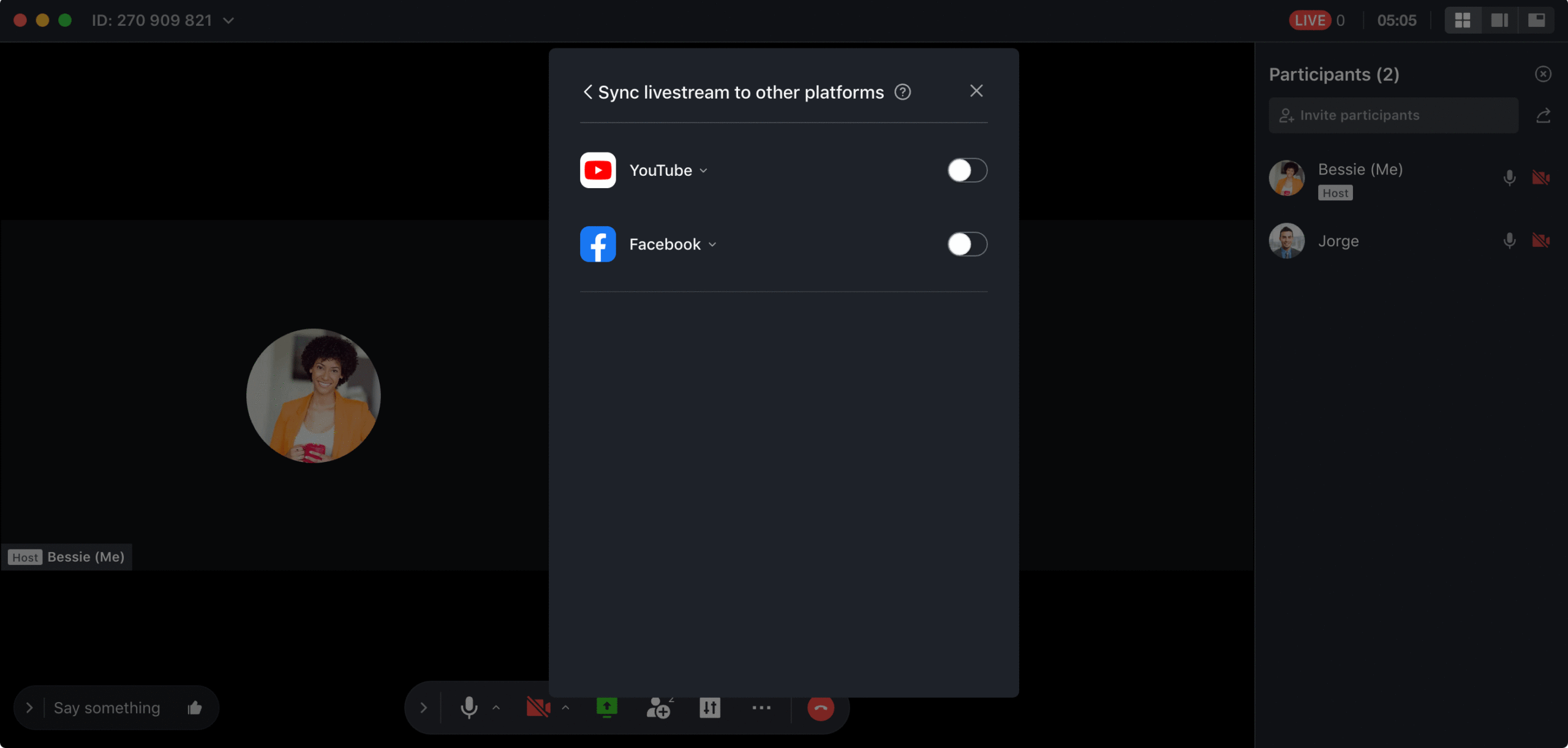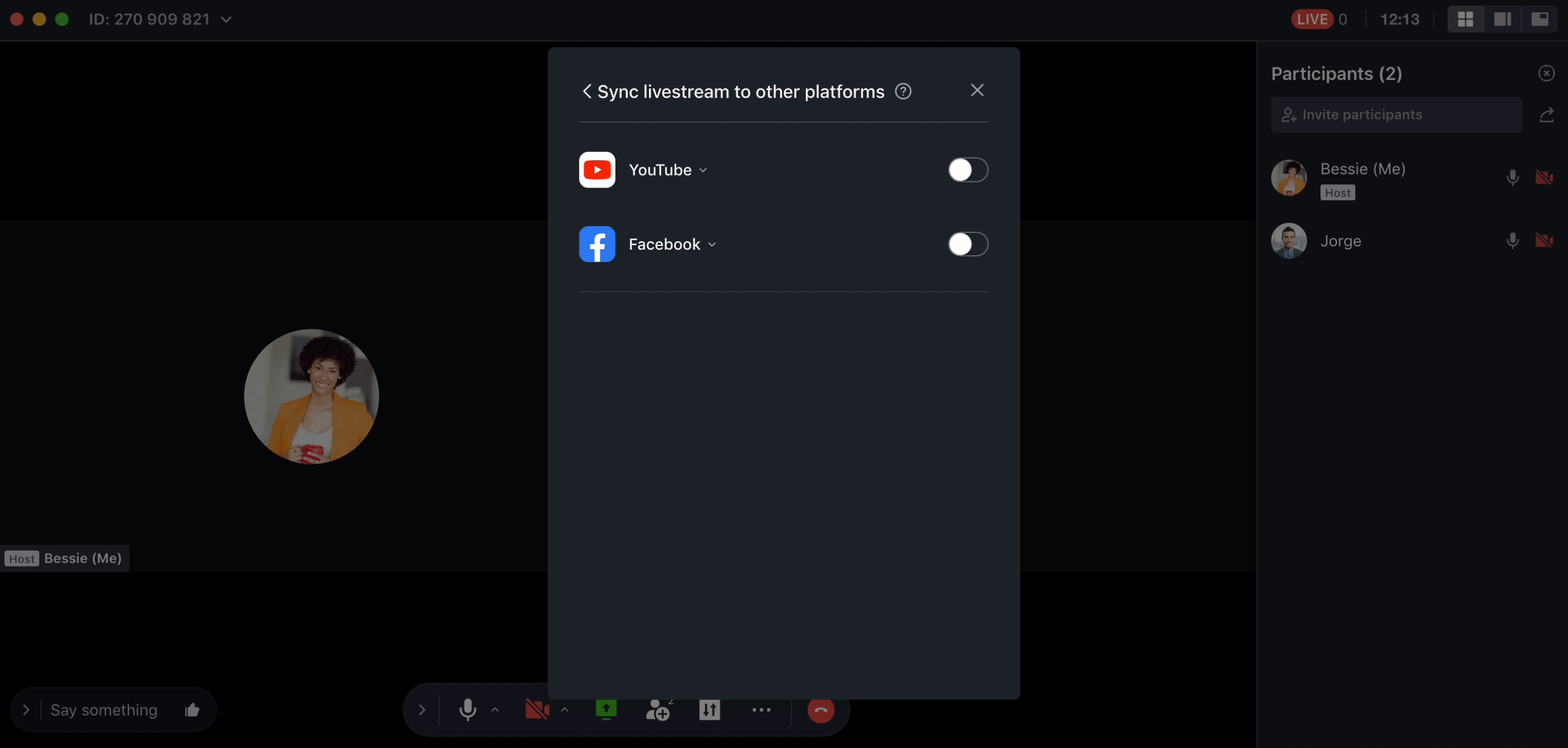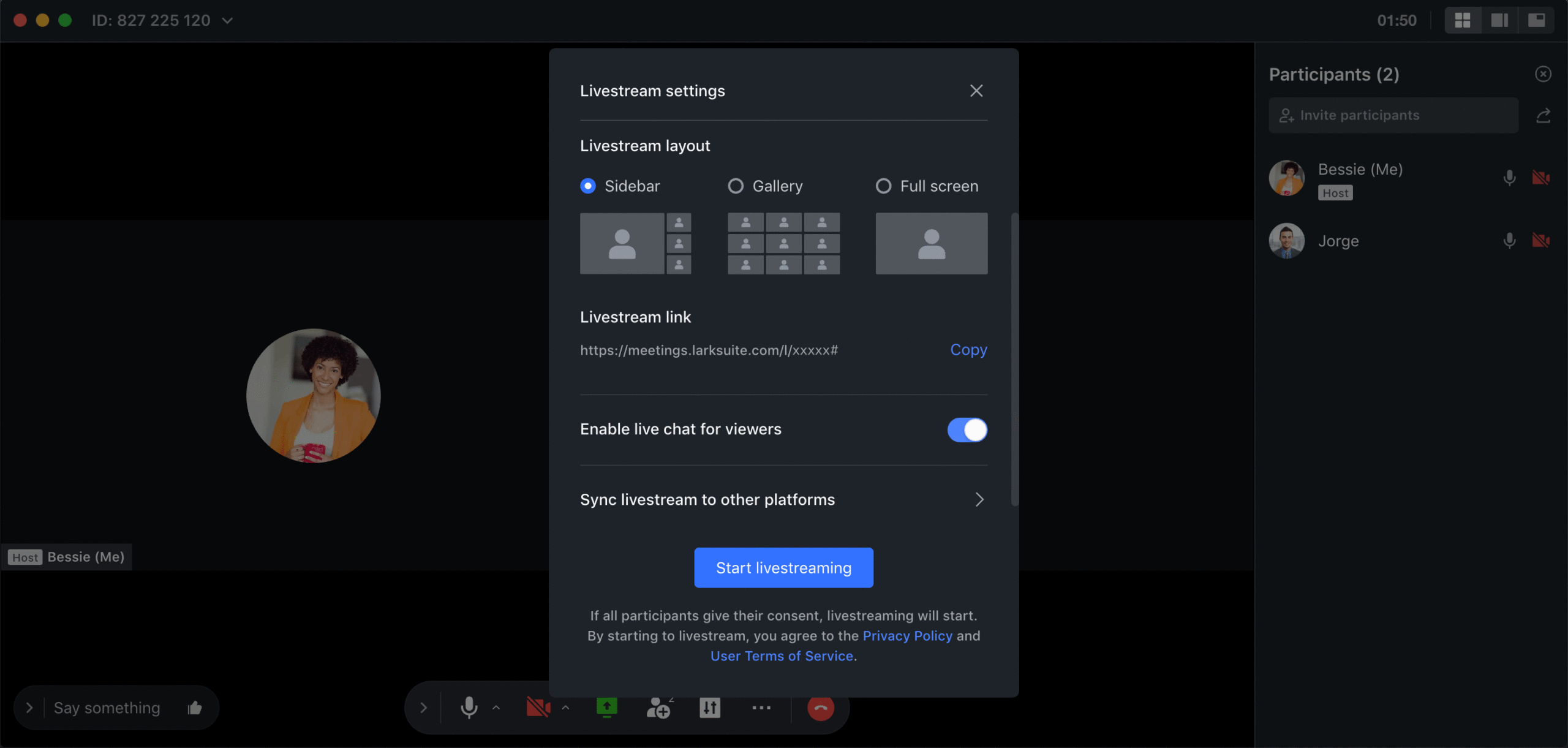How to livestream a virtual event and reach thousands of people on Lark
Hosting small virtual discussions and gatherings is simple, with the right platform that accommodates the video call duration and participant count that you require. Sometimes, though, you need to make meetings or online events accessible to larger audiences for activities like webinars, company-wide virtual conferences, and even recognition ceremonies.
Online collaboration tool, Lark, offers a Video Call function within the app that can accommodate up to 100 participants with no time limit. From Lark Video Call, it is possible to livestream a meeting to reach hundreds more, both on and off the app.
Just recently, the Lark team itself was able to use this livestream feature for a series of webinars aimed at helping businesses in the Philippines overcome challenges presented by the new ways of working. Each session featured industry leaders as speakers, and was well-attended by top local media and members of respected business organizations in the country via Lark livestream, synced on YouTube.
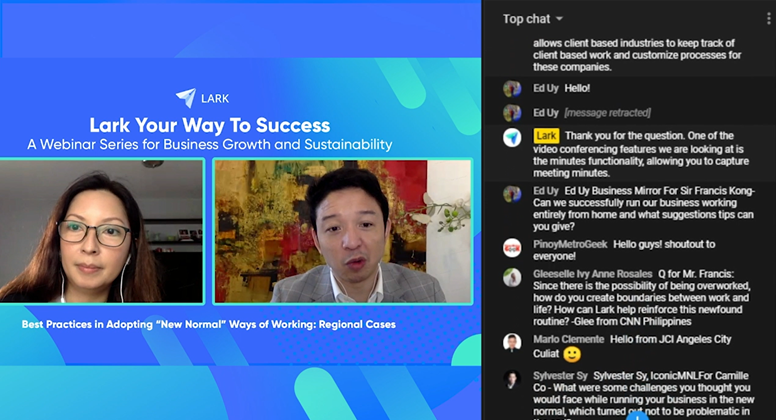
Screenshot with Cat Avelino and RJ Ledesma, speaker and host of the Lark Your Way to Success Webinar
Livestreaming a meeting to reach more people on Lark
To begin, ensure that your Lark desktop or mobile apps are updated to the latest versions. The host must be logged in to Lark to launch the meeting, and also to enable livestreaming from within the video call control bar.
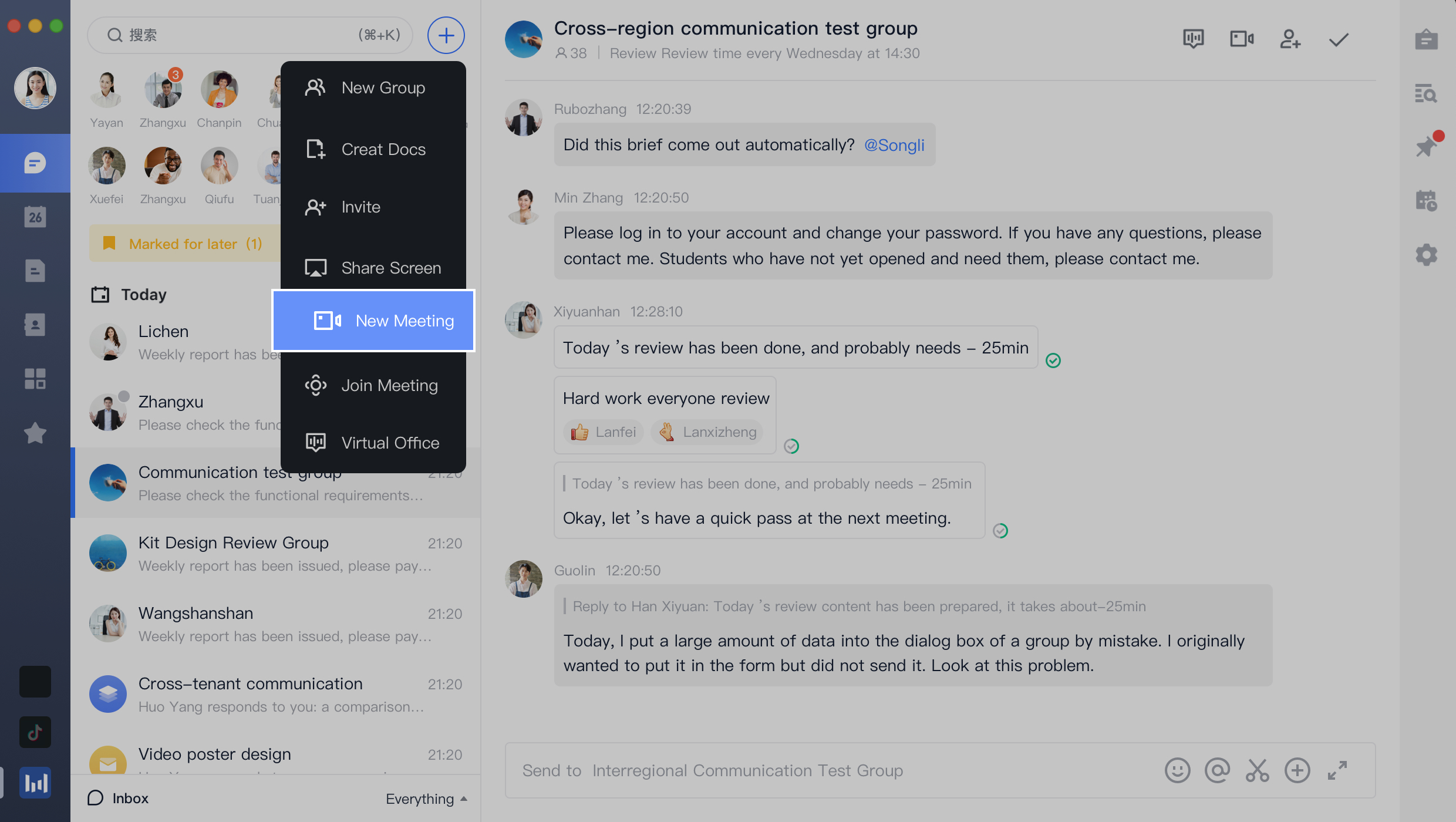
When livestreaming is enabled, all meeting participants will be required to give their consent, as a layer of protection, before the actual streaming can begin. Participants will also be notified when the livestream ends. While a meeting is successfully being streamed, participants with see a green LIVE icon on the upper left corner of their screens, along with a viewer count.
Viewing a livestreamed Lark event
To view a livestreamed event, you simply need to sign in to Lark on your browser, and open the livestream URL. For optimal viewing, the recommended browser to use for accessing Lark livestreams on Windows, Mac, Android, and iOS devices is Google Chrome.
A livestream link is generated once the host selects Start Livestreaming from within an active meeting’s control bar. Meeting hosts can also generate a livestream link in advance through a calendar event. This is helpful when you want to send an invitation ahead of schedule. Anyone with this URL can watch the livestream from their browsers, once the event starts.
The meeting host can also opt to sync a livestream from Lark to other platforms, such as Facebook and YouTube. This allows a virtual event to reach wider audiences, including social media fans and followers, and even personal networks. Anyone with access to the YouTube and Facebook links may view the livestream on their corresponding mobile apps or through a browser.
Livestream viewers can watch the video meeting, along with any shared screens during the session. The meeting host may select from a variety of screen layouts for the livestream, for optimal viewing on both desktop and mobile.
Sidebar, the default layout, is ideal for remote training and online events. Gallery View shows up to 9 participant videos at the same time, and is great for webinars and discussion groups. Full Screen is best used for classes and presentations, with the speaker’s video taking up the entire screen.
Using the Live Chat feature
Activating the Live Chat feature during a livestream allows viewers to send their messages, comments, and questions in real time. This way, messages are seen by meeting participants right away, and may be addressed and answered immediately as well. In order to send messages in the Live Chat, livestream viewers need to be logged in to Lark on their browsers.
To regulate the contents of the Live Chat, viewers may report inappropriate or spam messages. The meeting host will be notified that a message has been reported, along with the username of the person who reported the message, and the username of the person being reported. The host can then take appropriate action – Delete the message, ban the user from posting anymore messages in the Live Chat, or ignore the report.
Through Lark’s livestream feature, you will be able to reach thousands, even millions of people, online. This is a great way to connect and communicate with employees and team members on a large scale, and also reach out to potential clients, customers and partners to help grow your business.
To learn more about the other features of Lark, visit www.larksuite.com.
Lark is available on Mac, PC, iOS, and Android. Click here to start using Lark today.
ADVT