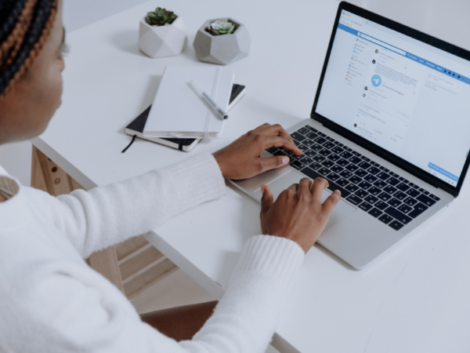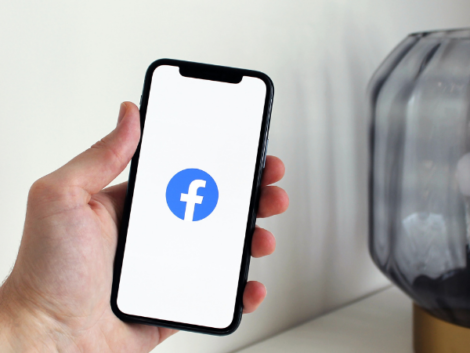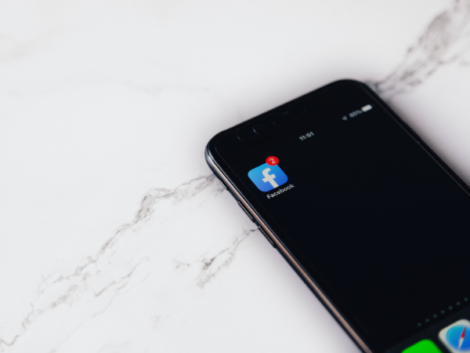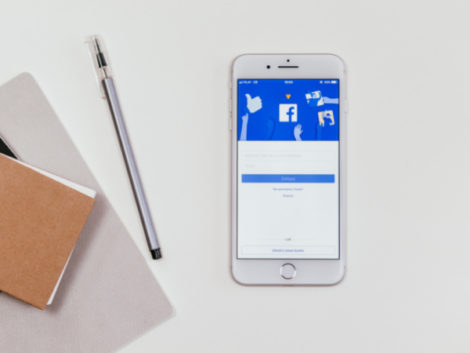Downloading Facebook videos: Step by step guide
If you’re figuring out how to download Facebook videos, look no further! Here are steps to download and save clips on your computer and smartphone. Now, you can play your favorite videos whenever you like, even without internet!
As we said, we’ll go through how to get Facebook videos on your PC and mobile device. Whether you have an Apple or Android phone, we got you covered! What’s more, we’ll talk about other neat tips and tricks like stopping others from downloading your vids.
Some Facebook videos are just worth keeping on your phone. Whether it’s a cherished memory or a handy tutorial, you have many ways to watch them later offline. Read further to learn how you can keep those videos on all your devices!
How to download Facebook videos on your PC
- Find the video you want on your web browser. Look for it on facebook.com.
- Once you find it, double-click on the video. It should open up as a larger window.
- Click the three dots on the right.
- Then, click Copy Link.
- Now that you’ve copied the link right-click the address bar to paste the video URL. Also, you can click on the address bar and hit Ctrl + V.
- Replace the “www” with “mbasic.” So “www.facebook.com” should be “mbasic.facebook.com.”
- Press Enter. Don’t worry if the page looks funny. It should look as if you’re checking the old Facebook app on your PC’s browser.
- Now, right-click on the video from Facebook. Click “Open link in new tab” from the menu.
- From the new tab, you won’t see any of the usual Facebook features. This includes the like button and the comment section.
- Next, right-click on the video and click “Save video as…” on the menu.
- Now you can save the video just like any other on your PC. You may play downloaded videos with your default video player.
How to download Facebook videos on an Android
- Find the video you want on the Chrome app.
- Once you do, tap the bar below that shows the number of reactions and comments. The video should appear larger. You’ll be able to read the comments too.
- Tap the address bar. Then, hit the pencil icon. This will show the entire video URL.
- You’ll see the URL start with “m.facebook.com.” Replace the letter “m” with “mbasic.” It should look like “mbasic.facebook.com.”
- This should open a new page. It will look different from the typical Facebook layout.
- Tap and hold the video to open a menu. Then, hit “Open in a new tab in-group.”
- This will open a new tab with nothing but the video you picked. Tap and hold the video and then tap “Download video.” You may do this even if it starts playing.
How to download Facebook videos on an iPhone
Getting a Facebook video on an iOS device is a bit different. In this case, we will show how to do it with fbdown.net:
- Download the Firefox Web Browser from the App Store.
- Open your Facebook app. Tap Share on any video on the timeline or feed.
- Next, tap Copy Link.
- Head to fbdown.net. Then, paste the video link on the text box.
- Tap the Download button.
- Tap and hold on to the video format available. You may choose between HD (high definition) or SD (standard definition).
- Tap “Download Link” to start your download.
Afterward, you can find the downloaded videos in the Downloads section of Firefox. Note that FBDOWN isn’t the only way to download Facebook videos on an iPhone.
You may find numerous other ways online. Some will suggest other sites. Others may recommend a third-party app. Please check them carefully before following the steps.
Otherwise, you might end up with malware on your iPhone. If you happen to get some on your iOS device, here’s how you can remove it.
How to keep people from downloading your clips
Sometimes, you don’t want people to save your videos. For businesses, they might want their content to only appear on Facebook.
Here’s how you can prevent others from getting your vids:
- Click Pages in the left menu from your News Feed.
- Head to your Page.
- Select Settings at the top of the Page.
- Click General, and then Content Distribution.
- Then, click to fill the check box next to “Prohibit downloading from Facebook.”
- Click Save Changes.
You may also change the audience of your clip. That way, you may keep certain people away from your video. Even simpler, just delete the video.
Final Thoughts
Keep in mind that Facebook often changes its layout. These changes are intended to improve the user experience.
For example, they might replace or remove some buttons.
The tips were different from the ones before. To get the video link back then, you had to tap the three-dot icon. Now you simply tap and hold the video to pop out the menu.
In other words, these tips might not work if Facebook changes again. This isn’t likely to happen soon, though. Still, you should be careful about downloading Facebook videos.
You might end up downloading copyrighted content. As a result, you may face various penalties. If you can, you might want to ask the person who posted it to give you a copy.
Learn more about how to download Facebook videos
Why can’t I download my Facebook videos?
There are many reasons why you might not be able to save Facebook videos:
- The video is private.
- Your downloader can’t recognize the URL.
- Your Facebook video downloader is not the latest version.
- Other apps or software might be stopping your Facebook downloader.
- Facebook updated so that your downloader can’t get to them.
How do I download a private video from Facebook to my iPhone?
We highly discourage people from downloading private videos on Facebook.
After all, they have reasons to be labeled as private.
How do I download a video from Facebook to youtube?
After downloading a Facebook video, head to your YouTube account. From there, you can upload the video to your channel. Please do not post copyrighted or private content without the owner’s permission.
TSB