How to Use Google Reverse Image Search in Mobile and PC
Google reverse image search is an online service offered by Google that allows users to search the internet for images by using an image rather than a text query or speech query.
In simpler terms, this image service, officially known as “Google Search by Image,” lets you upload an image or enter an image link, and Google will find similar photos or attempt to find any related images. These image results are usually similar images, exact copies, or a mix of both.
What Is Reverse Image Searching?
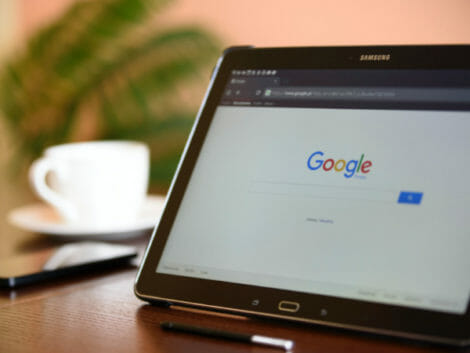
Let’s get into how to reverse image search on your mobile device and do it on your computer web browser.
Reverse image lookup goes beyond finding exact image copies and finding related images based on the accuracy of subject recognition within the image. This latter use offers up several advantages.
For instance, the service may bring up similar images that have somewhat fascinating or useful information accompanying them. A good example of how this works is when you snap or capture an image of a flower or plant whose name you don’t know or are uncertain of. If you upload the photo to the reverse image search engine, several similar images will probably turn up, and at least one of them will likely have the plant name in the description section.
If Google has correctly recognized the image subject, it may display this in another panel called the Knowledge Graph box. There will be key information and more images of the recognized subject. You uploaded the picture of a famous person. The panel could have their occupation, birth date, residential area, and available social media accounts.
Another reason to know how to reverse image search is if you work in the creative industry as a photographer, graphic artist, digital illustrator, e.t.c. You can upload a photo of your work to find out if it has been posted or published online without your consent and authorization. Seeing as images are often stolen and shared online, it is easy to see how the Google reverse image search can be a great asset.
How to reverse image search on your computer
Open your web browser, go to Google images, and tap on the camera icon in the search box. Then, select the image you want to upload from any of your computer libraries or folders. You can also reverse image search by pasting an image link online.
To paste the link to an image you found online, simply right-click on the particular image and select ‘Copy Image Address. Then, paste this copied link into the search box, preferably set to ‘Paste Image URL’ by default.
If you use Firefox or Google Chrome as your browser, you can drag and drop an image from your computer right into the search box. Chrome users can also perform a reverse image search whenever they find an image on a website without extra steps. All they need to do is right-click the image and select ‘Search Google for Image.’
How to reverse image search on your iPhone or iPad
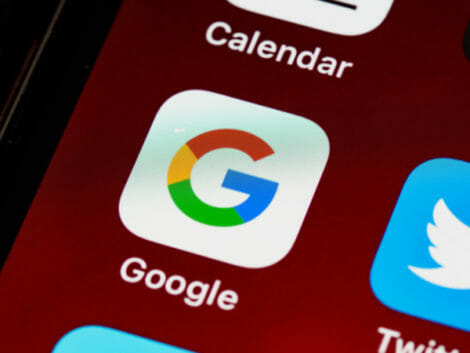
Although Google Search by Image is not yet available for the iOS version of Safari as it is on Safari desktop, you can still use the feature on your iPhone or iPad, or other iOS devices.
One way to access this service is to open Google images and tap on the Google Lens icon located in the top-right-hand corner of the search results page. Once you tap the icon, it will carry out an image search.
Another way is to use the Google Lens built into the Google Photos app to download iOS devices. All you have to do is select an image from your photo library, tap on Google Lens, and Google will display related results on your screen.
It is helpful to know that white dots may show on different elements contained with the image once Google is done scanning it, and tapping on any of the dots will initiate a search expressly with this element as the main subject. You can draw around particular elements for some images to focus on them instead of others.
How to reverse image search on your Android device

There are several ways to use Google Search by Image on your Android mobile device.
One way is to search for the given image in Google images via speech or text entry. Then click on one of the image results and press your finger on it for some seconds till a menu of options pops up. Select the ‘Search Google for this image’ option.
If your web browser is Chromium-based like Opera Mini or Google Chrome. You can also use the ‘Search Google for this image’ feature when pressing on an image somewhere else online. Microsoft Edge browser also offers this feature but for Bing instead of Google.
Google Lens and how it works with reverse image searches
Google Lens is a technology service offered by Google and the iOS and Android app that runs on it. This service is also available in the Google App and built into the original camera apps on several Android phones. The objective of Google Lens is to provide search results from images. However, it can also translate text, copy text, scan QR codes, and more.
The difference between the typical reverse image search and Google Lens is that the latter can be used in real-time. You don’t even capture the image; just point your camera at it and let it do the work. This is helpful for situations where you need to translate a signboard in a foreign country.
Related Articles
Google lens also lets you snap images right within the app and initiate a search immediately instead of separately uploading the particular image. For example, suppose you snap a product like a shoe, washing machine, or television with the Google App camera.
In that case, you will receive similar images and helpful information like where to purchase the product, reviews, and similar products.
Summary
Google reverse image search tool or Google Search by Images has been available for use since 2011. Also, you can easily find it from the Google Images Search box. Once you know how to use it, this service can be very useful whether you’re using it for work, travel, or personal reasons.














