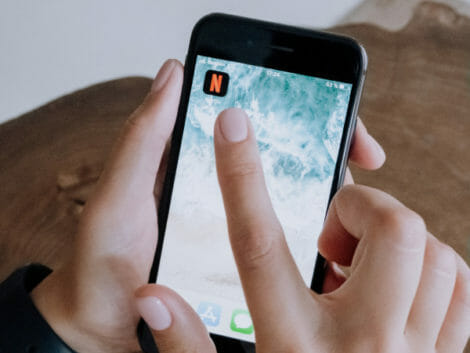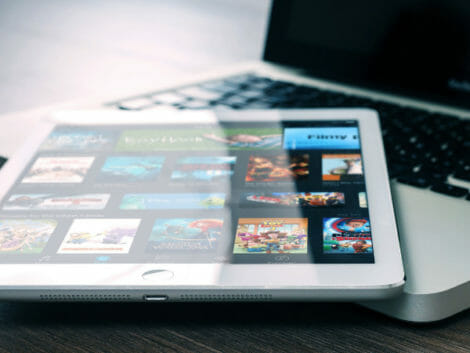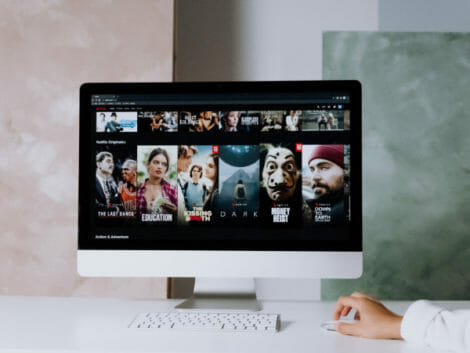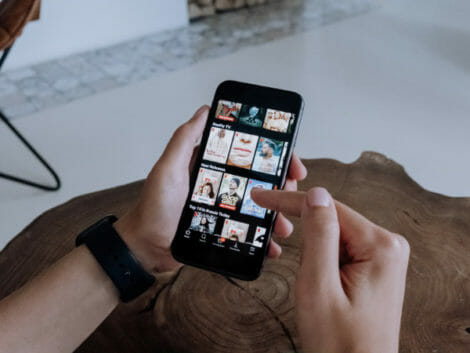Here’s How to Cancel Netflix Subscription
Suppose you are tired of the number of services you pay for, and you’re looking for a way to cut down on your expenses. In that case, you may want to look at canceling your Netflix subscription, especially if you’ve started watching more of other streaming services like Disney+ or Amazon Prime.
Now that you’ve started thinking about cancelling your membership through a Netflix subscription, you’re probably wondering what would happen to all your personal information stored on the app. No worries, we’re going to take you through the process of canceling your Netflix subscription.
Canceling your Netflix subscription
When you’re ready to cancel your Netflix subscription, open your web browser and type in netflix.com/cancelplan. This would take you to a page where you have to log in to your account page with your email and password. Once you’ve signed in, you would have two options; you can either cancel your account and keep using it until the next billing period or downgrade your plan to save more money.
There’s a checkbox down there that you would have to check if you want Netflix to keep sending you promotions and release information even after you have canceled your account. If you don’t want to receive any more emails from Netflix, click the icon labeled “Finish Cancellation.”
If you’re using the Netflix app, click on the profile icon at the top right corner of your screen, and a drop-down menu will appear, click on ‘Account.’
A new page will appear, and you will then click the ‘Cancel Netflix Membership’ button.
However, if you pay for your Netflix subscription through a third-party service like a billing company, you may not see the cancellation option on your screen. In this case, you would have to contact the company to cancel your subscription.
If you subscribe to Netflix with Google Play, you can cancel your subscription easily. When you open the Google Play app, tap the three-line menu in the top left corner and select ‘Subscriptions’ from the drop-down menu. Select Netflix from the list of subscriptions and select Cancel. Follow the prompts given, and you should be able to cancel your account.
On the chance that your Netflix account was hacked and your login details changed, you may want to cancel it, although it may seem that you’re in a bit of a problem – you can’t log in to cancel the account. On your Netflix login page, click the ‘Need help’ icon, and you will be required to present what login information you have and the billing method used to charge you.
Afterward, Netflix’s support team would take back your account, and you would be able to cancel your subscription.
If you change your mind and do not want to cancel your Netflix account, you can downgrade your plan, moving to a lower-priced plan than the one you use. Go to the Account section and click on your current plan, tap ‘Change Plan’ next, and from there, tap the plan you want to switch to, which in most cases, would be the Basic Plan. You will get a confirmation email once you’ve changed your plan.
Downgrading your plan would still work like a cancellation – you still would have access to your current plan until it expires.
If you have a Netflix gift card or promotional balance, Netflix will wait until the balance has been over before canceling your account. Once the cancellation is in effect, you will no longer be able to stream on Netflix.
Even though you cancel your subscription, all the information to your Netflix account will still be in with Netflix for ten months. Having your information for this time is important as you may want to open your Netflix account back, and doing this will ensure that you do not need to fill in your information again.
Related Articles
What to Keep in Mind
However, if you do not want Netflix to hold on to your information, you must take an additional step. This additional step involves sending an email to “privacy@netflix.com” using the email address linked to your Netflix account. Netflix will ignore any emails from a different email address, even if you link back to your email address, and it has to be from the same email address.
In addition, if you share your account with someone and don’t want any charges should they decide to renew the subscription on your behalf, it’s a good idea to change the password to the account. Remember to check the box that says ‘Require all devices to sign in again with a new password.
Conclusion
Netflix may be the most popular streaming platform, reaching over 1 billion downloads on Google Play, which means a lot of active users. However, cutting down on the amount of money you spend on the streaming service would affect your spending.