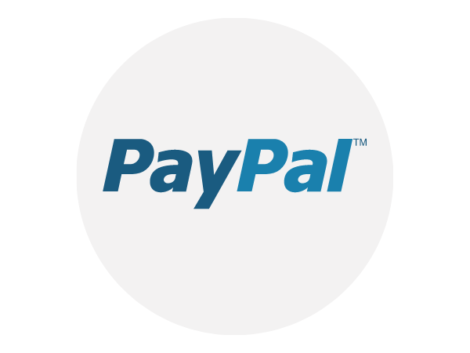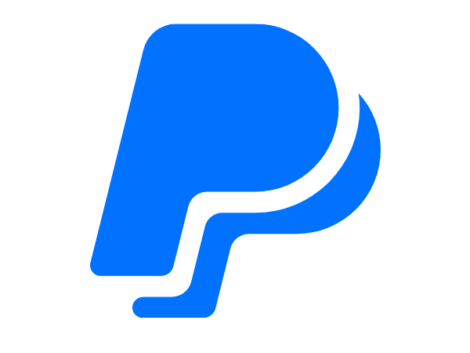How to add money to Paypal
Thanks to PayPal, paying for goods and services is now largely surmountable. You can pay a service provider halfway across the world, and they’ll receive it. If you are the seller or service provider, you can also use PayPal to receive payments for your goods and/or services.
PayPal allows users to pay for services through their linked bank accounts, debit cards, or credit cards. Users can also receive payments to their bank accounts. To make transactions faster, a user may leave a certain amount of deposit on their PayPal account to be used when they need to make urgent payments. This article will take you through the steps you need to deposit money on your PayPal.
First Things First
To even think of putting money to PayPal, you need to have a PayPal account. The process of doing this is quite easy. All you need is a computer or mobile device with access to the internet. Log on to paypal.com on your browser and follow the instructions to sign up. PayPal requires an email for verification. Complete the signup also requires personal details like your name, address, and date of birth.
How To Link Your Bank Account and Debit/Credit Card to PayPal
After you have completed your sign-up, you will need to link your debit/credit card(s) or bank account from which you will be making future payments.
The process of linking your card is as simple as signing up. Now that you have an account, you just have to log in with your email and password. You then look for the “wallet” link on the dashboard, which will take you to your account page. You will see a “Link a card” link on this page. Click on this link and provide all required details like card type and date of expiry.
If you follow the steps described above, you will see on the page where it says “link a card” another link that says “link bank.” Click on this link and link your bank account by providing the required bank details. It would normally take a couple of days for your bank details to verify by PayPal.
How To Load Money On PayPal
Having successfully covered all the steps above, you are now eligible to put money into your PayPal account. You can either do this from your linked debit/credit card or your linked bank account.
After logging in, click on the “wallet” link to put money on your PayPal account. On the next page, click on the “transfer money” link you’ll see. This will take you to a page where you’ll see the “money in” and “money out” options. Under the “money in” option, you’ll click on add money to your balance.
You can then select your bank from which you wish to send the money to PayPal, enter your desired amount and click add. You should receive the amount within three to five working days.
How To Load Money On PayPal App
PayPal makes its mobile app available for Android and iOS users. Adding money to your PayPal from the app is different from the process described above for the computer/browser. It is equally simple.
Log in to the app, click on the dashboard and look for your PayPal balance. On your balance page, click on “add money.” You will see a number of options, including “add from your bank,” “add cash,” and so on. Choose whichever option you want to use and proceed with the details.
How To Load Money On PayPal Without A Bank Account
You are probably asking, what if I do not have enough credit in my bank account? Or what if I just don’t wish to use my account to load money to PayPal? Is it possible to put money on my PayPal without using my bank account?
Well, yes. One easy way to do this is by paying through a retail store. Stores like Walmart, CVS, and 7-Eleven are the best stores to carry out this process.
Once you log in on your PayPal app, tap on “more,” and you’ll see the “add cash at a store” option. When you tap on this option, you get to select a retail store of your choice. After that, proceed to generate a barcode which you will have to any location of the retail store you choose.
You have to do this within 60 minutes as the code becomes inactive after that time frame.
When you get to the retail store, present the barcode to a cashier and tell them how much you want to put in your account. The retail stores will charge you a service fee as high as about 4 dollars. You can add any amount between 20 and 500 dollars through this method.
Another method to add money to your PayPal without using your bank account is a PayPal cash card. With the PayPal cash card, you can visit any retail stores described above. You will then present the cashier with the amount you want to put in your PayPal account along with the PayPal cash card. The cashier will swipe your card, and you will receive notification from PayPal of the deposit. For this service, you will get charged a fee of about 5 dollars by the retail store.
You can also add money to your PayPal account by using a check. This can be done on your PayPal app by selecting “more.”
You’ll see an option that says “cash checks.” Tap on this option. Follow the instructions that you’ll see. You will be asked to take a picture of the check verified by PayPal. If the check is verified as authentic, you will receive a balance of the amount within ten days.
Related Articles
Conclusion
There you are, all set to begin using PayPal for transactions. As we’ve described above, loading money on PayPal, either with your bank account or without, is quite easy.
Disclaimer: This article is not the official guide to the Paypal process but is based on the author’s research or own personal experience.