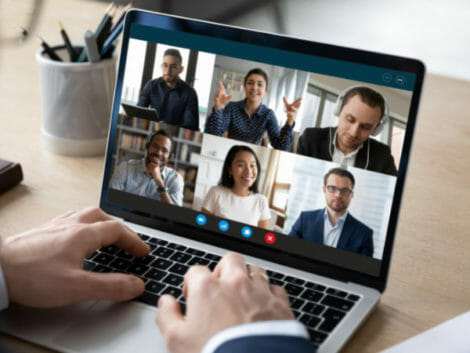How to host a Zoom meeting
While attending a meeting on Zoom is easy, hosting a meeting can be difficult. I’ve witnessed cases of Zoom meeting hosts getting logged out of a meeting. This guide is for you if you are a lecturer, manager, director, organizer, or student.
What is Zoom?
Zoom is a video conferencing app that helped organizations survive the COVID pandemic. The Zoom app allows users to hold one-to-one meetings and group video conferences of up to 500 participants. Hosts can share their screens with the audience-development record. Unlike the Zoom meeting, the zoom room is a hardware design that helps companies organize and initiate Zoom meetings from their conference rooms. Zoom room serves as a perfect option for large corporations, not individuals.
How did Zoom become so popular?
The video telephony and online live chat app have been around since a decade ago, but 2020 was instrumental in its rise. People who call Zoom an overnight success barely know much about its history and how long it took them to get here. Although the coronavirus played a role in the global acceptance of Zoom, The company has existed for over a decade. Zoom became profitable in 2019 before the COVID-19 pandemic shut our doors and emptied our malls.
Given their decade-long history, it becomes erroneous to tag Zoom as an overnight success. Many still wonder today how the video telephony tech giant experienced massive success in 2020, even though they were not the only video conferencing app at that time. Other established companies like Skype and hangout existed long before Zoom became a thing. What is the secret sauce of Zoom?
Ease of use
The ease of use of getting on Zoom is one of the reasons millions of people prefer them as a video conferencing platform to Skype or hangout. To use hangout and Skype for anything, you need to set up an account with both platforms. However, Zoom did not want its non-host users to go through the stress of setting up an account.
If your lecturer sent you a link to join an online class, you don’t need a Zoom account or any account for that matter to attend their class. All you need is the app and a good internet connection. Also, Zoom offers screen sharing feature, instant messages, copy to clipboard buttons, video meetings alongside the already-discussed zoom video communications services. Anyone in the United States or around the globe can use Zoom.
Penetrating the education sector
Zoom saw an opportunity to be the most used app during the pandemic and ceased it. By 2019, large corporations were the first to hop on the Zoom wave. By 2020, the education sector joined the group and ensured that the world knew about it.
Free for the first 100 people for 40 minutes
Who hates free stuff? No other video conferencing platform offered the deal Zoom offered free. While companies and schools can barely fit into that free tier without purchasing their premium plan, the free tier looks appealing. Imagine a small business owner with ten workers. The Zoom free version is okay for daily meetings.
How to host a Zoom meeting
Before hosting a zoom meeting, you need to create a Zoom account. Your guests don’t need a Zoom account to attend your meeting, but you need an account to start one.
You can sign up via the web or the Zoom app. Once you have installed the app and created an account, you are set to host a Zoom meeting. The Zoom platform allows hosts to start the meeting immediately or schedule the meeting. After scheduling the meeting, you also have the chance to send an invite to participants before the meeting starts using the “invite button.”
Creating a meeting comes with a unique instant meeting ID. If created via the Zoom mobile app or Zoom desktop client, the ID will expire when the actual meeting ends. However, instant meeting IDs generated via the website will be inactive after a day or two days.
Follow the steps below to host a Zoom meeting.
- First things first, tap on the Zoom app and sign in using your username and password.
- However, to the “meet and chat” tab and click the “new meeting” icon.
- Toggle the “video on.”
- Please toggle the PMI (personal meeting ID) to set up or use your meeting room.
- Click “start meeting.”
- First-time meeting hosts are told to allow Zoom permission to access the camera and microphone. Tap “OK” to proceed.
If you do not have an account and want to set up one, please follow the steps explained below.
You can get the Zoom PC directly from the Zoom website at no cost. Please download and install the Zoom app via the play store on android or the Apple store on iPhone for phone users.
- Tap “sign-in”.
- If you already have your credentials, fill them in. If you don’t have one, create new credentials.
- You will be asked to grant Zoom permission to access your computer’s microphone. Tap “OK” to continue.
Working from home has one disadvantage – it opens up your private world to your colleagues or strangers. You can hide your home background from others by replacing it with wallpaper.
Change your Zoom wallpaper by following the steps below.
- At the lower-left area of the Zoom app, click the arrow to the right of “stop the video.”
- Tap “choose a virtual background.”
- Click the plus icon beside “choose a virtual background.”
- Upload a nice picture as your wallpaper background.
- You can enhance the wallpaper by descending to the “video” section in the settings window and tapping “touch up my appearance.”
Related Articles
Final Thoughts
We hope the steps outlined and discussed in this guide are helpful. Ensure you bookmark our site for more helpful tips and reviews.