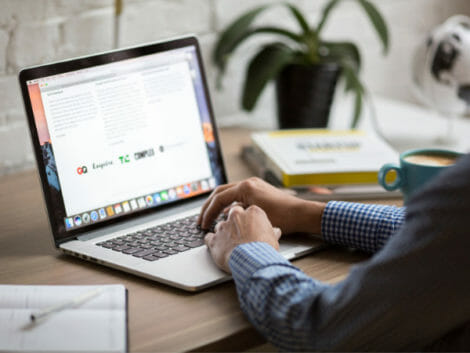How to Digitally Sign a PDF
The world is moving really fast, and these days, everyone is looking to make the most effective routes to get things done. We are constantly deviating from time-consuming activities, especially for activities that can be handled with a much faster and smarter approach. Something as simple as signing a PDF would normally need you to print out the document, sign it, and scan it back to the sender.
Now, you can easily convert your signature into a digital format and put it on whatever document you want in a matter of minutes. At the end of this article, you will know how to sign a PDF digitally. Let’s dive right into it.
What Is An Electronic Signature?
An electronic signature is simply an image of your signature, digital impression, or element put on top of a PDF document and signifies the individual who is ‘e-signing’ agrees to the conditions of the contract. It is possible to do it with various apps, and it is what most people expect when they send you a paper to sign. They would not know what to make of a PDF file with a digital signature if you send it to them.
Digital signatures can be compared to paper-based signatures. However, they are arguably better than paper-based ones. Their extra security makes it incredibly easy to verify them.
Today, the identity of a writer can be by adding your digital signature to the document. This helps you verify that the said content has not been tampered with.
Digital signatures can come in the form of a photo, an image of your signature, or even text.
These days, many people have to visit libraries to access things like scanners or printing machines, and due to COVID, a ton of people have to work from home. Something as easy as signing a document into a very difficult task.
However, technology has improved standards, and it is now possible for you to easily sign a PDF document digitally. There is no more printing or scanning required.
Contract signing and accepting signed papers via email are critical improvements that permit commercial growth and a significant technological leap.
Electronic signatures have the advantage of allowing signing certificates and contracts without the need for a face-to-face encounter. There are also security benefits. Unlike wet ink, digital signatures are less likely to be lost because they are securely in the cloud. This is because stringent certification, security requirements, and audit trails create universal standards that organizations and individuals can rely on.
How To Digitally Sign A PDF On iPhone
You can sign a PDF on your iPhone with the following easy steps.
- Locate and select your desired PDF document on your iPhone, then select the attached PDF preview.
- Select the toolbox button located at the lower right corner.
- From your screen’s lower right-hand corner, select “sign,” then a new pop-up that says “new signature” will appear. Sign there,
- To save your newly signed signature, select “Done.” Now you can move the signature to whatever position on your desired PDF file.
How To Digitally Sign A PDF Without Adobe
Adobe or Preview may not work for you if you use Chromebooks or sign PDFs digitally on occasions. Many websites and software are available online that allow you to sign a PDF for free digitally. Some of them are: HelloSign, Signature, DocuSign, and Signature are simple to use and allow you to sign a set number of PDFs every month without having to pay a subscription fee. Keep in mind that before you can sign the PDF, you will need to upload it to the desired size.
How To Digitally Sign A PDF On Mac
There are two ways to sign PDFs on MAC.
- Touchpad
- Using camera
After downloading your electronic document, open the document and add your online signature.
How to Sign A PDF Using Your Trackpad
- If you can’t find the toolbar on your Mac, Select the Show Markup Toolbar button on your Mac, then select Sign.
- Click Trackpad; follow instructions that pop up. Now, sign with your finger. It could be your initials or your name. Click on” Done” afterward.
If you don’t like how it looks, try again. For better results, ensure to press down your finger more if your Mac uses a Force Touch trackpad.
How to Sign A PDF Using Your Camera
You can use a handwritten signature by taking a picture of it with your Mac’s camera.
- Select your desired PDF, and click “Preview.”
- Select the toolbox button located at the top right corner.
- Click the “signature” button. After that, select “Create Signature”.
- Now, with a pen, sign your desired signature on white paper, then hold it is facing your Mac camera. After your Mac detects the signature, you would need to digitize it and select “Done.”
- You can select the signature and add it to a PDF doc whenever necessary. Feel free to resize and move it as you like till you achieve your desired outcome.
A major perk of saving your signatures on iCloud is that they become readily available on other devices where your iCloud account is logged in.
Related Articles
Conclusion
We have contracts, invoices, tax declarations, project plans, and a slew of other important documents that need signatures. Technology has advanced to the point that it is now possible to digitally sign a PDF document, eliminating the need for time-consuming printing and scanning.
You can create an electronic signature any time and from anywhere. It is critical, especially as remote work becomes more common, that documents may be signed without the signatories being present at the office.
Digital signatures guarantee the signed information’s authenticity, integrity, and indisputability. Electronically signing a document is almost as fast as signing it on paper, but it saves time handling the document.
Various electronic workplace solutions can be happening to ensure that the document may be safely store for a long time. Reducing the amount of paper used is also a good choice for the environment.
Disclaimer: This article is not the official guide to the digital signature process but is based on the author’s research or own personal experience.