How To Change Your Apple ID Password
We have become more reliant on apps, so we keep more sensitive data on them. As a result, you should change your passwords at least every year.
That is especially true if you use several Apple products. Someone could access all your gadgets if that person gets your Apple ID. Also, you might forget yours and lose access.
This article will discuss how you can change your Apple ID password. Moreover, it will explain how to restore access from a borrowed device and adjust your kid’s password.
How to change and reset your Apple ID password
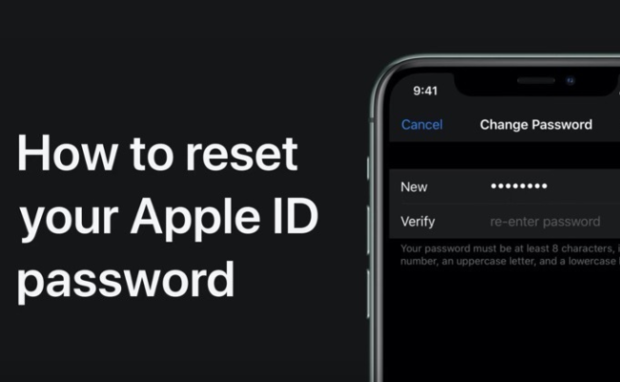
Photo Credit: www.iphoneincanada.ca
Start replacing your password by tapping the Settings app. Then, choose your name, then select the Password & Security option.
Tap change password. Then, input your current password or enter the device passcode. Place the new password and confirm it after. Lastly, tap Change or Change Password.
What if you forgot your password? Reset your security code by opening the Settings app. Then, select your name and choose the Password & Security option.
Pick the Change Password option and follow the onscreen steps to reset the password. Moreover, you could follow these instructions on a trusted Apple Watch, iPad, or iPod Touch.
You can also reset your Apple ID password on a trusted Mac. Begin by opening the Apple Menu, then selecting System Preferences. Click Apple ID, choose Password & Security, then follow the onscreen steps.
You may also change your Apple ID security code from your Mac. Open the Apple Menu, select System Preferences, then choose Apple ID.
Click Password & Security, then the Change Password option. You must enter your Mac’s password before proceeding with the password reset.
You may change your kid’s Apple ID password if he or she uses an iPhone with iOS 16 or later. Also, it should have two-factor authentication active.
You could change the code from the Family Sharing group. Start by opening Settings, Family, then your child’s account.
Tap Apple ID & Password, then select “Change [child’s name] Password.” Next, enter your device passcode and follow the onscreen steps.
Resetting your Apple ID password on a trusted device
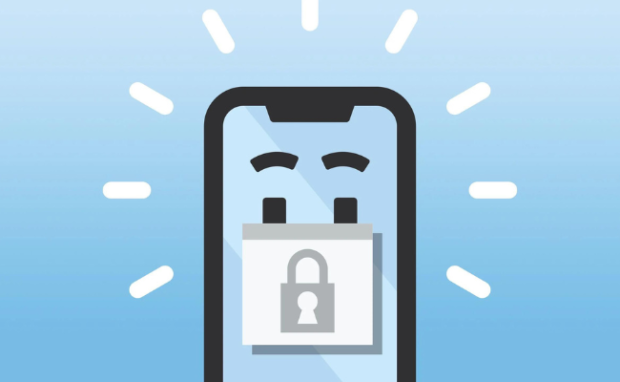
Photo Credit: www.payetteforward.com
What if you lost your iPhone or other Apple gadget? It is best to try the Find My app first. Changing your password will keep strangers from accessing it if that does not work.
Fortunately, you can reset the password using an Apple device from your friend or family member. Begin by downloading and opening the Apple Support app on that borrowed device.
Tap Passwords & Security, select the Reset Apple ID password option, then choose the Get Started option. Next, select the option named “A different Apple ID.”
Enter your Apple ID, then follow the onscreen steps to reset your password. Alternatively, you could reset that security code on a web browser.
However, expect the process to take more time than the previous steps. Also, it will recommend trusted devices from friends and family. Use them to facilitate the process.
Conclusion
Online security is more important than ever as we enter many personal details on apps. Fortunately, changing your Apple ID password will help you protect your sensitive information.
You could use an Apple device from your friends and family if you lost yours. Also, you may change your kid’s password if he or she has an iPhone 14.
It also works on another model with iOS 16 or later. Following Inquirer Tech, you can learn more internet safety tips and digital news.