How to maintain laptop battery life
If you often play video games, you likely have a desktop computer.
Students and professionals, however, typically prefer laptops because you can take them anywhere.
Even better, you can use them without plugging into an outlet. Unfortunately, your laptop battery will eventually shorten until it’s time to purchase a new one.
Still, you can maximize your existing portable computer’s energy bank with proper care and maintenance.
These methods don’t require third-party apps, so you can try them immediately.
The 3 ways to maintain your laptop battery
- Move it away from heat.
- Charge your laptop properly.
- Check laptop battery performance
1. Move your computer away from heat
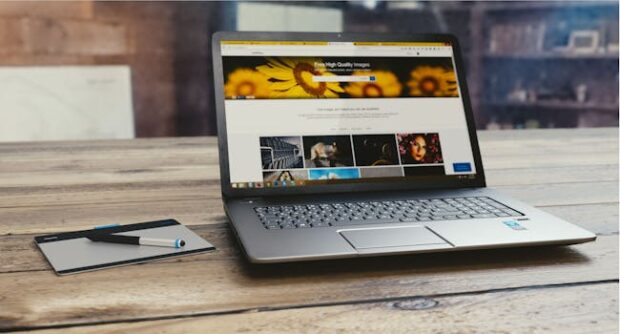
Laptop batteries generate heat when charging, but too much could damage them permanently.
Consequently, Spanish energy company Endesa recommends using your computer in cool, well-ventilated areas.
Place yours on a stand or tilt it slightly while in use to increase ventilation further. Most laptops have fans facing downward, so giving them space lets more heat out of your device.
You may get a cooling pad, a device that airs and cools laptops. These are usually wide enough to support your laptop, and they charge via USB.
You should also avoid leaving your laptop in a car in hot weather and exposing it to direct sunlight.
However, MakeUseOf says you shouldn’t rush cooling down your laptop because that can also degrade the battery.
2. Charge your laptop properly
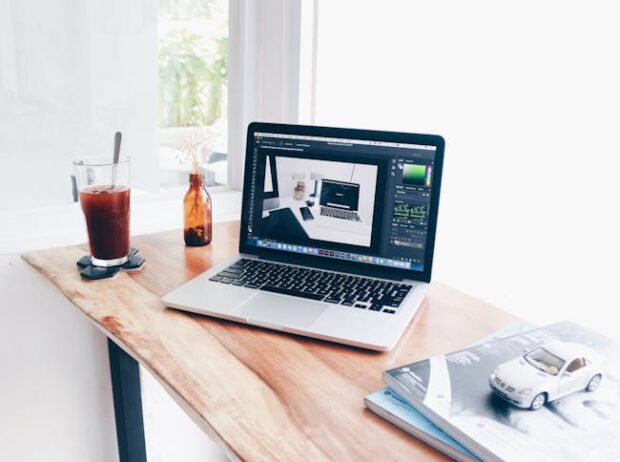
Most charge their portable computers at 100% capacity to make them last longer on a single charge.
Others use theirs even when the charge level falls below 10% or until their devices shut off completely.
Contrary to popular belief, both options can decrease battery life permanently. Most manufacturers recommend keeping the charge level between 20% to 80%.
Specifically, you should stop charging when your battery power reaches 80%. You must reconnect your computer when it drops to 20%.
If you cannot keep an eye on your laptop battery while charging, you may set a charging limit. Most laptops have companion apps that offer this feature.
READ: How to check PC temperature
Check your brand and model to see how you can toggle smart charging. Moreover, do not leave your laptop charging overnight, unless it has an automatic shutoff feature.
Otherwise, your laptop may continuously receive power for an extended period, reducing the battery quality.
Worse, the battery may swell and explode!
3. Check laptop battery performance
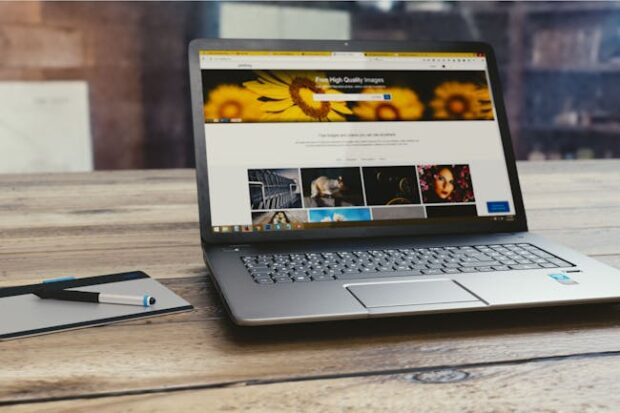
Endesa suggests calibrating your batteries periodically to verify performance. Here is the electricity company’s method that doesn’t require third-party apps:
- Charge the battery to 100%.
- Leave it charging for two hours.
- Then, disconnect the laptop from your outlet.
- Use it until you drain the energy level completely.
- Leave it turned off for six hours.
- Next, recharge it to 100%.
These steps will recalibrate the battery so that you can check if it lost charge levels. Alternatively, use your laptop’s companion app’s battery maintenance feature.
READ: Should you get a business laptop?
Observe your laptop battery while you’re using and charging it.
If it swells or emits odors, you should replace the battery. Otherwise, take it to a reputable repair shop or purchase a new laptop to avoid electrical accidents.