How To Block Apple Ads On Your iPhone
Your iPhone may recommend new apps and services via pop-up ads. Sometimes, they can be quite handy. Often, it can annoy most users.
Fortunately, you can block Apple ads from your iPhone to improve user experience. The best part is that you can do this with its built-in functions.
This article will share ways you can do that. Specifically, these tips will help you disable notifications, personalized ads, location tracking, data collection, and recommendations.
Block Apple ads via Settings
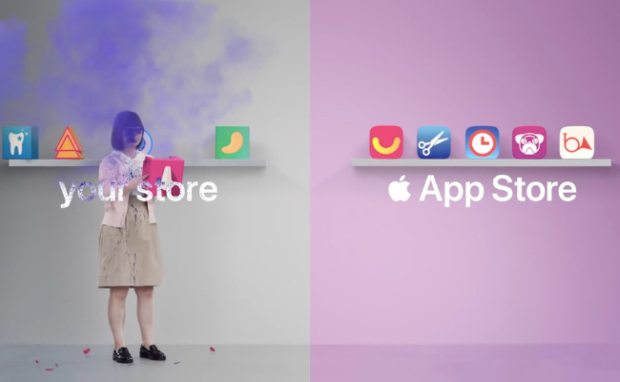
Photo Credit: www.idownloadblog.com
Your iPhone has numerous built-in apps like iCloud Photos that notify you about important updates. Sometimes, they ask you to consider new online shows and upgrades to paid subscriptions.
You can block Apple ads from those apps by going into Settings. Then, select Notifications, select those programs, and toggle their notifications off.
Apple wants to improve its user experience by recommending new services. If you prefer not to receive those notifications, start by opening Settings.
Select Apple Advertising, then tap the Turn off Personalized Ads option. This change will reduce tracking, but you will likely see irrelevant ads in Apple apps.
For example, you might see ads for gambling apps even if you are looking for an Apple iMusic alternative. Also, you could keep the apps from checking location data.
That information prompts Apple to share relevant ads in your current location. For example, head to South Korea, and you will likely see Korean promos.
You can block Apple ads from location data from Settings. Head to Privacy & Security, then to Location. Next, open your Apple apps and remove their location access.
Note that some apps like Find My require location data to function. Also, the Camera cannot automatically geo-tag your vacation selfies without that access.
You could further block Apple ads by disabling the built-in analytics. Tap Settings, open Analytics & Improvements, then deactivate all options.
Conclusion
Third-party apps cannot block Apple ads. Fortunately, the built-in options are always there to help you. Additionally, you may want to use the App Store less often.
You may also try exploring the apps and gadgets outside the Apple ecosystem. Many third-party alternatives are better than Apple’s options.
More importantly, follow tech news websites like Inquirer Tech. It offers the latest updates about products and services from other tech companies.