How to recover deleted Facebook posts
Many young adults may not remember what it was like to keep physical photo albums. Nowadays, people capture memories and save them on social media programs like Facebook.
However, folks may accidentally erase precious memories from their social platforms. Fortunately, there are some ways to recover discarded Facebook posts.
READ: How to delete your Facebook account
For example, a person may restore the posts if they appear in their email inbox as a push notification. Also, some posts might be hidden as archived messages.
How to recover Facebook posts on mobile and desktop
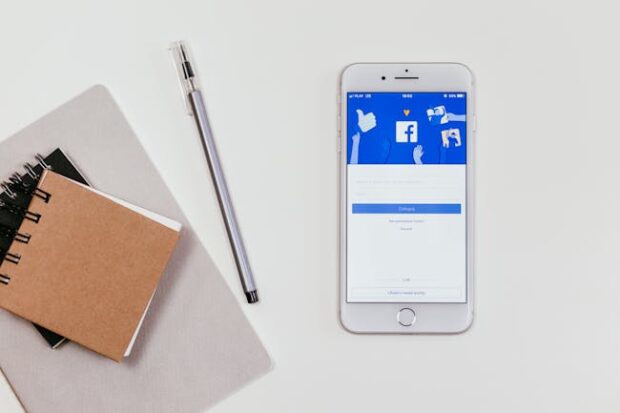
Android Authority reminds Facebook users that they cannot recover deleted posts. The social media platform eliminates them from its servers and backup systems permanently.
However, the website sends posts to the trash before deleting them, allowing users to recover them for 30 days after deletion. Recover Facebook posts from a smartphone with these steps:
- Launch the Facebook app.
- Then, go to Profile.
- Tap the three-dot button.
- Next, choose the Activity Log and tap Trash.
- Tick the box beside the post you want to restore.
- Afterward, tap the Restore button.
- Tap the Restore button to confirm your selection.
People may restore Facebook posts with Move to trash toggled on. Get them back via desktop with these steps:
- Open your Facebook page.
- Click on your profile icon in the top right corner of the screen.
- Next, select Settings & privacy, Activity log, and then Trash.
- Click the three-dot icon next to the post you want to recover.
- Then, click Restore to profile.
- Select the Restore option in the “Restore to Profile?” tab.
How to recover archived content

Additionally, instead of being deleted, Facebook posts may have just been put in the archive. Check the archive and retrieve social media content with these steps from the official Facebook page:
- Click your profile picture.
- Click the three-dot icon below your name and then the Activity Log button. The latter’s icon looks like a list.
- Next, scroll down on the left menu and click Archive.
- Click Post Archive and select the content you’d like to restore.
- Afterward, confirm your selection by selecting Restore to profile and then Restore.
Facebook users may also restore archived posts on mobile devices with these steps:
- Tap on your profile picture.
- Tap the three-dot icon below your name and then the Activity Log button.
- Next, scroll down on the left menu and tap Archive.
- Tap Post Archive and select the content you’d like to restore.
- Afterward, confirm your selection by selecting Restore to profile and then Restore.
On top of that, if Facebook push notifications were turned on for specific posts, they might be traced back in an email. Search your inbox to find the message corresponding to your desired social network post.