How to extend your Wi-Fi signal
Does your internet connection only work near the router? If so, there could be a Wi-Fi signal problem, and you may need to extend it.
Sometimes, it’s as easy as putting your Wi-Fi router in another part of your home. However, you might need to get a better router or install other accessories.
READ: It’s not NASA, but Asti-PH has taken off
Check out this list of Wi-Fi signal troubleshooting tips to improve internet connectivity for you and your family.
How to boost your Wi-Fi signal
- Reposition your router
- Disconnect unused devices
- Install a new antenna
- Get a better router
- Purchase a mesh Wi-Fi Kit
- Buy a wireless booster
- Use 2.4GHz instead of 5GHz Wi-Fi
1. Reposition your router
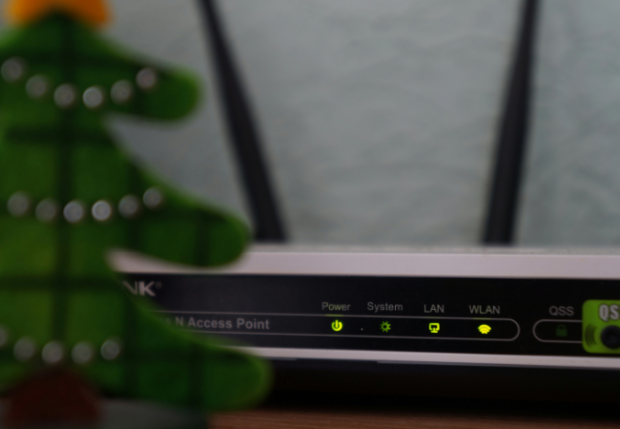
Your router spreads its Wi-Fi signal from all directions, so it’s best to put your router in the middle of your home.
Objects and walls can obstruct the signal so put your router in an elevated spot, such as atop a bookshelf. Also, keep it away from reflective surfaces like mirrors and fish tanks.
If these don’t work, try putting your router in other locations. Check out this Inquirer Tech article for more information about router placement.
2. Disconnect unused devices

All internet connections have limited bandwidth, meaning there’s only a limited amount of connectivity to go around. Linking too many devices to your network will reduce internet speed.
Sometimes, it may need more internet speed to use apps. That is why you should disconnect online devices that are not being used.
For example, cybersecurity firm Norton recommends turning off your smart home device if it is not currently in use.
3. Install a new antenna

You may also have a poor Wi-Fi signal due to a faulty router antenna. Consequently, check your internet device if it allows third-party antennas.
Some may only link with antennas of the same brand. Digital tips website PCMag says internet users have two options: an omnidirectional or directional antenna.
The former sends out Wi-Fi signals from all directions, and the latter transmits to only one. Directional antennas are more advisable because most only have an internet connection problem at a specific location.
4. Get a better router

Most people follow the adage, “If it ain’t broke, don’t fix it.” However, you probably need to replace your trusty router if it’s already a decade old.
Ensure your Wi-Fi signal is functioning properly by using a router that follows the latest Wi-Fi standard. Check out this Wi-Fi standard list, from the oldest to the newest:
- 802.11b
- 802.11g (Wi-Fi 3)
- 802.11n (Wi-Fi 4)
- 802.11ac (Wi-Fi 5)
- 802.11ax (Wi-Fi 6 and Wi-Fi 6e)
- 802.11be (Wi-Fi 7)
READ: Google Maps now helps users beat traffic jams
The latest standards usually offer the fastest, most reliable online connections. However, your devices must also support the same Wi-Fi standard. Otherwise, your device might not benefit from your new router.
5. Purchase a mesh Wi-Fi Kit

Tech Advisor recommends using a mesh Wi-Fi kit to extend your Wi-Fi signal into every part of your house. It consists of two or more working together to provide wider coverage.
Attach one of the mesh routers to the spare Ethernet port of the existing router. Then, the system creates a new Wi-Fi network that will accommodate all your gadgets.
Then place the second and the succeeding mesh devices in other parts of your house, ensuring everyone has a reliable connection.
6. Buy a wireless booster

You may install a Wi-Fi repeater or booster if you want a more budget-friendly alternative. As the name suggests, they receive your router’s signal and then retransmit it.
These devices are cheap and easy to install but usually offer slower internet speeds. You may not notice a difference if you only surf the Web casually.
For example, the dip in internet speed is negligible if you only read and write emails. However, most use the Internet for more bandwidth-heavy purposes, like watching online videos.
7. Use 2.4GHz instead of 5GHz Wi-Fi

Modern Wi-Fi signals only have three frequency bands: 2.4GHz, 5GHz, and 6GHz. Most pick the larger numbers, believing they provide higher internet speeds.
However, higher frequencies have a shorter range, meaning your connection may degrade if you move far from the modem.
The signal also struggles to pass through walls, ceilings, and even people. On the other hand, 2.4GHz can deliver signals farther at slower speeds.
READ: How to share your Wi-Fi password with others
Most Wi-Fi networks split their frequencies into 2.4GHz and 5GHz. You may select them on your computer or phone’s Wi-Fi options.
Note that other appliances use 2.4GHz and may interfere with your connection. These include microwaves, baby monitors, Bluetooth devices, and other gadgets.