Phone Virus: How To Check If You Have One
Has your phone slowed down lately? Perhaps it has been overheating or showing pop-up ads without your permission. That could mean you have a phone virus that you must eliminate immediately. Otherwise, you may gain numerous problems with your smartphone.
Your smartphone has tons of sensitive data, from your info to your credit card details. Viruses can help someone use your data to harm you personally or financially. In other words, some people may place harmful programs on their mobile devices. Your phone could be emptying your bank account, stealing your data, or tracking you!
It’s important to know how to find Android and iPhone viruses. Let’s begin with the usual signs of a virus in your phone. Then, we’ll go through the steps to eliminate those nasty programs. We’ll provide tips for Android and iPhone users, so we can keep all our readers safe.
How do I check for phone viruses?
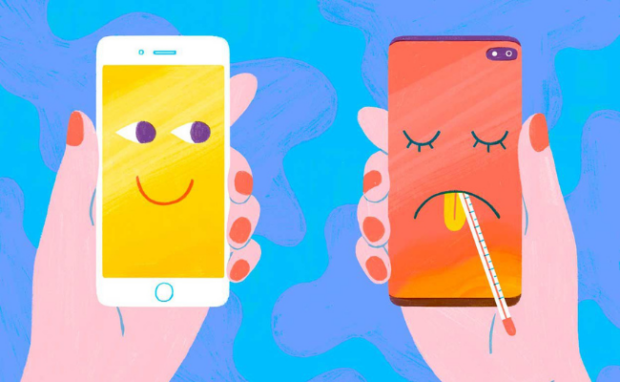
Photo Credit: lifewire.com
If your phone is acting funny, then it probably has a virus. For example, see if your data usage is higher than normal. Also, constant pop-ups are a red flag.
Observe your phone for a few days to confirm the suspicious activity. Sometimes, mobile phones may exhibit these problems due to malfunctions.
Specifically, check if your phone has any of the following problems. If you see these on your iPhones and Android devices, you might have a smartphone virus:
1. You get pop-ups out of nowhere.
You will often encounter pop-up ads whenever you browse the internet. It allows websites to earn money, which is part of everyone’s online experience.
They should disappear after you exit your web browser. You may have a phone virus if they still appear on your device afterward. You might notice it if you disconnect and reconnect your Wi-Fi access.
You may also like: How To Disable Pop-Up Blockers
You probably have a virus if the pop-ups stop while you’re offline. However, some intrusive ads appear in other forms. For example, you may receive SMS messages strangely related to a recently visited website.
Worse, the text message may contain your name. You could be a victim of identity theft. You May have opened phishing emails allowing malicious folks to extract your browser history and other sensitive information.
2. Your data usage rises too much.
Have you noticed your mobile data slowing down recently? It may have caught your attention after your downloads lagged a few days after your payment deadline.
You can check that in the Settings app’s Connectivity section. It would show you a data usage graph listing each app contributing to that trend.
The list shows the apps with the most data usage first. If it contains an app you did not install, that could be a smartphone virus. However, you should check if it is a built-in feature.
Use a search engine to learn more about the app using significant data. Use another device connected to the Wi-Fi to ensure the suspicious program doesn’t interfere with your search.
3. Your phone bill goes up for some reason.
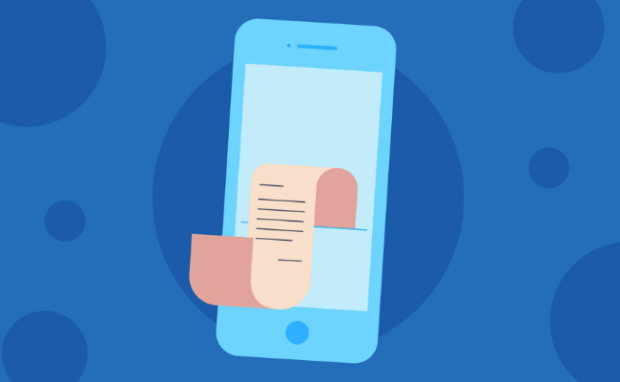
Photo Credit: nextiva.com
You may notice a possible smartphone virus at the end of the month once you receive your phone bill. It may shock you by charging thousands of dollars!
The malicious program might manipulate your device to spend money on unnecessary services. For example, it could use your phone to send SMS scams.
It may use premium-rate messages, skyrocketing your bill. Worse, those texts might be supporting a mobile phone scam. Fortunately, you can avoid these charges by checking your data usage.
4. Your favorite apps crash suddenly.
You might notice that your favorite apps close suddenly. If it happens often, that might be a sign of a smartphone virus. It could be keeping you from using your phone properly.
You could usually remove that by looking for it in the Settings app and deleting it. However, the virus may close the Settings, too, preventing you from fixing your phone.
That means you should set your phone to a specific mode. Later, I will explain how to remove a phone virus with that method. Keep this article open on another device as a guide while repairing your device.
5. There’s a strange app on your smartphone.
Another way to tell if you have a phone virus is to check for a suspicious app. You might notice a home screen icon that you have not installed before.
You could remove it by uninstalling the weird app. However, these malicious programs typically stay on your device, keeping you from deleting them.
Fortunately, you can remove suspicious software using various methods. For example, you can reset your mobile phone or use a specific mode to remove it.
6. Your smartphone battery drains too quickly.
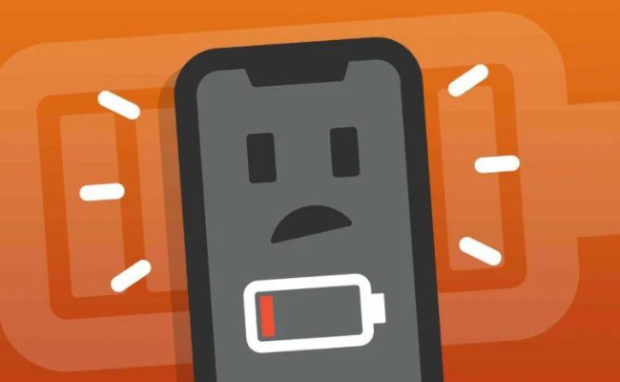
Photo Credit: payetteforward.com
Your mobile device may consume more energy if you have a phone virus. As mentioned, these malicious programs may run apps and features without your permission.
Those unintentional operations will eventually shorten your battery life. As a result, you may notice you are charging your device more often.
However, you should confirm other factors before blaming this problem on a phone virus. Some manufacturers deliberately design their Android phones to become less functional over time.
Others launch software updates that cause older models to consume more energy. That issue is called planned obsolescence, and it could affect your phone’s battery.
7. Your smartphone is overheating.
Devices consume energy when running apps and services, causing them to accumulate heat. Running too many will eventually overheat your smartphone. As mentioned, phone viruses run processes without your permission.
As a result, they could cause your device to become unusually warm. Prolonged overheating can reduce battery life and damage internal components. Consequently, you may need to replace your phone sooner.
That is why overheating is a phone virus symptom. However, you must check for other causes, such as your phone case. You may solve the problem by replacing it with a thermal one.
How to remove Android viruses

Photo Credit: www.thesun.co.uk
You can remove viruses and malware on your iPhone or Android device in many ways. First, you can use the built-in features to eliminate these malicious programs.
The Settings app lets you check your internal storage space. If there is a program or app that you did not install, that is probably a virus. Consequently, you should delete it.
Second, you can delete your cache and downloads. Similar to computer viruses, mobile ones may hide in temporary storage, and you can delete them.
Step 1: Delete malicious software.
Activate Safe Mode to stop all third-party apps on your phone. If you don’t find the problems on Safe Mode, this confirms that you have harmful software. Check online for the specific steps for your smartphone’s Safe Mode.
- Open the Settings option.
- Tap Apps & Notifications or Manage Apps.
- Head to Installed apps Downloaded apps.
- Check the drop-down menu for apps your phone installed recently. Look for ones that you don’t remember downloading.
- Once you find the malicious app, touch it.
- Tap the Uninstall option.
- Return to Settings.
- Tap Security or a similar option. This will depend on your Android phone’s brand.
- Find suspicious apps that have Administrator access.
- If you find any, tap the blue box beside its icon. Alternatively, tap the Deactivate button. Perform steps 3-7 again.
- Press the power button to turn your device on and off again. Your Android phone should return to normal.
Step 2: Empty your cache and downloaded files.
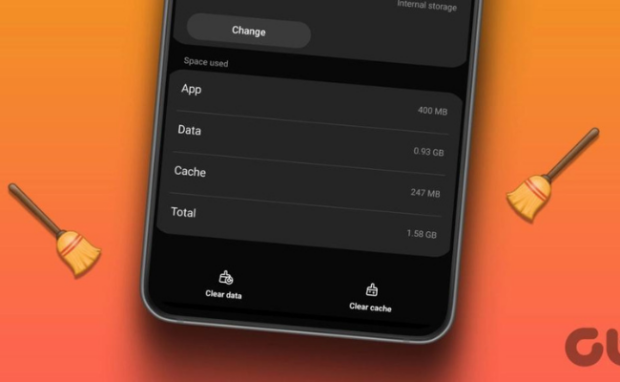
Photo Credit: guidingtech.com
- Tap Settings.
- Choose Apps.
- Tap Storage & Cache.
- Hit the Clear Cache and Clear Storage buttons.
- Tap Clear all data, then select OK.
If the problems persist, you might have to factory reset your phone. This will wipe your device of everything you’ve placed in there. Only the pre-installed apps will remain.
You may find the option in Settings. The steps involved will differ depending on your phone. More importantly, create a backup before executing a factory reset.
Step 3: Download third-party software.
Both operating systems have app stores where you can download antivirus software. For example, you can download Norton 360 from the Google Play Store.
They are as handy as computer antivirus programs because they provide numerous features. For instance, your mobile antivirus may offer an ad blocker, preventing you from unintentionally downloading viruses.
You should be careful whenever you download them. Hosting an app on Google Play is relatively convenient, making it easy for scammers to offer malicious apps.
Believe it or not, some antivirus programs are viruses and malware in disguise. In contrast, iOS is the safer mobile operating system because it heavily regulates its App Store.
That is why many people swear by the mobile security of iPhones. They believed if your phone has a virus, it is probably using the Android operating system.
Nowadays, the Apple App Store isn’t 100% safe because it has a few instances of malware. That is why you should still be careful when downloading Apple apps.
You can keep yourself safe by updating your Apple ID and following the steps below. Note that these instructions may change due to software updates and other factors:
How to remove iPhone malware
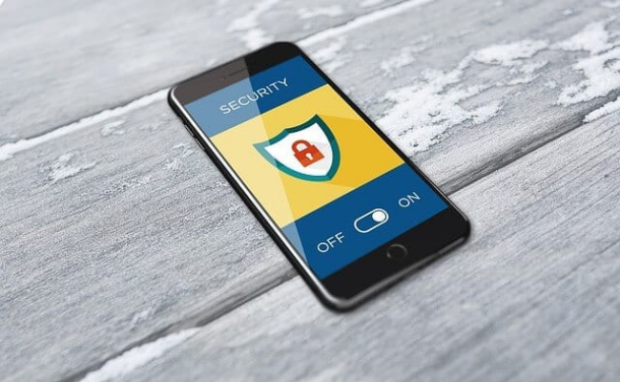
Photo Credit: batteriesshack.com
Apple fans usually brag about how their iPhones don’t get viruses. This is true, though. The App Store is the only source of iPhone apps. Also, Apple rigorously checks each one.
What’s more, Apple isolates apps from each other. This means they can’t breach or infect other systems. An iPhone is likely to get infected with malware if it’s jailbroken. A virus is a specific type of malware or “malicious software.”
It replicates itself in a computer to cause all sorts of damage. It doesn’t include other types of malware like adware or spyware. Meanwhile, jailbreaking removes the restrictions that Apple places on every iPhone.
In exchange, you can install apps that you typically can’t use on that device. You’re more likely to find Android and iPhone viruses if you jailbreak. Nevertheless, here are the steps to clearing malware from an iPhone:
- Open Settings.
- Select the Safari tab.
- Select Clear History and Website Data.
- Power off and turn it on again.
- Restore your data from an earlier backup.
You may also like: Why Does Your Computer Keep Freezing?
If all else fails, you may reset your iPhone. Ensure you have duplicates of all your important information beforehand. Fortunately, modern iPhones automatically save backups:
- Launch Settings.
- Tap General.
- Select Reset.
- Select Erase All Content and Settings.
Conclusion
Avoid mobile malware by downloading apps carefully. Look into an app before installing it, especially from the Google Play Store. Otherwise, you might download a cell phone virus unintentionally.
For better mobile security, install antivirus software. Back then, you’d find these often in PCs. Now, antivirus developers also create protective apps for smartphones.
Choose the paid versions of the mobile security app. The free versions simply aren’t enough. The extra cost is worth it to protect your data from cyberattacks.
Frequently asked questions about phone viruses
How do phone viruses work?
They’re not like the flu or the common cold! Android and iPhone viruses will damage your phone and endanger your sensitive data. Get rid of them immediately by using your smartphone’s built-in modes. Moreover, you should get antivirus software to protect you against malware and facilitate removing other viruses.
Can I run a virus scan on my phone?
If you’ve been wondering, “Does my phone have a virus?”, “Are phone viruses real?”, “Can cell phones get a virus?”, or “Has my phone got a virus?”, run a virus scan. You can download antivirus programs from app stores or use your phone’s built-in features. Note that the free versions may not provide adequate protection.
Can you tell if your phone is hacked?
Your phone might have been hacked if it’s acting strangely. For example, you may see strange apps on your device or see pop-ups even though your browser is closed. Fortunately, you can stop the suspicious activity by resetting your phone. Note that this method will erase all phone data.