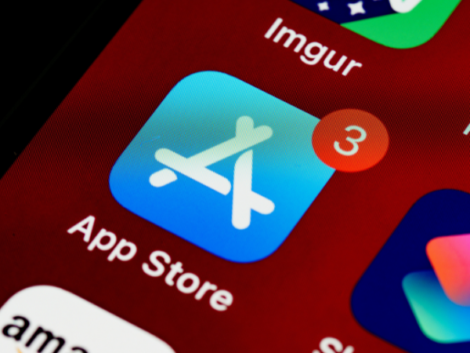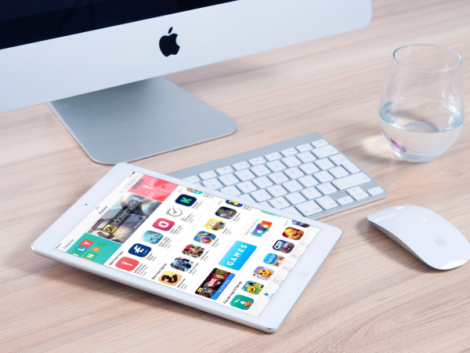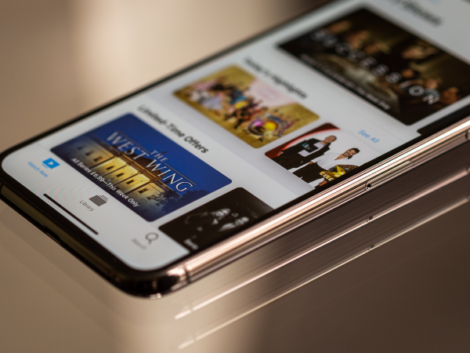How to create an Apple ID account
When you get a new iOS device, you have to create a new Apple ID or log in with your existing Apple ID. This guide walks you through the process of setting up your Apple ID as a new or existing user.
What is an Apple ID?

The Apple ID is a fundamental digital identity that gives iOS users access to Apple’s digital and online services. With this, you gain the right to use Apple’s services across numerous iOS devices, including your Mac, iPad, Apple Watch, and of course, your iPhone.
Your Apple user ID lets you sync your data and information like Calendars, Bookmarks, Reminders, and Contacts via iCloud. It allows you to download apps and games from the Mac and app iOS store.
It also lets you download music from the iTunes app store and products from the Apple Online Store.
In addition, you will need the ID to contact Apple Tech Support or buy AppleCare (Apple’s extended warranty coverage).
How To Create a New Apple ID
To set up your Apple ID, follow the simple steps outlined below.
- Go to ‘Settings’ on your device and tap “Sign in to your iPhone text” at the top area.
- Tap on the text in blue that reads “Don’t have an Apple ID.”
- When the “Create Apple ID” prompt pops up, tap on it so you can start the set-up process.
- Type in your Birthday, First & Last names, and email addresses (you can use your existing email address or sign up for a free iCloud email address).
- When the password prompt comes up, please type in a new password, then type it again to verify.
- Select 3 Security Questions and fill in their answers.
- Next, agree to the Terms and Conditions via the ‘Agree’ button on the bottom right.
- Then, you can either agree to or ignore the ‘Merge existing data’ request that pops up.
- Finally, when the ‘Find my Phone’ feature prompt shows up, you can either enable it or ignore it. However, for security purposes, it is highly advisable to enable this feature.
How to Create an Apple ID on your iPhone or iPad using the Apple App Store
- Open the App Store on your device and click on the Sign-in button.
- Click on ‘Create New ID.’ If this option is unavailable, check to see if you have signed out of iCloud.
- Follow the steps shown on the screen and fill in the email address to serve as your new ID.
- Fill in your country or region, your billing information, and your credit card details next. You can select ‘None’ if you rather skip this step.
- Verify your phone number (for identity security and account recovery purposes). Use an accessible phone number in case you need a verification code to be sent to that number.
- Check your mailbox for a verification email from Apple, open the email, and click on the ‘verify email address link.
How To Create An Apple ID on Your Mac Device
- Open your device settings or the app store.
- Tap on ‘Sign in,’ then tap ‘Create Apple ID.’
- Type in your email address, password. The country then taps ‘Agree’ to accept Apple’s Terms and Conditions.
- You may be required to fill in your billing information and credit card details when signing up. If you don’t wish to provide these details, select ‘None.’
How To Create An Apple ID on Step By Step via Web
- Open the browser on your Apple MacBook.
- Type the address of the Apple ID account page – www.appleid.apple.com –into the address bar to access the account page.
- When the page loads, click on ‘Create your Apple ID.’
- Fill the required spaces on the form and follow the directed steps.
How To Create An Apple ID on Your Windows PC
- Install and Open iTunes for Windows
- Tap on ‘Account’ at the top of the iTunes Window or your computer screen.
- Click on ‘Sign In’ then tap ‘Create New Apple ID.’
- Follow the steps shown on your screen. The email address you type in will serve as your new ID.
- Fill in your billing information and credit card details next. You can select ‘None’ if you rather skip this step.
- Check your mailbox for a verification email from Apple, open the email, and click on the ‘verify email address’ link.’
- Once the process is complete, you can also set up iCloud for Windows. This will enable you to access the files, contacts, and other data you have stored.
How To Create An Apple ID on Your Apple TV, Smart TV, or Streaming Device
- Go to www.appleid.apple.com and select ‘Create Apple ID.’
- Follow the steps shown on your screen. The email address you type in will serve as your new Apple ID.
- Enter the phone number you can always access (for account recovery purposes)
- Select the Apple Updates you will like to receive. If you don’t want any updates, leave the checkboxes unmarked.
- Verify your phone number and email address.
- Once this is done, go ahead and sign in with your new ID into the Apple service you wish to use.
FAQs
How can I recover forgotten Apple IDs?
To recover or reset your password, go to the log-in page on your device. Tap the ‘Forgot Apple ID or Password at the bottom corner.
When it takes you to the next page, enter your email and click ‘Continue.’ Then, type in the phone number linked to your Apple ID.
Follow the instructions that come afterward to complete the password reset process and regain access to your account.
Once the process is complete, go back to the login page, type in your ID and password.
Related Articles
Conclusion
Your Apple ID is your all-in-one access pass into the Online Services system. This ID is the account you will use to download music, apps, sync contacts, buy AppleCare, and so on, so you must keep your account information safe.
All you need to do is follow the steps above in the guide for your device, whether you own a Mac, an iPhone, iPad, or iPod Touch, or even a Windows PC.
Disclaimer: This article is not the official guide to the Apple ID process but is based on the author’s research or own personal experience.