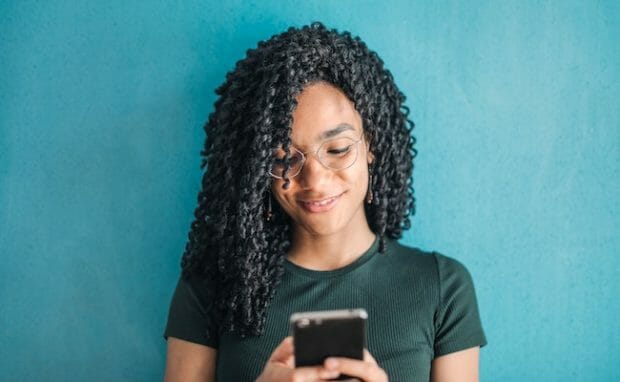9 Tips For Typing On Your Phone Keyboard
Typing is becoming more important than writing as we use devices more often than pens. If you take too long to respond to DMs, you may need to up your typing game.
A quick reply to online messages can be invaluable for setting work meetings and communicating with your boss. Moreover, fast typing ensures you keep up with casual chats with friends and family.
We will go through ten tips for typing on your phone keyboard. It will include numerous free and paid methods that could help you boost your typing speed. Note that some may not be available depending on your current device:
- Find out your typing speed.
- Practice typing on your phone.
- Use both thumbs when typing.
- Install a keyboard app.
- Try keyboard shortcuts.
- Try swipe typing.
- Flip your phone horizontally.
- Use voice input.
- Get a wireless keyboard.
1. Find out your typing speed.
This advice may sound weird, but you might want to test your keyboard typing speed first. According to research, a person’s average phone typing speed is roughly 70% of their keyboard typing speed.
Knowing your typing speed lets you know how much improvement you need. The average typing speed for smartphones is 38 words per minute (wpm).
You will need to train if you fall short of that number. If you do not type on a physical keyboard often, test your typing speed on a website or app. Nowadays, you can find many of these services that measure your typing speed and accuracy for free.
Learning to type on keyboards could help you type faster on phones, but it is not a requirement. According to the Aalto University in Finland, more people type on smart devices than on physical keyboards nowadays.
2. Practice typing on your phone.
Typing is a skill that improves with regular training. Before you ask, casually texting your pals is not enough to practice! You will have to train every day with structured lessons.
Many of these typing speed websites have typing courses to help users improve. They may start by making you type as many short words as possible in a limited period.
Eventually, they will challenge you to type entire sentences in a short period. Note that this will not give instant results. Still, constant training will boost your wpm.
3. Use both thumbs when typing.
The current phone keyboard resembles a PC keyboard. That is why it has the QWERTY design and the same keys. More importantly, people were supposed to use it with both hands.
You could try boosting your typing speed by using both thumbs for typing. Of course, you may not need to do that, depending on your current device.
For example, you may find it easier to type on a slim iPhone. You might not be able to always type with two thumbs, though. After all, you might need one hand free while riding the train.
4. Install a keyboard app.
The problem with the original QWERTY layout is that it worked for a larger PC accessory. That is why you can see many keys that you never use.
You could solve that problem by downloading a new keyboard for your phone. For example, Typewise has a unique hexagonal keyboard that may help increase your typing speed and accuracy.
It also increases the button sizes, but you may need two thumbs to use it properly. Note that some apps could hide viruses and malware damaging phones, so you should only download trusted options.
5. Try keyboard shortcuts.
You might not need to replace your keyboard app if you use its other features. For example, you could tap the predictions bar to input words faster.
If you make a mistake, you may receive text replacements, so tap on them for a quick correction. Also, you have access to unique shortcuts if you have an iPhone.
For example, you can undo your current text by shaking your smartphone. Moreover, you may press and hold the world bar to orient the keyboard to the left or right side, depending on your dominant hand.
6. Try swipe typing.
Typing on your phone keyboard does not mean you have to lift your fingers. Activate swipe typing on your Android phone, and you may slide your thumb to the letters instead.
If you have an iPhone, swipe typing is QuickPath. It works like the Android feature, except it automatically adds a space after every word.
Note that swipe typing may present a steep learning curve. In other words, you would need to practice using this feature before you can comfortably use it.
7. Flip your phone horizontally.
As mentioned earlier, the QWERTY layout works for the wide PC keyboard. Fortunately, you can take advantage of that design by flipping your phone on its side.
The landscape view widens the phone keyboard, letting you type on both thumbs. However, you may find this method awkward. For example, your hands may block your phone’s built-in antenna, reducing your signal reception.
You might be unable to do it during your exercise routine or other physical activities. Also, it may feel awkward the first time you follow this technique.
8. Use voice input.
Another way to type faster is not to type at all! Instead, have an AI assistant do it for you. If you use an Android phone, Google Assistant can compose your messages. Meanwhile, Siri is there to help iOS users.
You can activate voice dictation by tapping the microphone icon on the upper right corner of an Android keyboard. On the other hand, the icon is on the lower right corner for iPhones.
Note that you will have to enunciate your words properly so that the AI assistant can write your message. This feature might not be for you if you have a specific accent.
9. Get a wireless keyboard.
You can connect a physical keyboard to your phone nowadays. It could help you maximize your typing speed if you are more comfortable with using a PC keyboard.
You can find many Bluetooth keyboards designed for smartphones. You will notice that they have a specific slot for mobile phones and tablets for easy typing.
The downside is that this method could feel awkward for daily use. Are you fine with pulling out the wireless keyboard for every DM? Still, you may need that accessory if you use your phone to create office documents.
Conclusion
Typing on your phone keyboard can become faster with new tools and techniques. For example, you could train for an hour every day to hone your typing skills.
You could download apps that provide better keyboard layouts. On the other hand, you could try swipe typing and other built-in features. You could also get a wireless keyboard for remote work.
You might be surprised by how many tech hacks you have never tried. Check out Inquirer Tech for the latest updates, so you never miss out!
Frequently asked questions
How can I improve my phone typing skills?
Start by checking your typing speed with various websites. Then, use their free courses to improve your typing skills. Instead of typing on your phone keyboard, you can try wireless keyboards.
Do you type faster on the phone or the keyboard?
According to recent research, the average phone typing speed is 70% of the PC typing speed. However, the former is increasing because people use mobile devices more often.
Is swipe to text faster?
Swipe typing could facilitate typing on your phone keyboard, depending on your preference. Some people feel it is more convenient, while others see it as a hassle.