How To Setup iPhone Emergency Contacts
The 2022 Apple Event showed the company’s focus on user safety during unexpected events. Consequently, it designed the latest products with emergency features.
You may assign contacts that your iPhone will reach in case of an accident. As a result, it could call for help and potentially save your life.
This article will explain how iPhone emergency contacts work. Also, we will discuss how it could automatically reach those people, in case you cannot.
How to add and remove iPhone emergency contacts
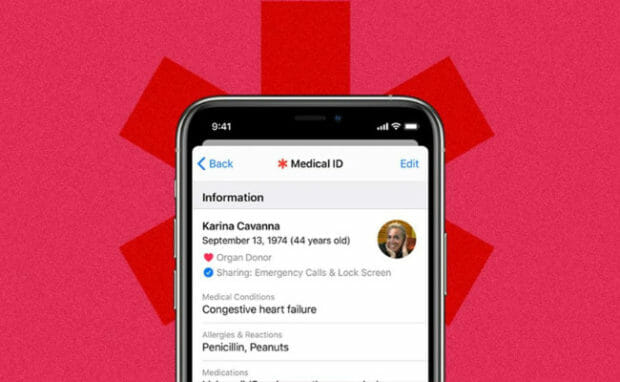
Photo Credit: www.fastcompany.com
Start using this feature by opening the Health app and tapping your profile photo. It displays an icon with a person’s outline inside if you have not included a picture yet.
Select Medical ID, then tap Edit. Next, scroll to Emergency Contacts and tap the Add button to include your first. Select a person, then enter your relationship with them.
Finally, tap the Done button to save changes. Note that you cannot add emergency services except in specific countries.
For example, users in Mainland China may choose their fire department, police, or ambulance hotline. Let us discuss how to delete iPhone emergency contacts.
Begin by opening the Health app and selecting your profile pic. Next, choose Medical ID, select the Edit button, then head to the Emergency Contacts menu.
Tap the Delete button near a contact. Its icon is a red circle with a white negative sign inside. Next, select the Delete option and tap the Done option to save the changes.
How to call iPhone emergency contacts
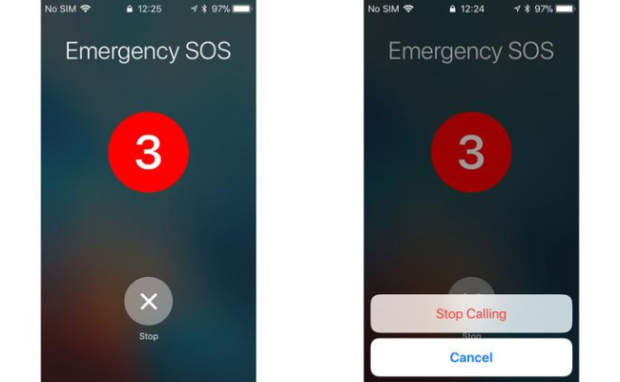
Photo Credit: www.macworld.com
You could reach those people yourself using your smartphone. Let us start with the steps for the iPhone 7 and the earlier versions.
Quickly press the Power button five times to open the Emergency Call slider. That button would be on the top or side of your phone, depending on the model.
Drag the Emergency SOS slider to reach emergency services. Tap the End Call button to stop the call. It looks like a red circle with a phone icon inside.
Afterward, your iPhone sends them a text message that details your current location. The feature will automatically activate Location Services to send real-time updates.
Also, it will show notifications roughly ten minutes later. Your iPhone will ask you to stop sharing your location every four hours for 24 hours.
Stop the updates by tapping the status bar and choosing the Stop Sharing Emergency Location option.
Let us discuss how to contact emergency hotlines on iPhone 8 or later. Press and hold the side button and one of the volume buttons until the Emergency SOS slider shows.
Next, drag it to call emergency hotlines. You may trigger alert sounds by keeping your fingers on both buttons. It would show a countdown and blare an alarm.
Hold that position until the countdown ends, and your iPhone will reach emergency hotlines for you. The iPhone 14 and 14 Pro will automatically do that if it detects a serious car crash.
How to call emergency contacts on a locked iPhone
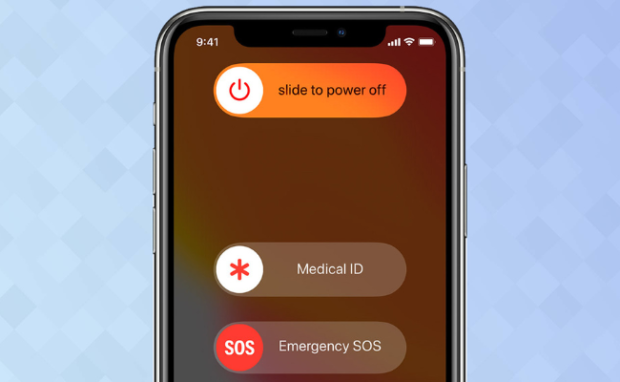
Photo Credit: www.tomsguide.com
I hope you will not need to use these steps. However, you could trigger emergency contacts even on a locked iPhone. As a result, you may immediately call for help for yourself or someone else.
Begin by pressing and holding the Volume Down button and the side button. Then, let go of them when the “slide to power off,” Emergency SOS, and Medical ID options appear.
Slide the Medical ID option left to right to open that feature. Next, tap one of the numbers in the Emergency Contacts section to call that.
Conclusion
The iPhone emergency contacts can save your life or others. Fortunately, it is available on every model. Note that its functions may differ depending on your region.
For example, you tap the Emergency SOS slider by pressing the Power button five times. However, users in India only need to do it three times.
Apple has user guides for nearly every country, so feel free to check them out. Meanwhile, you may want to read more Inquirer Tech articles for the latest updates.