How To Record iPhone Calls
You may need to keep a copy of some phone conversations. Fortunately, you have many ways to do this if you have an iPhone.
Those could become handy if someone shady is on the line. On the other hand, these apps could help you record a job interview without spending much time and money.
This article will discuss several apps that can record iPhone calls. More importantly, we will explain their limitations to help you choose the best option for you.
Record iPhone calls with the Voice Memos app.

Photo Credit: www.pcmag.com
You may keep an audio copy of a phone call using numerous third-party apps. For example, you could use the Voice Memos app preinstalled on your iPhone and iPad.
Alternatively, you could download and install the free app from the App Store if you cannot find it. However, you must place it on a second iPhone or iPad.
You will activate the Voice Memos app on another device before talking on the phone. Start by keeping the device with Voice Memos close to your main iPhone.
Next, open that app and tap the red record button before a phone call. Tap the Speaker option on your iPhone.
That would enable the Voice Memos app to pick up and record conversations. Also, boost the volume as high as possible for better audio quality.
Tap the red record button again once the phone call ends. Then, you may share the call recording via text message, email, AirDrop, and Google Drive.
Tap the button with three dots beside it to select an option. Note that you may only record iPhone calls this way if you have a spare iPhone or iPad.
Record iPhone calls via Google Voice.
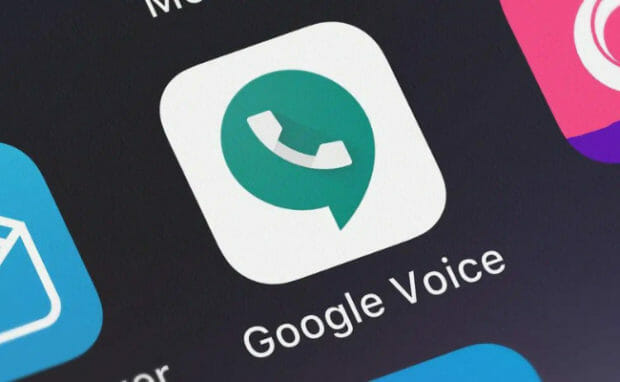
Photo Credit: www.businessinsider.com
What if I do not want to use another device? You may download the Google Voice app instead of Voice Memos. However, the downside is that you may only record incoming calls.
In other words, you cannot record iPhone calls that started from your devices. Begin by installing the Google Voice app from the App Store.
It would request your phone number and ask which device you use for calls. Then, tap the Settings option on the app.
Select the Calls option, then switch on Incoming call options. Next, wait for someone to call you. Then, tap on the number four on the keypad to start recording.
After the conversation, end the recording by tapping the number four again or hanging up. Google Voice will show a notification that leads to the recording.
Suppose you did not receive the alert. Head to the Voicemail tab to find the audio file. Again, remember that this only works for incoming calls.
Conclusion
You can record iPhone calls with various free apps. However, make sure you know these programs’ terms and conditions before using them.
Confirm that they will uphold your online safety. More importantly, ensure that the other person in your phone call agrees to record the conversation.
Republic Act No. 4200, or the Wiretapping Law, forbids recording phone conversations without consent from both parties. Also, check out more Inquirer Tech articles for more tips.