How To Stream Mobile Games On Twitch
Do you want the world to see your gaming skills? Twitch is the best platform for the job, whether you play PC or console games.
However, did you know that you can stream mobile games too? That is an important skill for becoming a game streamer because mobile titles are more popular nowadays.
This article will discuss how you can stream mobile games on Twitch. You will need a smartphone, webcam, and a computer with copies of Reflector 4 and OBS Studio.
How to install Reflector 4

Photo Credit: www.airsquirrels.com
You need a way for your smartphone to display on your computer. Consequently, your PC could stream that content on Twitch.
Fortunately, you could solve that issue with Reflector 4. It works on Windows and macOS computers and requires no additional devices or cables.
Download it at www.airsquirrels.com/reflector/try#buy-reflector. Then, open Reflector 4 on your computer to project your mobile’s display.
If you are using an iOS device, swipe up from the bottom of the screen to open the Control Center. Next, tap the AirPlay icon in the middle.
On the other hand, you should begin by opening the Notifications Center if you have an Android phone or tablet.
Then, press the Cast icon, select the More Settings option, and choose your PC. Note that Reflector 4 is only free for seven days.
Afterward, you will need to pay a one-time fee of $19.99 if you want a licensed copy for Windows or macOS. If you want both, you need to pay $21.99.
How to install OBS Studio

Photo Credit: store.steampowered.com
OBS is such a well-known streaming app that your favorite influencers probably mentioned it once or twice. It is a popular program for broadcasting livestreams to Twitch.
Begin by downloading and installing OBS Studio on your computer. Next, go to the official Twitch website and log into your account.
Click on the Dashboard, Settings, and the Stream Key options. Then, press the purple button to see your stream key. Copy that series of numbers by highlighting it, right-clicking, and selecting the Copy option.
Return to OBS Studio and click on the Settings, Streaming, Service, and Twitch options. Next, paste the stream key on the relevant field by right-clicking and choosing the Paste option.
How to add media sources to OBS Studio
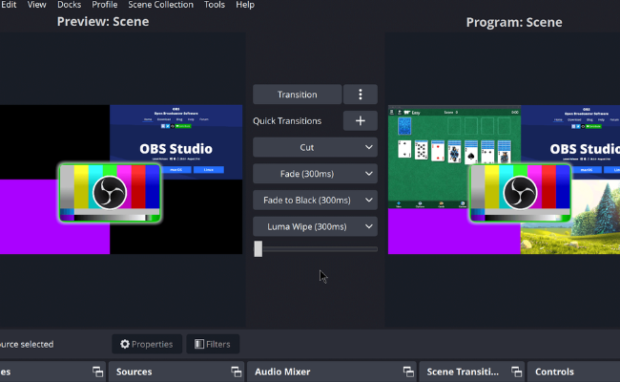
Photo Credit: obsproject.com
You must add Reflector 3 to OBS Studio so that your followers can watch your mobile gameplay.
Keep both programs open and cast your mobile device on Reflector. Then, go to OBS and click the “+” icon under the Sources tab.
Select the Windows Capture option, click on Reflector 3 from the drop-down menu, and press the Ok button.
That would reveal a new screen you can move and resize with your mouse. Adjust it to look the way you want it online.
Also, add images to make your stream look better for viewers. For example, you could place your channel’s logo on top.
You need to show your face in your gaming stream via a webcam. Add yours by clicking on the “+” icon under the Sources tab.
Select the Video Capture Device option, pick your webcam from the list, and click Ok. Then, move and resize it however you want.
How to prepare your phone for streaming

Photo Credit: sea.mashable.com
Your smartphone should focus on running your mobile game to ensure it projects smoothly on your livestream.
Make sure no other apps are running on your Android or iOS phone. Also, turn off notifications to prevent them from interrupting your stream.
Prevent people from calling your streaming phone by turning on Airplane Mode with active Wi-Fi and Bluetooth. Alternatively, you could use a separate gaming phone for streaming.
Conclusion
Those were the steps on how to stream mobile games on Twitch. You can find numerous free alternatives online but choose carefully.
Some programs contain viruses and malware, putting your internet safety at risk. On the other hand, you could record your gaming highlights and post them on YouTube.
The internet provides more ways to share content nowadays. Follow Inquirer Tech to learn more about the latest methods and devices.
Related Articles: