The 8 Googling Tips To Make Online Searches Even Easier
Most people rely on Google nowadays to find anything online. Give it a word or phrase, and it will provide millions of relevant suggestions.
The problem is the number of results can overwhelm users, ironically making it difficult to find things they need.
Fortunately, you can follow the googling tips in this article to facilitate your online searches. Even better, they are super easy to apply!
The 8 handy googling tips:
- Quotation marks
- Dashes
- Tilde
- Vertical bar
- Two periods
- “Site:”
- “Location:”
- “filetype:”
1. Quotation marks
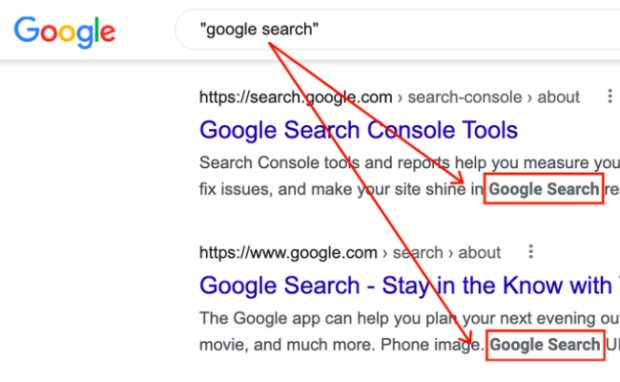
Photo Credit: blog.google
You could get more accurate search results by placing quotation marks around specific keywords. For example, let us say you want to find a new smartphone.
A common search query will yield numerous suggestions for various brands. If you only want Samsung devices, you could enter the following phrase on Google:
best smartphones “samsung”
Try it now on the website, and you will find only websites with the word “Samsung” in the title. Also, this googling tip works for finding an object with specific characteristics.
For example, let us say you want to find green Samsung phones. Try the following words on Google search:
best smartphones samsung “green”
Click the Images section, and you will notice that the pictures have green coloration. This method can save you a lot of time combing through results.
2. Dashes
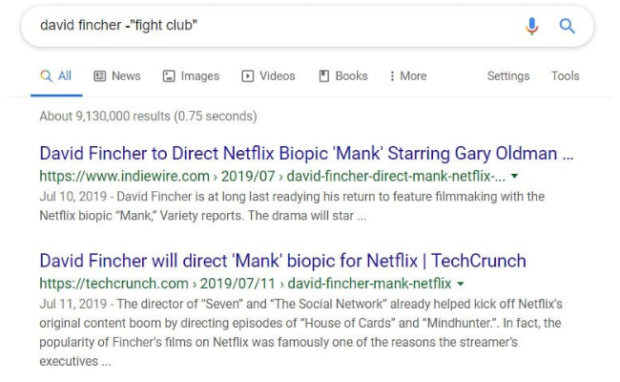
Photo Credit: www.hellotech.com
What if you want to avoid specific qualities in your search queries? You may include a dash or minus sign (-) next to a keyword.
Let us continue using the smartphone search example. If you want no suggestions for Huawei phones, you may type the following into Google:
best smartphone -huawei
That will provide search results that do not mention “huawei.” Like quotation marks, this technique can facilitate your search experience.
3. Tilde
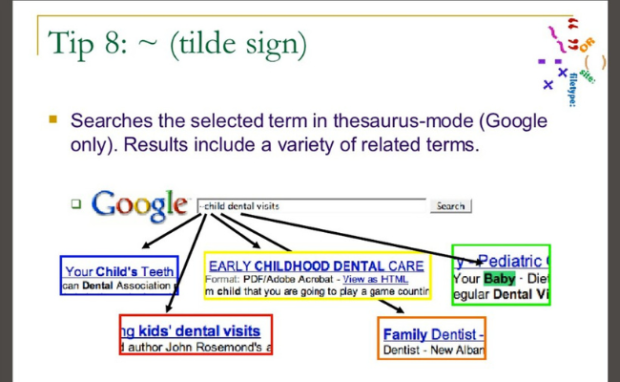
Photo Credit: www.flickr.com
Let us say you are writing a book report. You want to cite certain words but cannot use them verbatim due to your homework requirements.
You may include a tilde before those terms. It looks like a curly dash (~), and you can find it on the left side of your number 1 key.
Input a tilde by holding down the Shift key and then pressing the tilde key. Moreover, it can help you find additional relevant information.
For example, let us say you want to find guitar lessons. Try the following phrase to see this googling tip in action:
guitar ~lesson
Consequently, Google will show websites with guitar lessons. Also, it will suggest locations for guitar lessons and music instructors.
4. Vertical bar
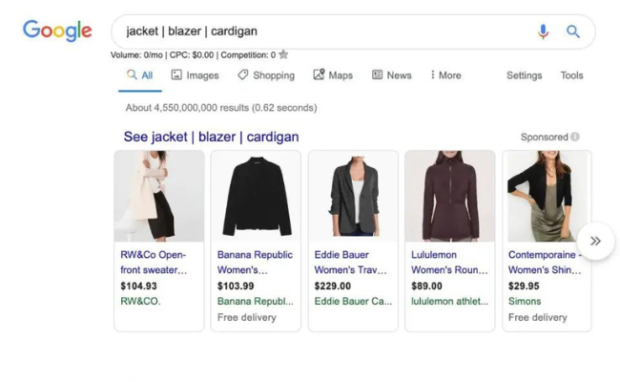
Photo Credit: webwriterspotlight.com
What if you want suggestions containing more than one specific keyword? Let us say you want to find the show Alice in Borderland on Netflix and Hulu with the following phrase:
alice in borderland “netflix hulu”
Putting those two words inside the quotation marks causes Google to find sites with that exact string of words.
Instead, place a vertical bar (|) between Hulu and Netflix. The button for that symbol is near your keyboard.
Like the tilde, you input a vertical bar by holding down the Shift button and then pressing its button.
That symbol commands Google to look for those two words separately. It is one of those googling tips that can save you researching time.
5. Two periods
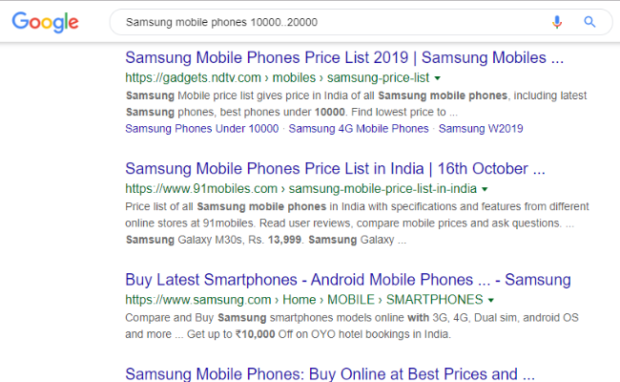
Photo Credit: digitalbiriyani.com
You may enter two periods (..) between two numbers to indicate a number range. For example, enter the following statement to look for movies from 1990 to 2000:
movies 1990..2000
This googling tip is highly versatile because it does not only work for dates. For example, try entering these words:
star wars 2..3
That will show you websites related to the second and third Star Wars films. Also, you could use two periods when looking for specific books or shows.
6. “Site:”
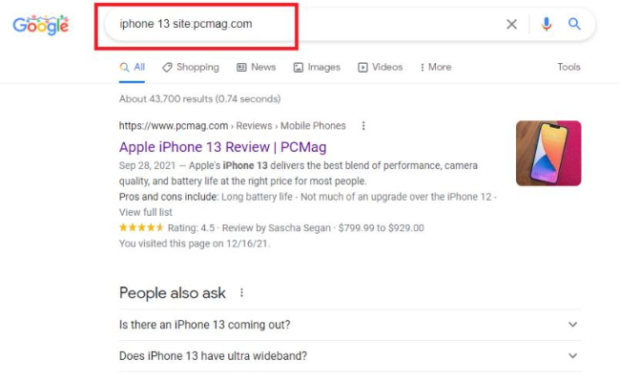
Photo Credit: www.pcmag.com
What if you want to look certain topics or items on a website? You may enter “site:” followed by your preferred site:
artificial intelligence “site:inquirer.net”
The above phrase will show you AI articles from Inquirer. Moreover, that command is a googling tip that comes in handy when shopping online.
7. “Location:”
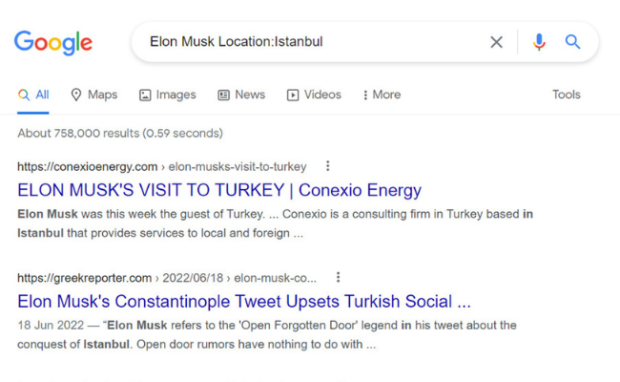
Photo Credit: ae.godaddy.com
The previous googling tip helps you find things on a specific website. Similarly, the “location:” prompt suggests results in a physical location:
elon musk location:istanbul
That lets you find online content from Istanbul about Elon Musk. Note that it will not provide Elon Musk’s real-time location!
8. “Filetype:”
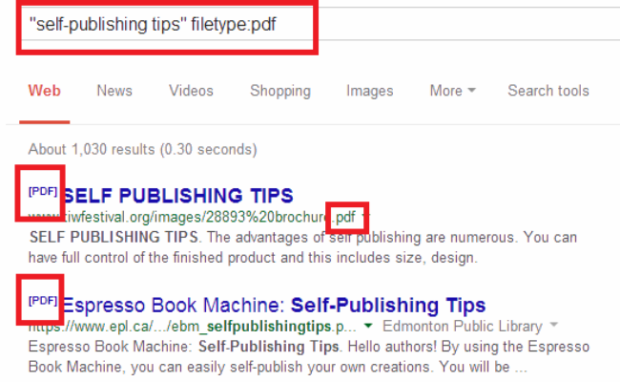
Photo Credit: www.galacticfed.com
You can find specific files on the internet using the “filetype:” command. For example, here is how you look for UN Reports in PDF form:
un report filetype:pdf
It is one of those googling tips that come in handy for research. It narrows down the results to help you find what you need faster.
Related Articles
Conclusion
The cool thing about these googling tips is that you can easily apply them daily. You do not need to download additional software or learn new skills.
Note that these googling tips may soon change. Google is trying to adapt to AI due to ChatGPT. Once it releases an AI chatbot, it may change how the search engine works.
The best thing to do is to keep up with the latest digital trends. Start by reading more articles at Inquirer Tech.