How To Make Your Twitter Account Private
Some people want to limit social media to their loved ones. Fortunately, most of these platforms allow you to make your account private, especially Twitter.
You can keep strangers from seeing what you like, tweet, or follow on the birdie site. Even better, you can toggle the feature at any time.
This article will explain how to make Twitter private via PC, iOS, and Android apps. Follow these steps while reading so you can apply them immediately.
How to make Twitter private via PC
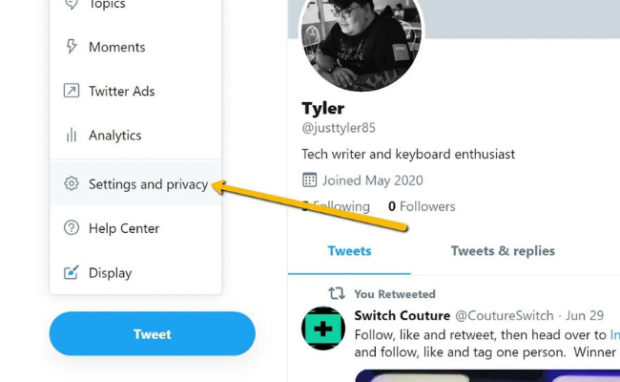
Photo Credit: www.ubergizmo.com
You make your Twitter account private by adjusting the Protect Your Tweets option. Turn it on, and you will receive an invitation whenever people want to follow you.
You may choose to accept or decline them to keep your posts safe. Moreover, accounts following you before turning on that feature would still have access to your tweets.
You could limit them by explicitly prohibiting them. Here’s how you can do it via a PC web browser.
Start by logging in to your Twitter account using Chrome or your preferred browser. Then, click the Notifications tab and the gear icon on the left side of the screen.
That will take you to the Settings page. Next, click the Privacy and Safety tab at the right of your username to open more options.
Click Protect your Tweets, and the app will show a pop-up window to request confirmation to make your Twitter private.
Lastly, click Protect and confirm your choice by inputting your password.
How to make your Twitter account private via iOS and Android
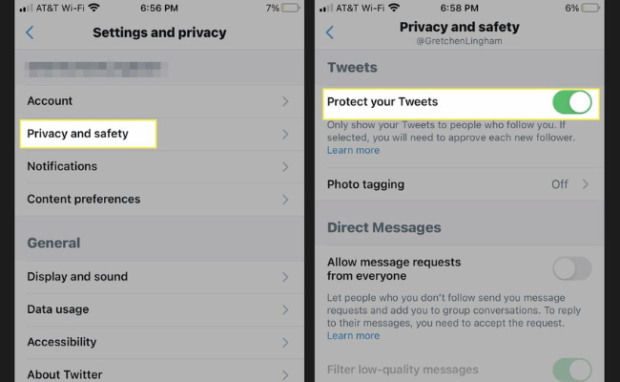
Photo Credit: www.lifewire.com
You could make your Twitter private by opening the app on your iPhone or iPad. Then, tap the gear icon right of the Twitter search bar to access your account settings.
Choose the Privacy and Safety option from the drop-down menu beside your username. Then, adjust the slider next to the Protect your Tweets toggle.
It will turn green, meaning you have activated the function that keeps your tweets private. Finally, tap the Done button to confirm your option.
On the other hand, you could make your Twitter private on the Android app by tapping the gear symbol.
That will open the account settings page. Then, select the Privacy and Safety option next to your username. Similar to the iOS app, it will show the Protect your Tweets toggle.
Switch it on, and it will turn green, indicating that it will protect your tweets. Lastly, tap the Done option and confirm your choice by entering your password.
Related Articles
Conclusion
You could limit your Twitter account to close friends and family via the Protect your Tweets option. However, this feature alone will not ensure your online privacy.
You must always be careful when sharing personal information on the internet. For example, avoid providing sensitive data to sketchy online websites.
Keep a secure password so that strangers are unlikely to gain access to your account. Follow Inquirer Tech for more handy digital tips and trends.