How to make your phone kid-friendly
Smartphones are an essential part of daily life. They are information sources and digital interfaces for important goods and services, such as food and bill payments.
Kids will use them more often as they grow, so they must learn how to use these devices. Unfortunately, the Internet is also abundant with content unsuitable for children.
READ: How to lock iPhone apps
That is why parents must know how to make your or your kid’s phone kid-friendly. Fortunately, you only need time and patience to set the required parameters.
The 3 ways to make a kid-friendly phone
- Put a lock on your device and create a new user profile.
- Set up Parental Controls.
- Talk about online safety.
1. Put a lock on your device and create a new user profile
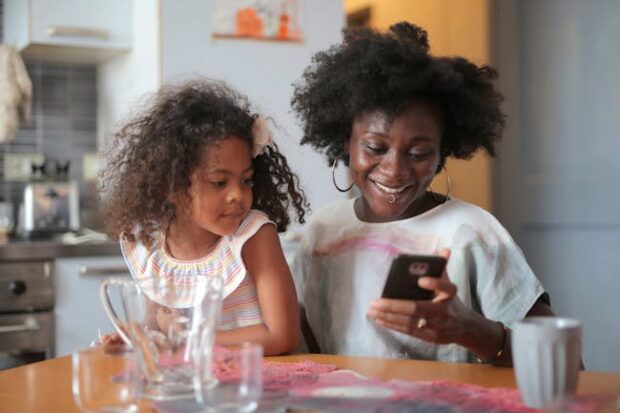
Lifewire says the first thing parents must do is to place a digital security code on their phones. They must ensure that their children can’t figure out the code.
The lock will prevent kids from making major changes to their parents’ phones or accessing unsuitable content. Here’s how to do it on an Android device:
- Open your phone’s Settings app.
- Next, tap Security or its equivalent for your phone brand.
- Select Screen lock.
- Then, choose a screen lock option.
- Follow the on-screen instructions.
If you have an iPhone, go to Settings. Tap Face ID & Passcode for models with Face ID or Touch ID & Passcode for those without.
Afterward, Android users must create a new guest profile with kid-friendly limitations:
- Open your device’s Settings app.
- Tap System and then Multiple users.
- Next, select Add user and then OK.
- Enter a name for the new user
- Afterward, confirm your selection.
Android guest accounts block nearly every feature, so you must activate permissions for each of your kid’s apps:
- Open the Settings app.
- Next, tap Apps and select the app you want to change.
- Select the Permissions option, select a permission setting, and then tap Allow or Don’t Allow.
Alternatively, you may download and use the Family Link app to make your phone kid-friendly more conveniently.
You must follow different instructions if you have an iPhone. These tips will apply for iOS 16 and iPadOS 16, so update your device to the latest version:
- Head to Settings and go to Family.
- Next, select the Add Member button.
- Tap Create Child Account and then hit Continue.
- Enter the child’s name and birth date.
- Follow the on-screen instructions.
2. Set up Parental Controls

Lifewire recommends Android parents restrict Google Play Store downloads to make their phones kid-friendly with these steps:
- Tap your profile icon in the upper-right corner.
- Next, choose Settings.
- Select Family and then choose Parental Controls.
- Toggle on the Parental Controls toggle.
- Scroll down to toggle restrictions for apps, games, movies, and other content.
On the other hand, Apple dads and moms can set up a Family Sharing group. You only need to do this on one device, then it will be available on all Apple devices with the same Apple ID:
- Go to Settings, [your name], and then Family Sharing.
- Next, follow the on-screen instructions.
- Toggle parental controls by tapping their name, selecting the feature, and then following the on-screen instructions.
3. Talk about online safety

Google Families highly recommends discussing online safety with your children. Explain the potential risks of using the Internet without proper guidance.
Consequently, it will be easier to explain why you’re putting several restrictions on their devices. More importantly, your kids can continue benefiting from digital trends while minimizing the risks.
You may also guide them towards using kid-friendly apps like YouTube Kids. Nevertheless, be vigilant even with these programs as The Guardian reports users may sneak mature content inside.