How to make Google Forms
Do you remember the last time you applied for a job or registered for an event using the Internet? Then, it may have involved Google Forms.
Google Forms lets you create online surveys for anything. You could create something casual like an invitation to your upcoming trip or something professional like a job application form.
READ: How to edit TikTok videos
It’s becoming a more important tool nowadays, so let’s start your first Google Form with these steps:
How to create your first Google Form
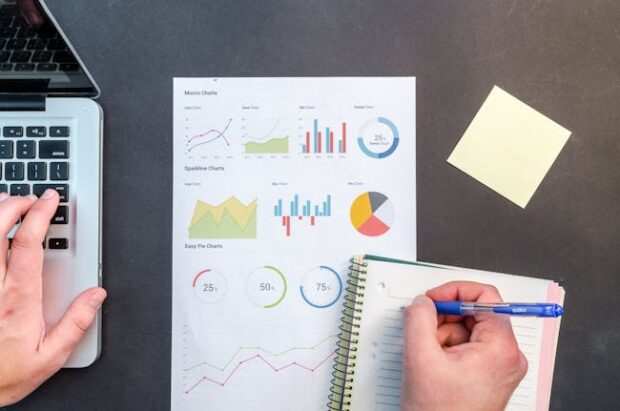
Start by going to forms.google.com. Then, click the Blank button with the “+” icon and name your untitled form.
Alternatively, you may access Google Forms from Google Docs, Sheets, and Slides. Select File, New, and then Form.
Afterward, it’s time to enter your survey questions. Click your Google Forms’ Add button and select your question type. Here are your options:
- Date
- Time
- File upload
- Multiple-choice
- Short answer
- Paragraph
- Checkbox
- Dropdown,
- Linear scale
- Multiple-choice grids
- Checkbox grids
Next, enter the possible answers to your question. If you need people to answer specific ones, turn on the Required toggle.
You may also lead survey participants to enter other sections after answering a specific question.
Click your desired section and the question, and then hit Go to section based on answer.
If you have too many questions, you may divide them into sections. Click the icon with two rectangles to add a new section.
Organize your questions into each section by dragging them with their six-dot number. Next, choose on the drop-down menu whether the answer will make the form continue to a specific section or submit the form.
Lastly, you may set your Google Form to send a survey taker a copy of their responses. Click Settings and then Responses.
Next, click the drop-down menu in the Collect email addresses option and choose either “Verified” or “Responder input.”
The former sends responses to those with Google accounts and the latter asks users for confirmation before sharing the responses. Afterward, select Send responders a copy of their response and toggle On.
Share your new Google Form by clicking the Send button. Enter the recipients and click Send or copy and paste the link.