How to fix Microsoft Outlook
Most professionals rely on Microsoft Outlook to view and organize emails and manage their calendars.
Others may open Facebook or TikTok after rising from bed, but businesspeople launch Outlook instead.However, the classic Office app may sometimes have issues.
READ: How to add an email signature
See the most common fixes to the email and calendar app to resume your workflow immediately.
Open the program while reading, and let’s begin.
Fixing Microsoft Outlook on Windows

Start by restarting your computer because this method is often enough to fix programs.Afterwards, enter “update” in your desktop search bar and click the Update button.
Enter “Windows Defender” and run Windows Defender to scan for malware. Alternatively, launch your third-party antivirus software.
If the problem persists, run the program in Safe Mode. Lifewire says users sometimes install add-ons that interrupt its functionality.
Toggle Safe Mode with these instructions:
- Open Microsoft Outlook and click File.
- Next, select Get Add-ins and My Add-ins.
- Select an add-in, right-click it, and choose Remove.
If you can’t follow these on your Outlook version, use these steps:
- Select File, Options, and then Add-ins.
- Next, choose Go in the Manage section.
- Clear the check boxes next to the add-ins.
- Afterwards, click OK.
You may also need to repair Microsoft Outlook or your profile. First, try to fix the program with these steps:
- Close all Office programs.
- Then, open the Control Panel by selecting it in the Start Menu.
- Click Uninstall a program.
- Right-click Microsoft 365 and choose Change.
- Restart Outlook after the process completes.
Second, repair your Outlook profile with these steps:
- Open Outlook and select File.
- Then, click Account Settings and Account Settings.
- Head to the Email tab and select your profile.
- Next, select Repair and follow the on-screen instructions.
- Afterward, restart Microsoft Outlook.
Lastly, fix your Outlook data files with these instructions:
- Search your computer for Scanpst.exe.
- Next, choose Browse, open your folders, choose the file, and select Start.
- Choose Repair if the scan detects problems.
- Restart Outlook once the repair is done.
Fixing Microsoft Outlook on Mac
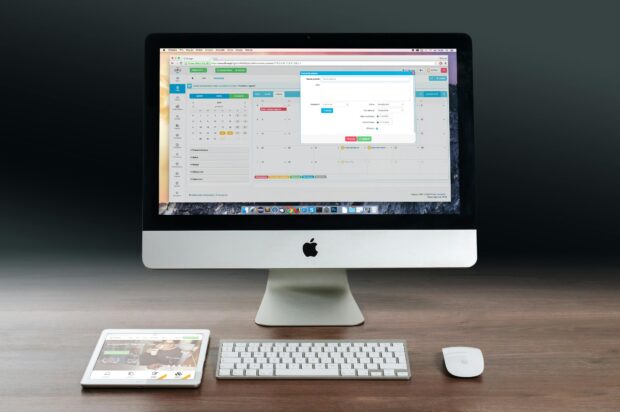
Mac users also use this event management app. The following steps work on Outlook 2016 for Mac and Outlook 2011 for Mac:
Start by restarting your Apple computer.
Then, click its Help section and select Check for updates.
If that doesn’t work, rebuild the Outlook database with these steps:
- Exit all Office apps.
- Press the Option key and select the Outlook icon in the Dock to open the Microsoft Database Utility. Alternatively, search for this directory: /Applications/Microsoft Office [version]/Office/.
- Select the identity of the database you want to rebuild.
- Next, click Rebuild.
- Afterwards, restart Outlook.
If these methods fail, check the official Microsoft Support page for troubleshooting tips.
Alternatively, seek professional help at a reputable computer repair center.