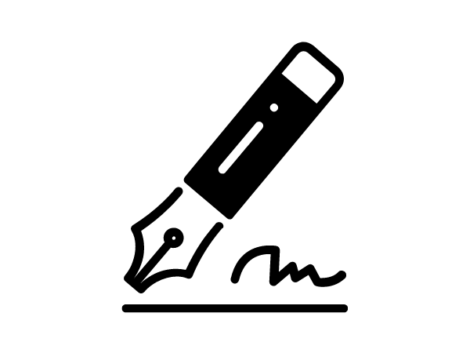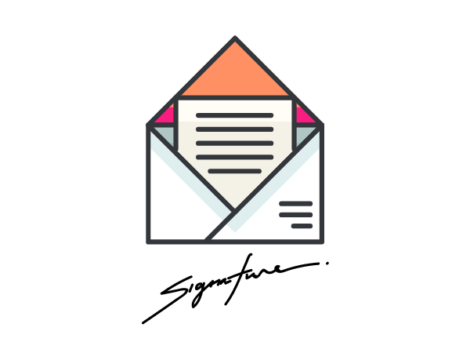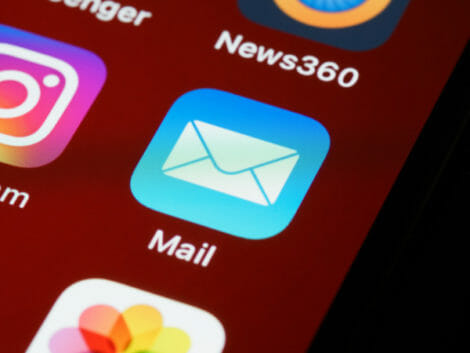How to add an email signature in Outlook
Are you wondering how your peers can add their email signatures to their Outlook emails on earth? Do you like the professional look of properly signed outlook emails, and you can’t wait to add yours? This guide is for you. We will teach you how to add an email signature in outlook, its benefits, and its uses here.
What is an email signature?
An email signature or signature block is a customized block of text (often accompanied by the sender’s headshot) appended at the nadir of an email message. It usually contains the sender’s first name, last name, job title, contact information, linked social media icons, disclaimer, and banner.
The email signature mirrors the appearance of a conventional business card. Unlike a business card, email signatures can be linked to social media profiles and attached to electronic mails automatically. The signature block is not limited to email messages, as it can also be used at the end of a forum post.
Sometimes, businesses adopt a signature line instead of a signature block. The signature line is a simpler form of an email signature that focuses the reader’s attention on the sender’s name ushered by a unique prefix.
When you are done with this article, you will also teach your friends and loved ones to add a signature in outlook.
How to add signature in Outlook
To create an email signature on outlook, ensure you already have an outlook account before proceeding. Then, follow the steps given below to create your signature block.
- Login to Outlook website and sign in to your outlook email account. Go to settings and navigate to “view all outlook settings” at the upper area of the page. It is important to note that outlook only allows its users to use a single signature block per account.
- Choose “mail.” Then, tap “compose and reply.”
- Insert your signature under “email signature” and tweak its look using the obtainable formatting options. People who don’t want to bother manually attaching their email signature to every email message can automate the process by clicking the “automatically include my signature on new messages I compose” tickbox.
- Also, you can automate the attachment process for messages you forward or text back by clicking on the “automatically include my signature on messages I forward or reply to” tickbox. On the other hand, if you don’t want your signature block or signature line to appear on the email messages you compose, forward, or reply, you can simply ignore the checkboxes above. Later in this section, we will discuss manually adding your signature to a new message.
- Click “save” to store your settings.
To manually attach your signature to an email message, follow the steps below.
- Navigate to your mailbox and select “new message.”
- When you are done writing the email content, select “insert signature button” at the lower region of the compose pane.
- Select your signature block and “send” when the email message is sent.
Benefits of Using an Email Signature
Getting a professional email signature design comes with many benefits. The email signature lets you put your mark on every email message you send, thereby enhancing how your brand is perceived from the receiver’s end. While there are several other brand management tools, such as social media and direct messaging apps, an email will be utilized by 333.2 billion individuals daily in 2022.
Hence, you cannot afford to neglect this unindexed branding channel. Before discussing adding a signature in outlook, let’s talk about its benefits. Below are the benefits of adding a professional email signature to your outlook emails.
Positions you as a professional in your field.
No one wants to work with an amateur; hence email clients are always looking for any sign of incompetence to make the best purchasing decisions. You cannot afford to be mistaken for a starter; hence you should utilize outlook signature templates. People see an email signature as a sign of legitimacy and professionalism.
Brand recognition and consistency
Brand recognition does not come without personalization. Putting out an indistinguishable email from other brands’ emails reduces your hold on your consumers. An email signature design makes your brand stand out; It allows you to maintain brand consistency by adopting your brand colors and relevant icons throughout your email signature.
Serves as an electronic business card
There are ‘communication needs’ the email cannot cater for. Hence an email signature serves as a portal to other interactive channels. It is not unusual for an email signature to contain your phone number, physical address, and links to social media profiles. If an email recipient has issues comprehending a part of your email broadcast, they can contact you directly through the information provided on your email signature.
Reveals the face behind the magic
One prominent problem most professionals face is anonymity. They are known to a handful of industry executives but unknown to most of their peers and the world. It’s a different case when you wish to hide your identity, but it is dangerous to your growth when it is unintentional. As an expert, you are too valuable to be hidden.
With the aid of an email signature, you can put your face out there and own your brand. Also, when people can identify your face, it becomes easier to connect with your brand and develop parasocial relationships with you.
When should an email signature be used?
For many, an email sign-off is an optional branding practice. However, in countries like Germany, Ireland, and the UK, businesses must disclose company information such as brand name, company logo, registration number, registered location, etc. The Gmail signature is a great means to convey these details in an organized, branded, and appealing format.
The email signature saves your time. Instead of adding your contact information to your email messages manually every time you want to communicate with your consumers, you can program the in-built mail tool provided by the email provider to automatically attach the signature box at the end of every email. Almost all email providers offer such tools.
Apart from attaching an email signature for the sake of the law, it can also be of use to personalize newsletters, vouchers, and consumer surveys.
This section will discuss setting up and adding email signatures on Outlook and updating email signatures in outlook. You can create an email signature using an email signature generator or simply use a free outlook email signature template. Also, if you have a budget, you can hire a designer to create a unique email signature via Upwork or Fiverr.
Related Articles
Final Thoughts
The best part of the email signature is adding relevant CTA (call to action) and linking to the channels that matter. Whether you want to deliver your monthly newsletter or conduct a survey, the signature block is a must-have and must-add. We hope you have learned how to add a signature to outlook. Don’t forget to share this message with your friends.
Disclaimer: This article is the author’s personal opinion, which may differ from the “official” statements or facts.