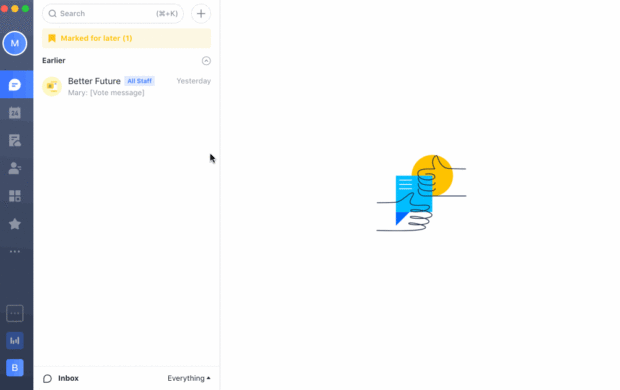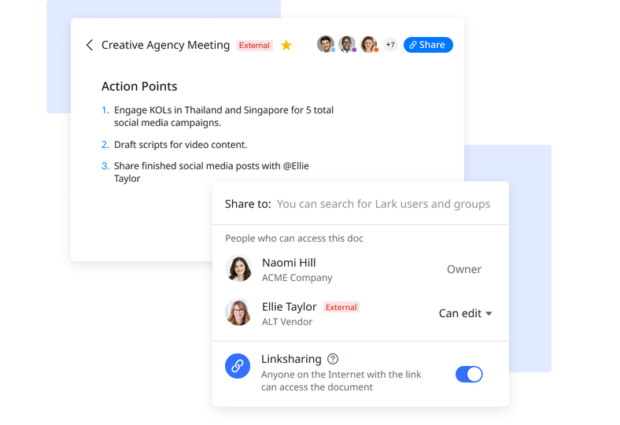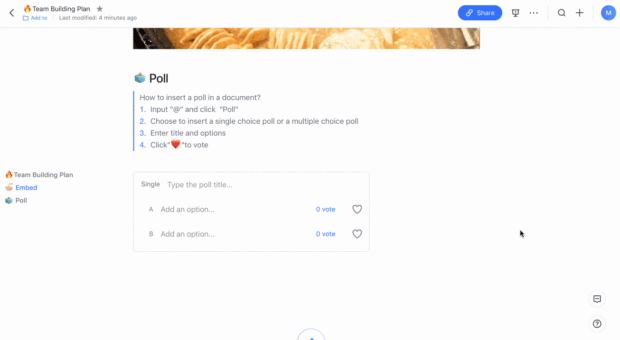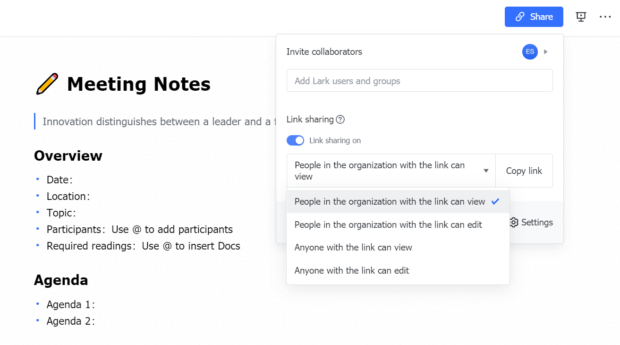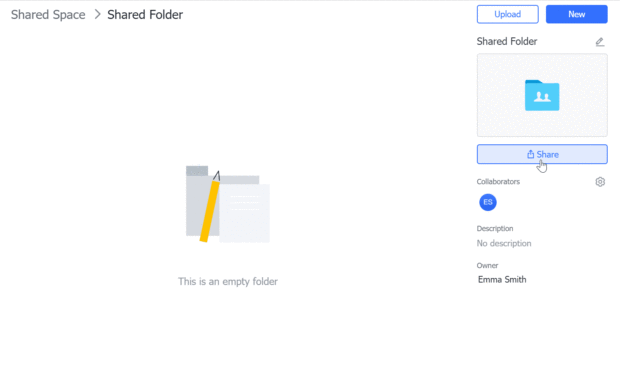How to share a Lark Doc to create and collaborate with external users
Easily share Lark documents and sheets with people outside your team for seamless work collaboration, even when they don’t have the app.
While your entire remote team may be working within the Lark platform, there will be times when collaboration with external users is necessary. This is often the case when dealing with clients, partners, and suppliers. Lark makes it convenient to bring external partners into the fold by granting them access to files, folders, and meetings through their browser.
Using Lark as a secure yet integrated platform for external collaboration, onboarded partners and vendors can chat, share and edit documents, and participate in video calls without having to download the app. And, with simple adjustments to viewing permissions, you can limit their access, and protect your internal team’s sensitive information and files.
Share documents and sheets with people outside your team by simply granting view or editing permissions through Lark Docs. When you grant view permissions, anyone with the link to your Lark document or sheet will be able to access it through their browser. When a task requires an external user to edit a Lark document or sheet, and not just view it, you can grant editing permissions to anyone who has the link to the file.
Both editing and viewing of Lark documents can be done by external users without the need for them to download the app. Through this, your organization can truly adapt a paperless means of sending order forms, invoices, and even contracts with suppliers and partners. It is also a great way to share documents that require approval from clients, and receive feedback in real time.
Note that the administrator of your company on Lark should enable Sharing docs outside the organization for this to work. This added layer of security helps to protect your team’s data and any files stored within the app.
To manage permissions on a Lark document or sheet, simply click the share button found on the upper right of a Lark Doc, turn on Link Sharing, and select your desired share settings from the drop down list. From here, you can easily share the file with just one click through Lark Messenger or WeChat. Alternately, you may generate a QR code or copy the article link for sharing through email or a separate messaging platform. Note that when a document can be accessed by users outside your organization, it will be labeled as External on the right of the doc’s name.
It is also possible to share entire folders stored in Lark with external users. The process for sharing a folder is simlar to that of sharing a file. Simply click Share, and enable Link sharing on the selected folder. Then, choose Anyone with the link can access, to allow others to open the shared folder without logging into Lark.
Apart from external sharing of documents, a new update now allows others to join meetings on Lark through their browsers, even without signing in. All they need is the meeting link to access the video call. The meeting host, who must be logged in to Lark, can control joining and sharing permissions during the video chat to ensure the safety and security of participants and information within the call.
Remote collaboration is truly made simple through Lark, both within your organization, and with external partners as well. Along with Lark Docs and Video Call, other productivity and collaboration tools that your team can use within the app are Lark Calendar for efficient schedule management, Lark Messenger and Mail for streamlined communication, and Lark Workplace, for downloading and integrating 3rd party apps into your work space.
Visit www.larksuite.com to learn more about this amazing collaboration and productivity app.
Lark is available on Mac, PC, iOS, and Android. Click here to start using Lark today.
ADVT