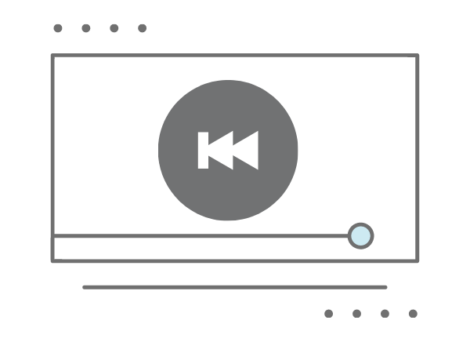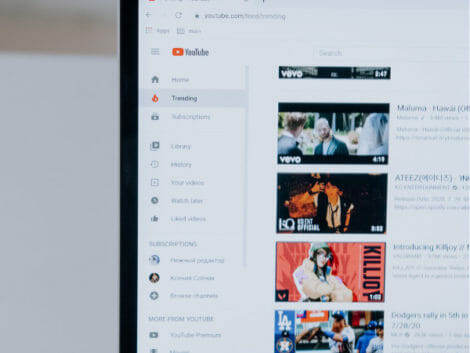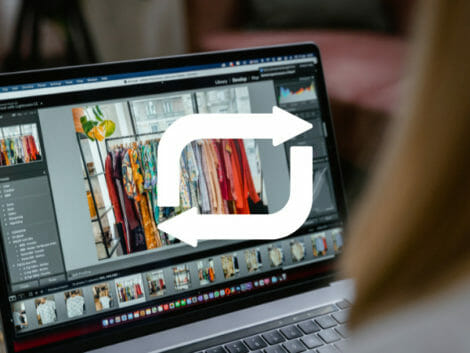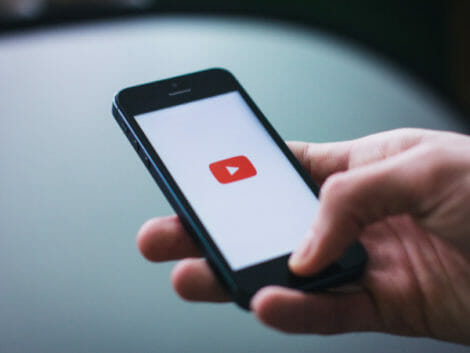How to Loop a YouTube Video
Thousands of new videos are published on YouTube every day, ensuring that viewers never run out of fresh things to watch. Given that YouTube gets about two billion users every month, it is understandable that many of them utilize it as their main source of leisure, motivation, and enjoyment. Having your video on repeat while attending to other tasks is a great way to relax.
However, if you do not want to see something fresh, looping a YouTube video can be an excellent solution if you do not want to see something fresh.
If you are learning a new skill from a YouTube tutorial or simply want an ambient movie to play in the background during an event, looping a video can be useful.
A long time ago, users used various online tools, such as online video looper, and other third-party programs to play YouTube videos on repeat for a long time. Looping a video became available sometime in 2015 when Youtube upgraded to HTML5 from Adobe Flash Player.
In a few scrolls, you’d learn how to replay your favorite videos forever!
What Is Video Looping?
Looping a video simply means repeating that particular video repeatedly without any interruptions from the next video; that means YouTube keeps repeating videos without playing what’s next.
To keep the option enabled, tap the loop button that says ‘Loop videos’ if you want a single video to play repeatedly. There are numerous processes to create a loop video online, but only a few of them are simple and efficient at the same time.
For instance, VLC Player has a loop option at the top menu. Select advanced controls and use the loop button to select the exact section of your desired video (point A to Point B).
Use the loop button to select the part (point A to Point B) that you wish to play in a loop once you’ve opened the advanced controls. When you push the play button right now, the video will start looping between points A and B.
A free online video looping tool includes; The Animaker. This is a very wonderful tool that helped me edit my videos at a point. To do the same, sign up or in and select the upload option on the bottom left corner of the interface. You can upload the video you wish to loop by clicking the upload option.
Select the video after it has been uploaded to load it into the workspace. On the right-hand side, you’ll see a Duplicate option within each scene. Now, click the “duplicate scene” button as many times as you want.
You can create infinite loops and even download them when you click publish and then Download video.
How to Loop a Video on YouTube in Simple Steps
Looping on YouTube is an easy process if you have access to the website. You can manually loop a single video without editing links and then open it whenever you want to view it again.
Below are how you are to go about looping a video:
- Navigate to your YouTube site and access your favorite video.
- Select the video by tapping on it to play.
- You will find a three-dot button at the top right corner of the video.
- Tap the button to reveal several options, scroll down to the “Loop video” button.
- Click “Loop video” to activate. Note that if the pop-up advert preceding your video is still playing, the loop option will not appear in the pop-up; you must wait for the advertisement to finish before you can loop.
- You will need to repeat this method to turn off the loop feature.
Useful tip: If you are viewing a tutorial and want to focus on a certain step, you can utilize third-party video loop extensions like Looptube or Listenonrepeat to loop the entire video or just parts of it. You can easily choose the section you want to be repeated and avoid the boring intros.
With these third-party sites, you have the liberty to select one part of your desired video and put it on repeat, thus avoiding those power-draining, vibes-killing intro ads.
How to Loop a Playlist in 5 Steps
- Open the video in your YouTube account.
- Click on a preferred video to watch it.
- Below the video, press and hold the Save button.
- Creating a playlist would be your next step.
- Make a nice name for your new playlist.
One good thing is that you can set the visibility to public, private, or unlisted depending on what you like. Visit your local library and tap the Repeat button in the playlist you generated.
Wondering how to loop a video through extensions? Here’s how:
- Install a looping extension for YouTube.
- You will see the Loop icon under your YouTube player with the extension installed.
- Select the icon to turn on the repeat feature for your desired videos.
- Click on the drop-down menu, then select Loop.
- Looper for Youtube allows you to replay selected parts of a video, although this would not work if you’re offline.
How To Loop A YouTube Video With Your Mobile Device
Not long ago, Youtube enabled the looping feature on their mobile app. Now, you can comfortably loop videos on your mobile devices. Whether you’re using an iPhone, Android, or even an iPad, you can enjoy this feature. Below are steps to enable and enjoy this amazing feature.
- From your Youtube app, go to your desired video.
- Click the three dots located at the top-right corner to display the video menu.
- Enable the loop video feature from the newly displayed menu.
Note: You would have to wait till the ad disappears, or the loop feature would not come up.
Related Articles
Conclusion
Looped videos are nice ways to digest information about products, organizations, or anything that interests you at your own pace and time. You get to play your video over and over till you are satisfied.
Looping videos are now a very useful content format. It can be used during trade shows, events, corporate waiting rooms, and even a PowerPoint presentation. Looping videos have become popular among social media users, especially YouTube, which has given us a very easy remedy to play a video on repeat mode continuously to our heart’s content.
Disclaimer: This article is not the official guide to the video looping process but is based on the author’s research or own personal experience.