How To Unpair An Apple Watch
Did you get the new Apple Watch SE or Series 8? You are probably excited to link your new smart timepiece to your iPhone. Now, you could hand over your old unit to a friend or relative.
You will have to unpair your Apple Watch before giving it to someone else. Otherwise, the Activation Lock may prevent the new owner from using your secondhand smartwatch.
This article will show each step to unpairing your Apple Watch. Then, we will discuss how to erase its data and pair the new one to your iPhone.
Unpair an Apple Watch
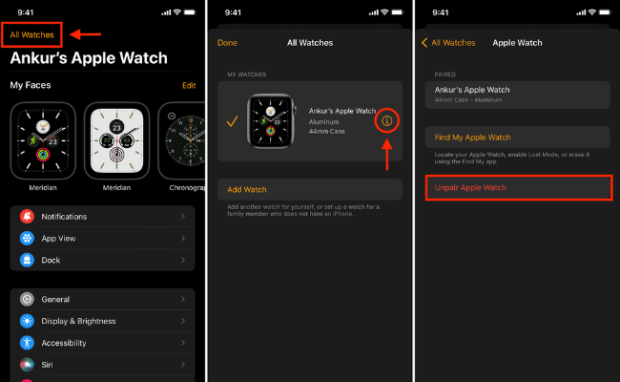
Photo Credit: www.idownloadblog.com
Begin by putting your iPhone and Apple Watch beside each other. Next, open the Apple Watch app on your iPhone. Tap the All Watches option at the top left corner.
It would show the Apple Watches linked to your Apple ID. Choose the one you would like to unpair. Then, tap the Info button on the right corner of that watch.
It is the one that looks like a circle with the letter “i” inside. Then, the iPhone will ask whether you want to keep or remove your cellular plan.
Choose the former if you plan to connect the old Apple Watch and iPhone again. You may need to contact your telecommunications provider to cancel your cellular subscription.
Otherwise, remove your plan. This option will remove the Activation Lock and enable you to link it to a new phone. Next, tap the Unpair Apple Watch option at the bottom.
A dialog box will appear and ask to confirm unpairing your watch. Tap the “Unpair [name of your device] Apple Watch.” Then, a new window will request your Apple ID password.
Type your password, then tap the Unpair option at the top right corner. Afterward, you successfully unpaired your Apple Watch from your iPhone.
Erasing your Apple Watch with and without an iPhone
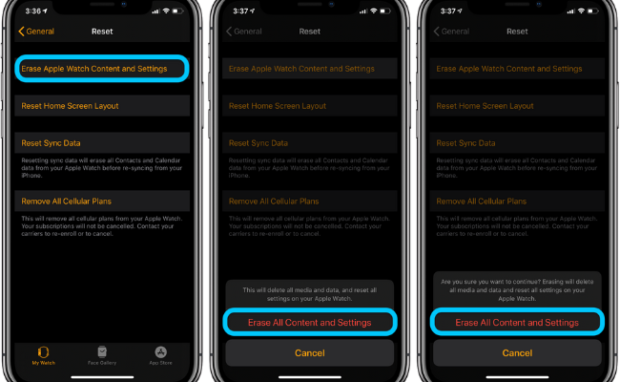
Photo Credit: 9to5mac.com
You cannot leave your data in your old Apple timepiece if you give it to someone else. Fortunately, you can easily delete data from the smartwatch with or without linking to an iPhone.
If your iPhone is still linked to your Apple smartwatch, open the Apple Watch app. Next, tap the My Watch option and open the General tab. Select the Reset option, then tap the option named Erase Apple Watch Content and Settings.
Type your password when prompted. If your watch is a cellular model, you must choose to keep or remove your cellular plan. Finally, tap the Erase All option to reset your watch to factory settings.
You can also erase your Apple timepiece even if you do not have your iPhone. Begin by opening the Settings of your watch. Then, tap the General option and the Reset option.
Choose the option named Erase All Content and Settings. Enter your password if required. Also, choose to keep or remove your cellular plan if you have a cellular model.
Tap the Erase All option to confirm erasing data from the watch. This action resets your watch to factory settings.
Conclusion
You can purchase the latest Apple Watch versions: Ultra, Series 8, and SE. However, you may want to unpair your current watch from your iPhone beforehand.
That would allow you to give a friend or relative the secondhand smartwatch. Alternatively, you may want to wait for a few weeks to purchase the upcoming Google Pixel Watch.
More importantly, you may check out more articles from Inquirer Tech. It would provide you with the latest updates and news for your favorite gadgets and apps.