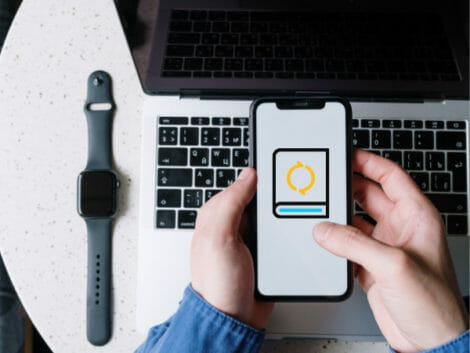How to Reset Apple Watch
Do you want to know how to reset Apple watch? Every year, a new Apple Watch is released, and along with it comes the excitement to pick one up for yourself. If you’re in the market to sell, trade-in, or simply give away your current Apple Watch, there’s an important step you need to take first.
Whether using a GPS/Cellular Apple Watch, these steps are very similar. If you want to know how to reset Apple Watch, you’re definitely in the right place.
What is an Apple Watch?
The Apple Watch is an interactive smartwatch that enables its users to perform all sorts of tasks. You can send texts, read your email, make calls and even keep track of your fitness with an Apple Watch. The smartwatch is a wonderful innovation that takes connectivity to a whole new level.
How to Factory Reset Apple Watch
There are different ways to factory reset your Apple Watch. Factory reset takes off the apple watch passcode, resets every data and settings previously on it, and erases previous Apple Watch apps.
How to Reset Apple Watch with iPhone
Pair your Apple Watch with your iPhone. They will have to be within range of each other (if your watch were previously paired with another device, you would have to unpair Apple Watch by inputting your Apple ID password). Once paired, open the Watch app on your phone. Navigate the app and select ‘General.’
Scroll down until you find ‘Reset’ and tap on it. On the next screen, select ‘Erase Apple Watch content and settings. At this stage, a pop-up will appear saying ‘Erase all content and settings.
If your current watch is a cellular Apple Watch, you will need to decide whether to cancel the plan or keep it. You will have to tap on this button twice to confirm your decision. If you choose to cancel the plan, you should contact your carrier to cancel it successfully.
How to Reset Apple Watch Directly
If you don’t have access to your phone or you simply don’t want to bother connecting to it, you can reset your Apple Watch directly from the device itself. To do this, navigate to the settings app on your Apple Watch.
Tap ‘General’ then select ’Erase all content and settings within the app. A prompt will appear for verification. If you are using a passcode, insert it here. Scroll down and tap ‘Erase all .’ If you have a watch with a cellular plan, tap ‘Erase all & Keep Plan.’
Related Articles
If you happen to have forgotten your passcode, don’t give up yet. We can still show you how to reset your Apple Watch without it.
The first thing you need to do is connect your Apple Watch to a charger. Once connected, press and hold on the side button. The ‘Power off’ slider will pop up on the screen.
Press firmly and release. Then simply select ‘Erase all content and Settings’.
Conclusion
Whether you’re a tech enthusiast or not, you would like to change your Apple Watch to a newer version to access more exciting services. It is important to follow these simple steps to reset, unpair and set up Apple Watch before handing it to the next user.