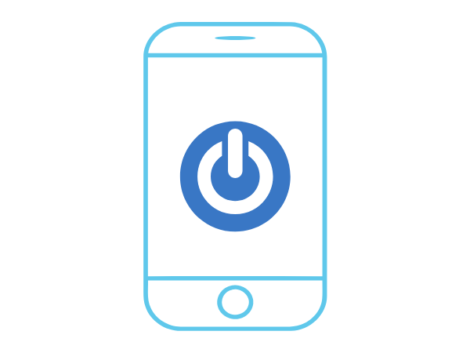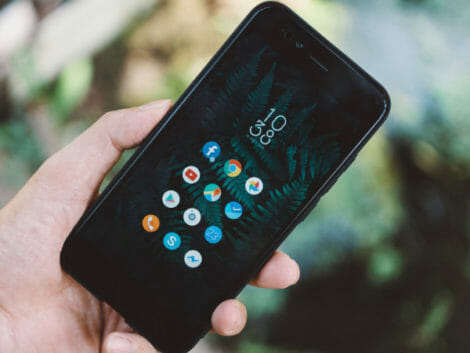How to Factory Reset Your Phone
You might want to reset your iPhone or Android device to its factory settings when facing issues like glitching or freezing to solve the problem at hand.
Even when you decide to sell or give away your phone, you will need to reset it, so all your personal information isn’t stolen.
For whichever reason, resetting your device to its factory settings will take it back to the basics it came with, erasing everything you’ve added since the day you bought it. There will be no contacts, nothing in your gallery, and zero playlists. It’s simply new from the inside!
So, before you carry on, make sure to back up all your stuff so you will be able to restore your data later.
What Does a Factory Reset Mean?
You must have heard “factory reset” a few times from your phone technician or somewhere, but you never actually knew what it means.
Well, a factory reset is a way of setting your device into its original default and wiping off all the data stored. It’s deleting everything in your phone that wasn’t there when it was made and erasing all data ever stored in them.
It can also be called master reset or even hard reset, and they all mean the same thing. Or you might know it as “formatting.”
Factory resets are often done to all devices, Android, ios, or others. And although everything in the device ends up getting deleted and apps get uninstalled, you can still restore your data that are saved in maybe a Google account or your iCloud drive, so even when you find yourself in a situation where your phone needs a reset, you can backup important stuff and just get it back later on.
Your operating system will not be wiped out, and no matter how many times you reset your phone, it doesn’t affect it in a bad way. It is used to fix issues likely found in your device. Or you might need to sell your phone or give it to someone. Then you would have to reset the phone and delete everything.
How to Factory Reset Your Phone (Step by Step)
It doesn’t take a rocket scientist to factory reset your phone, and it’s easy if you know what you are doing. I will guide you through exactly how to do it effortlessly. Each type of operating system have different steps in ensuring you reset the device, so it’s good to know what works for yours and
If your device is an iOS, you should go to settings, click on General, and select reset. There will be commands you need to feel out, and that’s all.
If your device is an Android, you go to your settings. Scroll down to back up and reset, then select the option “Factory data reset.”
If your device is a Windows, go to the device settings, click on “about,” then scroll and search for “reset your phone.” It automatically does its thing, and you are good to go.
How to Factory Reset Your iPhone with Easy Steps
It’s quick and simple to reset your iPhone to its factory defaults. Two guidelines are involved; Before you start, make sure your phone is charged and connected to an outlet.
- The issue of backing up your data cannot be over-emphasized. Back up your iPhone to iCloud so you don’t lose any unsaved data now and restore it later.
- Go to the settings app and tap your name and your Apple ID at the top of the page.
- On your Apple ID page, tap “iCloud.”
- Scroll down and select “iCloud backup,” then tap “Back up now,” and all your day will be back up into your iCloud instantly.
- Sign out of your Apple ID before wiping it so no one else can access your account.
- Go to the Settings app on your iPhone and tap your name and Apple ID at the top of your screen.
- At the very bottom of this page, tap “sign out.”
- You may be asked to enter your password. If so is required, enter your password and tap “Turn off” in the top right corner.
- Now you are all set to factory reset your iPhone.
- Go to settings
- Scroll down and tap “General.”
- Tap “Reset” at the bottom of the page
- Select “Erase all content and settings.”
- Type in your passcode in the space provided
- Your device will ask you to confirm your action. Tap “Erase” to confirm.
- You wait for a few minutes, depending on how much you’ve stored on your iPhone.
- Once it’s done, your device will restart as new!
- It’s all much easier than it seems, yes!
How to Factory Reset Your Android and Wipe All Data
How to factory reset your Android phone is a lot easier. Follow energy detail to carry out a decent action.
Things I think might be helpful;
- First, you should know your Google account username and password.
- Second, back up your data to your Google
- Finally, charge your phone and connect.
Three methods can be used below to factory reset
To factory reset later models of Android, i.e., Android version 5.0 or above, below are the easy steps.
- Go to settings
- Tap “Backup and reset” at the bottom of the page
- Click “Factory data reset.”
- Tap on “Reset device.”
- Then tap on “Erase everything” on the page, and you are good!
- To factory reset the previous model Android, i.e., Android version 5.0 and below, follow these steps till the end.
- Go to “settings.”
- Tap on “General” at the top of the page
- Then tap “reset,” and make the boxes by the right.
- Tap “Factory data reset.”
- Tap “Reset device.”
- And tap “Delete all.”
Job well done!
How to Factory Reset Your Phone in Recovery Mode
You would need the power and volume button to do this, as this may be due to a hook-up or frozen screen. It’s advisable to factory reset your phone in this situation.
- Hold the volume up, home, and power buttons simultaneously.
- Once the Android recovery mode appears, select “wipe data” or “Factory reset” by pressing the volume keys.
- Press “Enter” with the power key.
Related Articles
Summary
Factory reset means you are sending your device default by deleting and wiping off every single piece of data stored in it. It does not harm your phone but rather helps fix a glitch or something and can be done on any operating system. Factory resetting might be needed to be done to your device for whatever reason, from a glitch in the phone to maybe wanting it entirely wiped off.
You would need to back up your important stuff, though, and restore it later because it would all be lost.
It’s easy to factory reset your phone, and even you can do it. For iOS, settings > general > reset. For android, settings > reset > factory data reset. For Windows, settings > about > reset your phone.
Disclaimer: This article is not the official guide to the factory reset process but is based on the author’s research or own personal experience.