How To Use Focus Mode On iPhone and iPad
Are you having trouble focusing because of your iPhone or iPad? Believe it or not, these Apple devices have the solution: Focus Mode!
It is one of the lesser-known features that help you concentrate on important tasks. It silences notifications and informs others not to disturb you so that you can improve productivity.
We will discuss how to turn on Focus Mode on iOS and iPadOS. Then, we will cover its other features, such as adding schedules, filters, and scheduled notifications.
How to activate Focus Mode
Focus Mode only works with iOS 15 and iPad 15 or later. Start by heading to the Settings app and then selecting the Focus option.
Then, choose a Focus option, such as Personal, Sleep, or Work. Nowadays, you may select the Fitness option to allocate time for your daily workout.
Set up your Focus Mode by allowing and blocking notifications from specific people and apps. Create a custom Mode by tapping the Add (+) button in the Focus settings.
Enter a name for your Focus, pick a color and an icon, then tap the Next button. Also, connect it to your Home Screen or Lock Screen.
Go to the Focus menu and select a Mode. Next, choose the Lock Screen option.
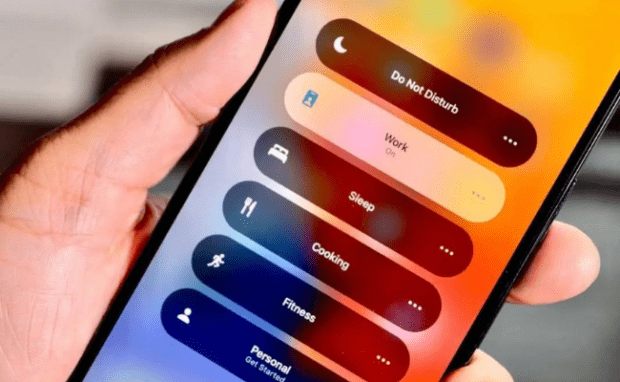
Photo Credit: hawkdive.com
Then, select either Create a new Lock Screen, select an existing Lock Screen, or select multiple Lock Screens. Afterward, tap the Done button.
You may also toggle it to turn on automatically at a specific time and add filters. Head to the Focus menu and choose the Mode you want to schedule.
Tap the Add Schedule option under the Turn on Automatically section. Next, choose what the automation will do and follow the on-screen instructions.
Alternatively, you could use Smart Activation to apply a Focus Mode at relevant times throughout your day.
You may like: Try Your iPhone’s Hidden Music Quiz
Choose a Focus, tap the Smart Activation option, then activate it. Moreover, you could turn on Focus Mode from the Control Center.
Open Control Center on your iPhone or iPad and hold Focus. Next, turn on your preferred Focus Mode.
Your new Focus Mode will appear in the status bar and Lock Screen. Also, it will automatically display its status in the Messages app.
Filters and time-sensitive notifications for Focus Mode
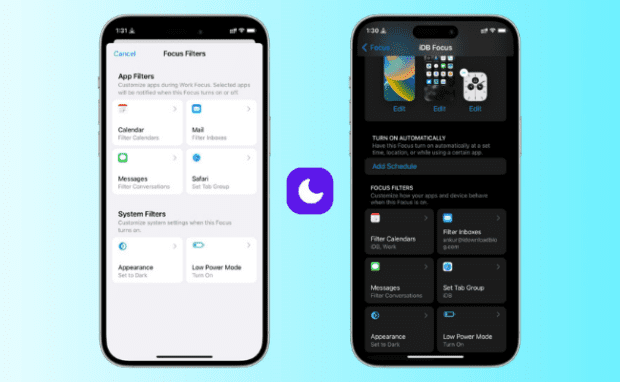
Photo Credit: idownloadblog.com
Filters allow you to limit which information apps will appear when your Focus Mode is active. For example, your Work Focus may only display your work calendar.
That reminds you of work during a specific period so that you can concentrate. Begin by heading to the Settings app and then tapping the Focus option.
Scroll down to the Focus Filters and then tap the Add Filter option. Next, tap an app, then pick the information you want to see while your Focus Mode is active.
You may also select Low Power Mode and Dark Mode for your Focus. Tap the Add button to confirm your settings.
Focus Modes also sync with other devices signed in with the same Apple ID. As a result, you can use this feature with any of your Apple devices.
If someone sends you a message, they will see you’ve silenced your notifications. However, they may notify you if it’s urgent if you activate Time Sensitive notifications.
Start by going to the Settings app and then the Focus option. Tap the Apps under Allowed Notifications option and then turn on Time-Sensitive Notifications.
Also, you may allow contacts to reach you in an emergency. Open the Contacts app and choose a contact.
Next, tap Edit, hit the Text Tone or Ringtone option, then switch on Emergency Bypass. Tap the Done button to confirm your choices.
Related Articles
Conclusion
Focus Mode turns your iPhone and iPad from a distraction to a productivity companion. It blocks your screen and notifies your friends you’re working so that you can finish more tasks.
This feature also syncs to all devices connected to the same Apple ID. As a result, you can access your Focus Modes with any of your Apple devices.
Want to unlock more features in your gadgets? Follow Inquirer Tech for the latest digital tips and trends.














