How to block spam calls and messages on Android and iPhone
Does your phone receive too many calls and messages daily? Then, you should learn how to block spam on your mobile device.
Reputable companies and scammers alike use automated calls and messages to promote products and services. Unfortunately, they can quickly become obnoxious and slow down your phone’s performance.
READ: How to know if you have a blocked number
That is why modern smartphones have built-in methods of blocking repetitive or automated calls and messages. Learn how to use them today.
How to block spam on Android

Let’s say you’re getting spam from a specific number. Activate the built-in blocking feature in most Android devices with these steps:
- Open the Phone app.
- Then, tap the recent calls or call history tab to see your incoming calls.
- Tap on the number you want to block.
- Next, scroll down until you see the Block Numbers option and tap it.
- Tap the Block button to confirm your selection.
Prevent further spam calls and messages with the Phone by Google app. It’s a free program that identifies and filters suspected spam calls.
- Open the Phone by Google app.
- Tap the three-dot menu in the top-right and hit Settings.
- Next, tap on Caller ID & Spam.
- Toggle on Filter Spam Calls to block spam before it can reach you.
You may turn on Do Not Disturb Mode to prevent all calls except those from your contacts:
- Open the Settings app.
- Tap on Sound or Sound and Vibration.
- Then, select Do Not Disturb.
- Select the People option under the What can Interrupt Do Not Disturb section.
- Next, choose contacts and groups that can contact you during Do Not Disturb Mode.
- Turn on Do Not Disturb Mode from the Settings app or quick settings menu.
READ: How to block websites on Chrome
Block spam messages on Android with these instructions from cybersecurity firm Norton:
- Open the Messages app.
- Then, tap the three-dot icon at the top-right corner of the spam text.
- Select Block Number or Details, depending on the options available on your mobile device.
- Next, select the Block & Report Spam option.
- Again, tap Block & Report Spam.
- Check the box next to Report Spam and choose OK.
How to block spam on iPhone
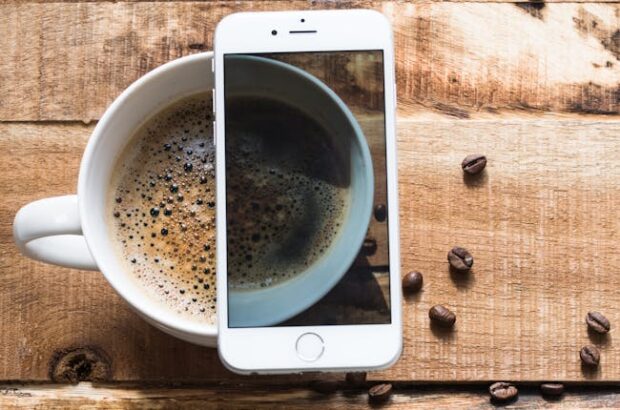
The official Apple support website says you can block spam calls with the Silence Unknown Callers feature. However, it’s only available for iPhone users with iOS 13 or later:
- Open the Settings app.
- Then, open the Phone option.
- Scroll down to turn on the Silence Unknown Callers option.
It will silence calls from unknown numbers, send them to voicemail, and put them in your recent calls list.
On the other hand, it will allow incoming calls from saved contacts, those from the recent calls list, and Siri Suggestions.
Moreover, it will notify you who’s calling based on phone numbers from your emails and text messages.
Block spam messages from a specific person or number with these steps:
- Open the Messages app.
- Next, tap the name or number of your chosen conversation.
- Tap Info and then select Block This Caller.
READ: AI-generated spam ranks higher on search engines than originals
Like Android, you can prevent strangers from messaging you on your iPhone. The following steps will divert them to another folder, and your phone won’t notify you about them:
- Go to the Settings app.
- Tap the Apps option and then select Messages.
- Next, turn on the Filter Unknown Senders option under the Message Filtering section.