The 10 Top Chrome Extensions For Sales Professionals
Whatever your profession or passion, there’s a list of the best Chrome extensions. These can help you do more on your browser for your business! On this one, we’ll show the Google Chrome tools best suited for sales folks.
We’ll start with the nine best Chrome extensions for business people. We’ll provide extra tips, too, such as how to find the ones without malware. Then, we’ll discuss how you can elevate your sales hustle to the next level.
Browser extensions improve your internet experience by letting you use nifty features. Find clients easier, set appointments faster, and do more with these Chrome extensions! The tools on our list can facilitate your tasks if you work in sales.
The 10 Best Chrome Extensions for Salespeople
- LinkedIn Sale Navigator
- Ricochet
- Crystal
- HG Focus
- Drift Email
- Zoom Scheduler
- Todoist
- Save to Pocket
- Hunter.io
- Grammarly
1. LinkedIn Sales Navigator
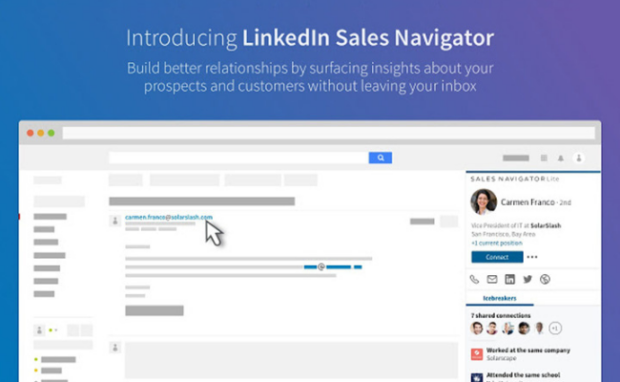
Photo Credit: paperflite.com
Any sales professional knows LinkedIn, so you must use its Sales Navigator extension. Say you’ve spoken to a prospective client and need follow-ups.
Enter their name on the extension, and the Navigator will give you their job titles, phone numbers, and more. Then, it will compile the data into an exportable CSV file.
You may also like: How To Get LinkedIn Verified
LinkedIn Sales Navigator connects with email databases like Hunter.io and Clearbit to provide more accurate contact information. However, that feature works differently depending on your LinkedIn account:
- Regular: You can search the profiles of your Gmail contacts by hovering over their email address. It will directly show important information from their LinkedIn account without leaving Gmail.
- Sales Navigator: You can use the extension to save contacts as leads quickly. Also, LinkedIn Sales Navigator lets you access “TeamLink” to find common connections. Consequently, you can get an introduction to other decision-makers.
2. Ricochet
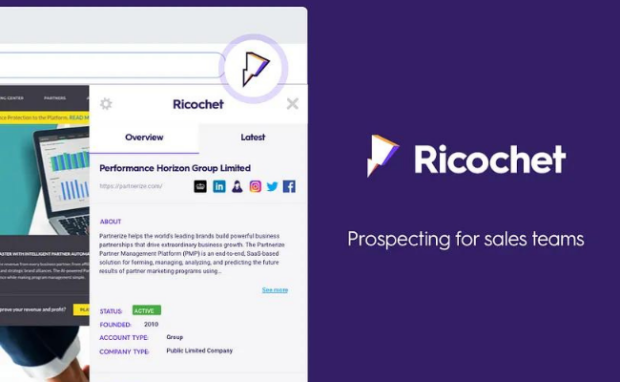
Photo Credit: betalist.com
The internet made us more connected, including businesses. With a few clicks, you’ll get thousands of search results. That’s a lot of web pages to sift through!
You may get free online tools to help you with the search. For example, Ricochet is one of the top Chrome extensions for sales professionals! Stop bouncing back and forth between search results.
With Ricochet, spend 60% less time researching and qualifying business-to-business (B2B) leads. Use Ricochet while on a company’s website to get important details like:
- Employee size
- Investment info
- Companies House data
- Market data
- … and much more!
What’s more, it works on their social media pages. Enter their Twitter, LinkedIn, or even Google search results and learn more with Ricochet. All this happens on the same page in one click!
If you’re using HubSpot, too, it’s even better! Ricochet lets you see the companies already saved to the Hub from your browser. Again, all this in one click!
3. Crystal

Photo Credit: chrome.google.com
Everyone has a social media profile nowadays. It will show you the person’s face and background info about them. Often, you may read their posts too.
You may guess a lot from this info. The person’s face alone may give clues about their character. Of course, first impressions from a profile page are barely enough.
But that’s all you have when you’re recruiting new applicants. Before you meet a business client, all you can check is their online info. What if you can get more info, though?
Well, you don’t have to wonder anymore with Crystal. It’s a unique browser extension that gives detailed descriptions of someone’s personality using public text and data.
You don’t have to guess how to speak to a client anymore. Crystal knows so that it can give you a personality report for anyone. Use that to adapt your communication style accordingly.
It’s a handy tool for recruiters. Now they screen applicants more thoroughly. As for B2B clients, this allows you to network more efficiently than before.
4. HG Focus
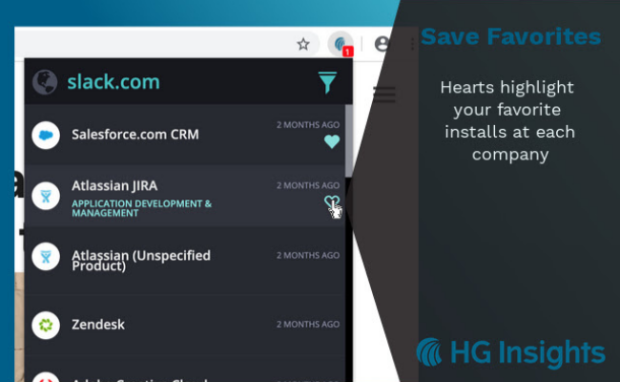
Photo Credit: chrome.google.com
All businesses use various digital platforms and services nowadays. Yet, they don’t use the same ones. While they share similarities, you may notice different tools in certain companies. This presents a problem and an opportunity.
You’ll have difficulty communicating if your tools don’t work with theirs. In turn, you’ll miss out on a potentially great client! On the other hand, peeking into your competitor’s tech could be useful.
You might find new ways to improve your company’s performance. How will you go about this, though? The HG Focus is the best Chrome browser you need!
Brought to you by HG Insights, this handy tool lets you see what digital services other companies are using! Moreover, it lets you know if you and another business have the same tools. That way, you can see the ways your company can improve.
5. Drift Email
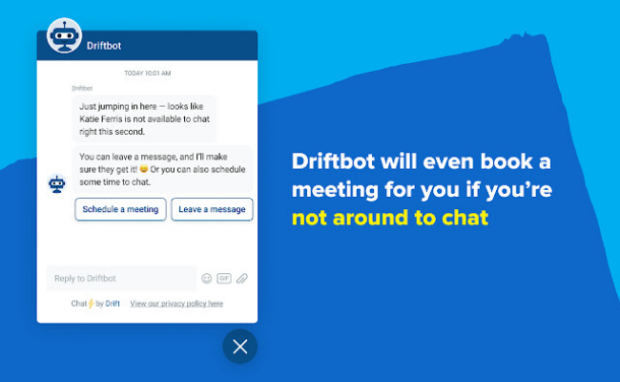
Photo Credit: chrome.google.com
Every company has a homepage. This lets people know its goals, services, and achievements. In a way, that website is truly like the company’s home on the internet.
Wouldn’t it make sense to give visitors a warm welcome? It may sound strange, but first impressions are important in business. Did you catch our drift?
If you did, you’d love Drift! It’s the best Chrome extension for greeting prospects while they’re on your site. Send a message to your client using the Drift Email extension.
You may also like: How To Block Websites On Chrome
This lets them book a meeting easily. Once they head to your homepage, they’ll see a personalized message. The extension can also notify you once the client’s ready for a chat.
Sometimes, you might not be able to talk with them. In that case, Driftbot will notify your client and schedule another meeting with them for later.
Drift also doubles as a metrics tracker for sales representatives. They can use the online tool to monitor clicks and opens. Also, it lets sales managers know the conversion rates of their reps.
6. Zoom Scheduler
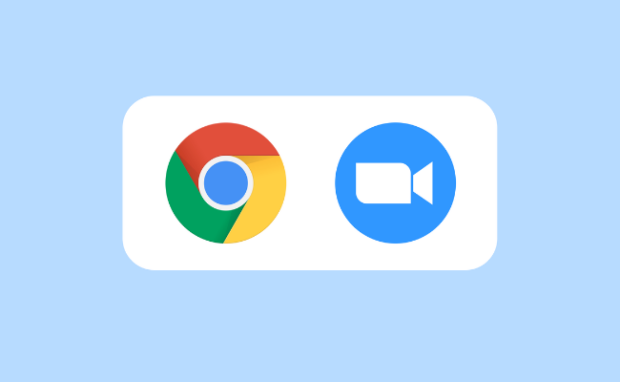
Photo Credit: chrome.google.com
Remote work became a thing because of the pandemic. Now, many business people meet on Zoom instead of seeing each other face-to-face. If you’re a high-powered employee, it can be hard to track all the meetings.
You may have different sessions for each department in your company. Then you have to balance those with online meetings with clients. You might have to squeeze in meetups with clients as well. How are you supposed to make sense of all these? With Zoom Scheduler, you can!
It’s the best Chrome extension for online meetings. Manage all of them from your Google Calendar. Start an instant meeting or set one for later with a click. Moreover, it sends the URL and details using a Google Calendar invitation. This notifies everyone involved and lets them join instantly.
7. Todoist
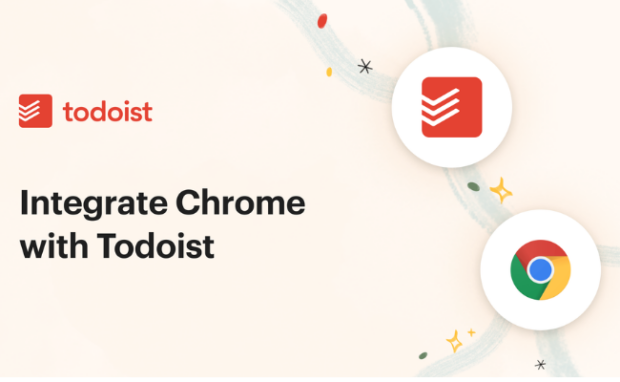
Photo Credit: todoist.com
Work is more hectic nowadays. You have to juggle numerous tasks. You must make sure they all fit! Also, you have a limited number of days and hours.
The best way to manage these is by making a to-do list. If you have a lot of tasks, though, you’ll need more than one sticky note. If only you could build a list much easier!
Fortunately, the best digital to-do list is now one of the best extensions. It’s called Todoist, and it has helped 25 million people plan and organize their tasks.
- Plan your day right from the extension.
- Set reminders and deadlines.
- Build long-term habits with recurring due dates.
- Designate and collaborate on projects.
- Organize each task according to priority.
- See how you’re doing with personalized productivity trends.
- Do all these without leaving Chrome.
8. Save to Pocket
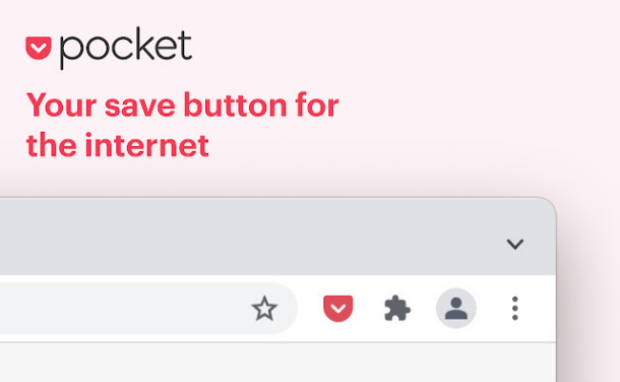
Photo Credit: chrome.google.com
Inspiration can strike anywhere at any time. You might have seen a new business idea from a random website. Perhaps you thought of a new product offering while browsing social media.
Sadly, they disappear just as fast. If only there were a way to screen-capture these insights. Thankfully, Save to Pocket is one of the top Chrome extensions that let you do this.
Keep anything that interests you for later, such as articles, videos, and images. Once you’re ready, check them all out in one place. Use the Save to Pocket browser extension in 3 ways:
- Click the Pocket button.
- Right-click a link and then hit “Save to Pocket.”
- Or press Ctrl+Shift+P for Windows or Command+Shift+P for Mac.
What’s more, you can organize them easily on the Pocket platform. Moreover, the extension will list relevant stories based on the content you saved the most.
9. Hunter.io
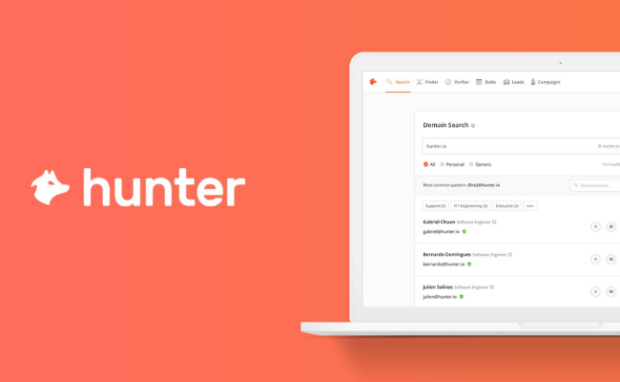
Photo Credit: hunter.io
Hunter helps you contact prospective clients by searching email addresses. Also, it works on any website. Enter a site; its icon will become orange if it finds emails for the platform’s company.
At the time of writing, it has one of the most accurate email scraping extensions for sales professionals. However, Hunter’s machine learning domain search sometimes doesn’t provide accurate results.
You may receive email addresses without an included name. Other times you may get out-of-date email addresses. Hunter knows that limitation, so it scores results.
Consequently, you know immediately if the email address is active or not. Also, you can find email addresses using lead names. Open a new tab and search the Hunter database by name.
In response, it will show addresses associated with that name. You can also integrate Hunter.io into project management software like Zoho, Hubspot, and Zoho. Click the “+” next to the email address you want to save to send it to your leads list.
10. Grammarly
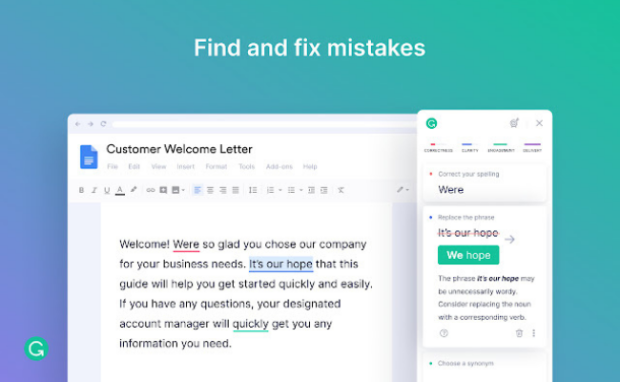
Photo Credit: chrome.google.com
Sales professionals must always use proper grammar and spelling in their messages. Fortunately, Grammarly can help you for free. Installing the extension lets you detect typing errors for any website.
For example, it will ensure Google Docs have no misspelled words. Also, it works on your Google Sheets files. Pay for Grammarly Premium; the extension can check your text for clarity and delivery.
That way, you can manage how readers perceive your email templates and documents. The best part is it recently launched an AI feature called GrammarlyGO.
It works like ChatGPT, writing documents based on short commands. That way, you only need to edit the draft, making your job faster and easier.
How to choose the best Chrome extensions
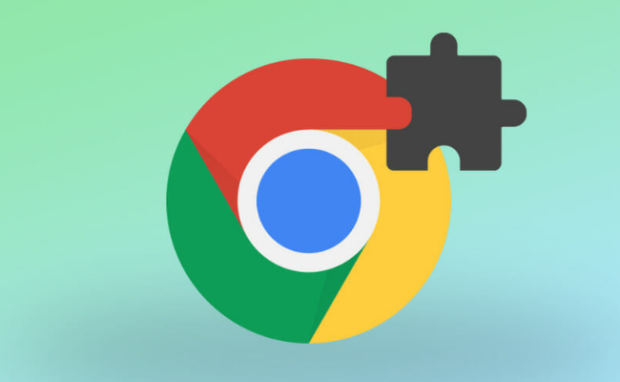
Photo Credit: codefuel.com
Browser extensions let you do so much more with Chrome. For example, Infinity New Tab lets you change the browser’s appearance. HTTPS Everywhere gives online privacy.
Sadly, the quality is a mixed bag. However, Google Chrome already has this feature! Session Buddy lets you recover open tabs in case the web browser crashes.
Worse, they can also be risky. For example, the Great Suspender lets you open tab pages without crashing. Google took it down after users complained, “It contains malware.”
You may also like: The 10 Best ChatGPT Chrome Extensions
That handy password manager might give your login details to a shady person! That’s why you should be careful when installing Chrome extensions. Here are some more tips:
- Check the developer: See if it came from a weird source.
- Read the description: Make sure the extension doesn’t do anything invasive. Let’s say you found an ad blocker. It might be more than an ad-blocking tool if it wants your credit card info.
- Read the reviews: If the comments below the extension are negative, avoid them.
- Use an antivirus: Once you get the extension, run your program to ensure.
The extension should be free – These tools can’t receive Chrome Web Store payments anymore. If its page tells you to pay via Web Store, that’s a red flag. Extensions may charge fees, but they should be on their non-Google websites.
Conclusion
You may find more amazing extensions from the Chrome Web Store. Moreover, you’ll find other great options, such as the Evernote Web Clipper.
Note that Chrome extensions don’t work on mobile devices. You may download another app instead. If you’re an investor, click here to find the best apps.
If you need more than Chrome extensions, BPO Relations can help. Virtual marketers can enjoy its outsourcing services for $6 an hour. Also, follow Inquirer Tech for more digital tips and trends.
Learn more about Google Chrome extensions
What are the best extensions for Chrome?
LinkedIn Sales Navigator is the best Chrome extension for sales professionals. However, you can try numerous alternatives from the Chrome Web Store. For example, you can check Cirrus Insight or Mail Merge. Note that these tools may require a steep learning curve.
Are Chrome extensions free?
You may download and install Chrome extensions for free. However, some charge for additional features, such as LinkedIn Sales Navigator. Confirm the features you need so that you can get the best service. Otherwise, your free app may lack functionality, or your paid one may have irrelevant features.
Can Chrome extensions have viruses?
Some Chrome extensions can contain viruses and malware. They could harvest data from your computer or plant malicious software to damage your machine. Only download and install extensions from trusted sources and keep your antivirus software active. That way, you can get rid of malware as early as possible.














