How to clear your iPhone cache
Are you having trouble opening websites quickly on your iPhone? Fortunately, you don’t need to download and install a new app, remove a virus, or replace your device. You probably only need to clear your mobile gadget’s cache, which is its website data storage. Clearing that takes a few steps, and you will likely see noticeable differences.
Some people panic when their phones don’t load quickly, prompting them to download sketchy apps. Worse, they might follow prank tutorials that could trick them into breaking their device. Clearing your iPhone cache is a safe troubleshooting solution that usually works, preventing you from wasting time and money on potentially dangerous methods.
This article will explain how to clear your iPhone cache. I will cover Safari, Google Chrome, and Firefox methods, the most commonly used web browsers.
How to clear iPhone cache in Safari
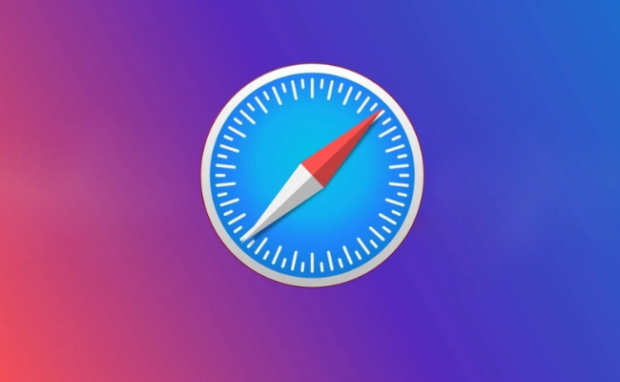
Photo Credit: phonearena.com
Safari is the default browser on iPhones and iPhones. It follows Apple’s well-known commitment to simplicity and convenience, so clearing your cache takes a few steps:
- Open the book icon on your Safari app.
- Then, tap the clock icon.
- Tap the Clear option.
- Choose how much of your browsing history you want to erase.
The official Apple website says clearing your browsing history doesn’t remove records from websites you visited. Also, it doesn’t affect the browsing history in other apps.
How to clear iPhone cache in Chrome
Google Chrome is Android’s counterpart to Safari. If you’re used to Chrome, you might have installed it on your Apple device. Clear the cache with these steps:
- Tap the triple dot icon on your Chrome app.
- Next, tap the History option.
- Select the Clear browsing data option.
- Check the Cookies, Site Data, and Cached Images and Files options.
- Afterward, tap the Clear browsing data option.
You may also like: How to clear the cache on Android
Google reminds users clearing the iPhone cache may delete site settings. Also, some websites may open slower because they must reload images and other media again.
How to clear iPhone cache in Firefox

Photo Credit: mozilla.org
Firefox company Mozilla says its browser is more secure than Google Chrome. If you’re a long-time Firefox user, you may have installed it on your iPhone. Clear your iPhone cache with these steps:
- Tap the Firefox menu button’s three-line icon.
- Then, select the Settings option in the menu panel.
- Tap the Data Management option under the Privacy section.
- Afterward, choose Clear Private Data to remove all website data.
You may also like: How to block websites on Chrome
You may select which data you’d like to clear. Also, you may erase items from your Recently Visited section to maintain quick access to your favorite websites.
What is a browser cache?
The cache stores website data, so your browser doesn’t have to load websites from scratch each time you visit. As a result, you can quickly access your favorite platforms.
Unfortunately, the cache becomes counterproductive as you browse more websites. Eventually, it will keep so much data that it will slow down your browser.
That is why you must clear your iPhone cache occasionally. According to CNET, it lets your browser start fresh by freeing space in your storage. Yet, the short-term downside is you may reenter your information.
You may also like: How to delete iPhone apps
For example, you may need to enter your username and password for your favorite eCommerce site again. Also, some of your websites may load slower initially because the browser must reload them from scratch.
The long-term benefit is you will have a smoother browsing experience. Moreover, how often you need to clear your iPhone cache will depend on how many websites you visit.
For example, you may clear your website data once every few months if you only visit social media. However, you must do it monthly if you open numerous websites for work or study.
Conclusion
You may need to clear your iPhone cache if your device loads websites slowly. It is a free option that prevents you from downloading additional software or trying risky methods.
The steps above work for the latest Firefox, Chrome, and Safari versions at the time of writing. Regularly update the web browser for an optimal experience.
If your problems persist, you might have a phone virus. Remove it by trying the methods in this other article. Also, check out other digital tips from Inquirer Tech.
Frequently asked questions about iPhone cache
Do I need to clear my cache for each iPhone app?
You don’t need to erase the cache for each app one by one. Clearing the iPhone cache will let you sweep data from all websites you’ve visited. If you’re still having trouble, try reinstalling the browser and erasing the cache from the app’s settings.
How often should I delete my iPhone cache?
It’s up to you how often you want to clear your cache. However, clearing it regularly will maintain a quality experience if you visit numerous websites. On the other hand, you may clear it occasionally if you only frequent a few platforms.
Can I restore my iPhone cache?
Clearing your iPhone cache deletes data permanently, so ensure you don’t need the cached data before erasing them. Most browsers, like Firefox, let you remove data from specific websites to maintain your favorites. Check your preferred browser’s webpage for more information.

