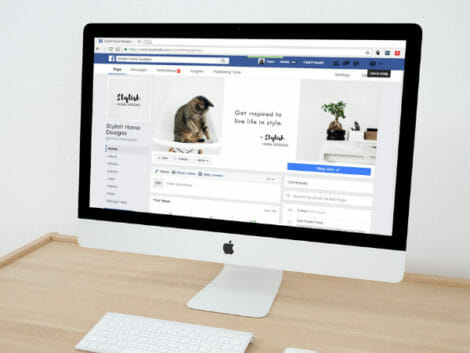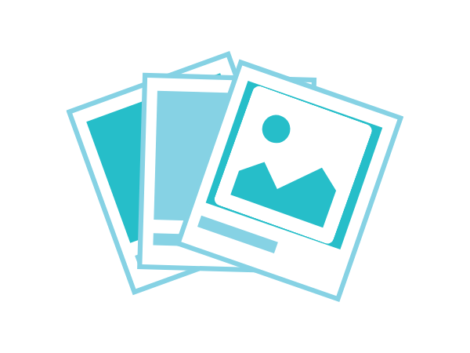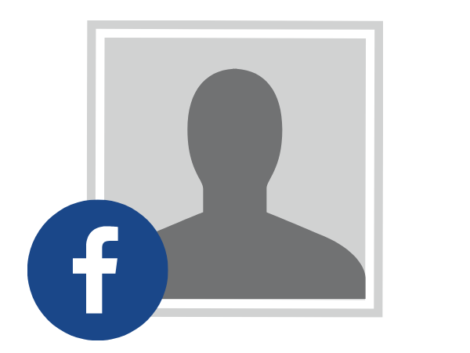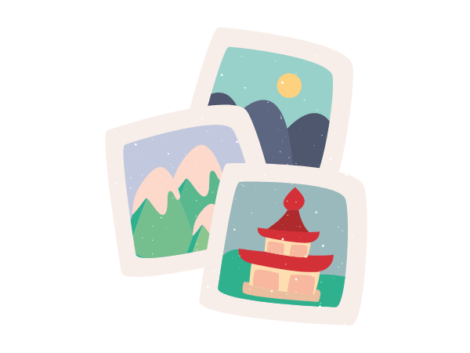How to add cover photos to Facebook
Here’s some help on adding cover photos to Facebook. Increase lead conversion and retention by building an aura of exclusivity around your Facebook page. Learn the tactics used by the established brands to turn page viewers to brand loyalists and help on how to add a Facebook cover photo in this guide.
Is your Facebook landing page not converting? This guide is for you. We will teach you how to beautify your Facebook profile.
How to Add a Cover Photo on Facebook
An 18-year-old Lagos teenager, Ifeoma, just purchased her first-ever iPhone. After working for 6 months at a popular fast food restaurant, Mr. Bigg’s.
Her savings was a little above the price of a London-used iPhone 7+. She bounced on her way home, and her feet barely touched the ground. Unlike her former iTel phone, the iPhone had all the apps she’s been dreaming of exploring, especially Facebook. She can’t wait to start exchanging pleasantries and messages with her friends, especially those who mocked her for not having a “browsing phone.” Her boyfriend, Charles, taught her how to use an iPhone months ago, and she’s no stranger to the device.
However, the only thing stopping her from connecting with her friends is the inability to set up her Facebook profile. She has opened an account, but she cannot add a cover photo to her Facebook profile. How will my friends recognize me if I don’t have a cover picture, she snorted.
If you are like Ifeoma and don’t know how to add cover photos on Facebook, this guide is for you.
What is a cover photo?
There are two photos at the top of your Facebook profile. The larger one is the cover photo, while the smaller one is the profile picture. The cover photo can increase brand awareness and your philosophies/beliefs. It can also showcase products in 360 degrees.
Alongside the profile photo, the cover photo can be used to set a tone for your Facebook profile/business page. What is the recommended size for a Facebook cover photo
The recommended size for a Facebook cover photo is 820 pixels by 462 pixels, although Facebook adjusts your cover photo to 820 pixels by 312 on PC and 640 by 360 on a mobile phone.
Types of Facebook Cover Photos
When sourcing the perfect Facebook cover for your page or personal profile, you can consider several options. You can experiment with a basic photo, 360-degree image, collage photo, and video.
Basic Image
There are unlimited ways to represent your brand on Facebook by being creative with the way you juxtapose your profile picture with your cover photo. A basic image can be a blank theme, a random picture of you, loved ones, or a graphic picture with a call to action or slogan on it. For instance, Nike uploaded their logo in their profile picture and used their slogan, “just do it,” as the cover photo.
You can create an optical illusion that makes it seem like your profile photo, and cover photo are one. Two good examples are on Carlsberg and Captain Morgan USA pages.
The Carlsberg profile page is designed to make it seem like a Carlsberg bottle empties into a glass cup on the left side of the profile photo. The Captain Morgan USA page is structured similarly to the Nike page, but the logo on their bottle perfectly fits with the whole bottle to make it seem like one. Perfecto!
360 Image
#Facebook turned my photo into a 360 image. Did not plan that but now, I am intrigued. #SocialMedia pic.twitter.com/EtIWOgV8xc
— Vincent Lee (@ds9hse) November 21, 2016
360-degree images give an observable panoramic detail of a spot where the shot was captured. This kind of photo gives you a real-world view of a particular place, let’s say a building, car, mountain view, ocean area, or space. A person that visits your Facebook page will be able to navigate in all directions via your cover photo. That’s cool!
Facebook allows users to snap and upload 360 images only on the iOS or Android Facebook apps.
Collage photo
Creating a collage photo on Facebook is quite simple. All you need to do is choose multiple pictures when uploading to Facebook. You cannot include more than six images in a Facebook-created collage.
However, you can add more images to a collage if you use external photo editors like Canva or Adobe lightroom. Don’t forget to consider the recommended dimension/pixels when making your collage cover photo externally.
Cover Video
Instead of uploading a static photo on your Facebook cover, why not upload your favorite video. The only downside of Facebook cover video is that it is only available for business pages. You cannot upload a video to your page. In April 2021, Facebook discontinued the feature on business pages. Hence, page owners are left with cover photos, 360-degree photos, and slideshow options.
Slideshow
Like cover videos, cover slideshows are only useful to brand owners with Facebook pages. A slideshow is a video presentation composed of images faded in and out for a specified amount of time.
How to Select a Facebook Cover Photo
As of writing, there is no way users can make a cover photo private. Every picture you upload as a cover photo is viewable by the public. We will guide you through uploading a 360 image, collage photo, and slideshow as your Facebook cover.
How to Upload a Facebook Cover Photo
- Tap the menu icon (with three parallel horizontal lines) and click on your Facebook username.
- Tap the camera icon at the bottom right of your cover photo.
- Click “upload photo” to move in a picture from your device or desktop. If you want to add a photo that has already by uploaded on Facebook, click “select from the album.”
- Not satisfied with the focus area, drag the picture to adjust.
- Click “Set as cover photo.”
How to upload a 360-degree photo on Facebook
- Tap the Facebook icon for IOS and android
- Tap “photo/video” at the top of your feed.
- Pick a 360 photo.
- Pick an audience, then tap post.
- To set a 360-degree photo as a cover.
- Tap the menu icon (with three parallel horizontal lines) and click on your Facebook username.
- Click the edit icon at the bottom right of your cover photo.
- Tap “take a new 360 photo”.
- Tap the light blue circle button. An arrow will be shown on the screen. Move left to capture the 360 details of your environment. When done, preview the 360-degree photo.
- Then, click save if you want to proceed to upload the photo.
How to Make a Facebook Cover Photo Collage
- Tap the menu icon (with three parallel horizontal lines) and click on your Facebook username.
- Tap the camera icon at the bottom right of your cover photo.
- Click “upload photo” to move in a picture from your device or desktop. If you want to add a photo that has already by uploaded on Facebook, click “select from the album.”
- Add up to six photos.
- Drag to adjust and click save.
How to Upload a Slideshow as a Facebook Cover Video
- Tap the menu icon (with three parallel horizontal lines) and click on your Facebook username.
- Tap edit at the bottom right of your cover photo.
- Choose “create slideshow.”
- pick the images you want in the preferred order. You cannot pick more than five images.
- Tap “save changes.”
- Your photo slideshow will be displayed in no time.
Related Articles
Final Thoughts
It’s unclear why Facebook discontinued the video cover feature, but you should subscribe to our newsletter to get updated when Facebook brings back the feature. You will also get regular tips on Facebook best practices. Stay tuned.